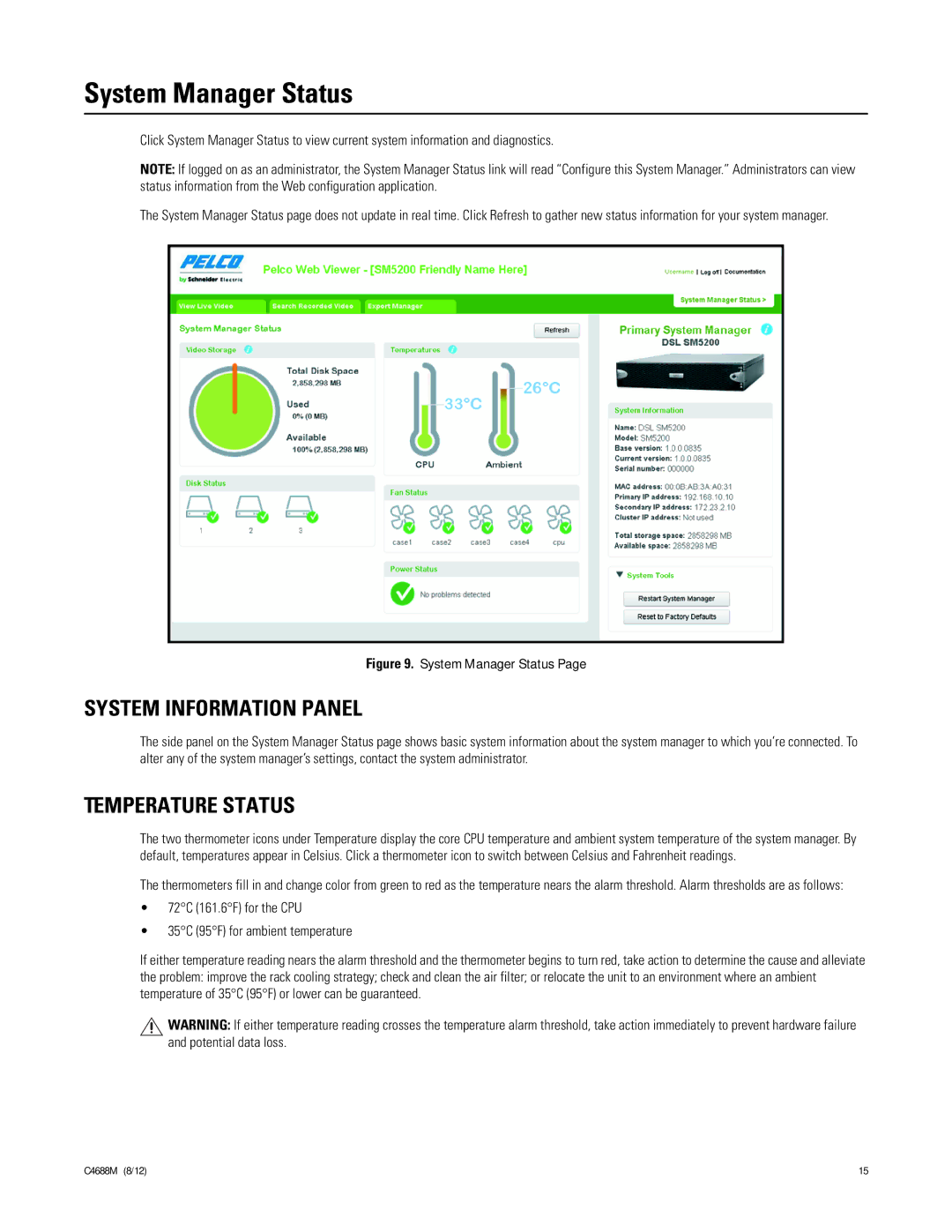System Manager Status
Click System Manager Status to view current system information and diagnostics.
NOTE: If logged on as an administrator, the System Manager Status link will read “Configure this System Manager.” Administrators can view status information from the Web configuration application.
The System Manager Status page does not update in real time. Click Refresh to gather new status information for your system manager.
Figure 9. System Manager Status Page
SYSTEM INFORMATION PANEL
The side panel on the System Manager Status page shows basic system information about the system manager to which you’re connected. To alter any of the system manager’s settings, contact the system administrator.
TEMPERATURE STATUS
The two thermometer icons under Temperature display the core CPU temperature and ambient system temperature of the system manager. By default, temperatures appear in Celsius. Click a thermometer icon to switch between Celsius and Fahrenheit readings.
The thermometers fill in and change color from green to red as the temperature nears the alarm threshold. Alarm thresholds are as follows:
•72°C (161.6°F) for the CPU
•35°C (95°F) for ambient temperature
If either temperature reading nears the alarm threshold and the thermometer begins to turn red, take action to determine the cause and alleviate the problem: improve the rack cooling strategy; check and clean the air filter; or relocate the unit to an environment where an ambient temperature of 35°C (95°F) or lower can be guaranteed.
![]() WARNING: If either temperature reading crosses the temperature alarm threshold, take action immediately to prevent hardware failure and potential data loss.
WARNING: If either temperature reading crosses the temperature alarm threshold, take action immediately to prevent hardware failure and potential data loss.
C4688M (8/12) | 15 |