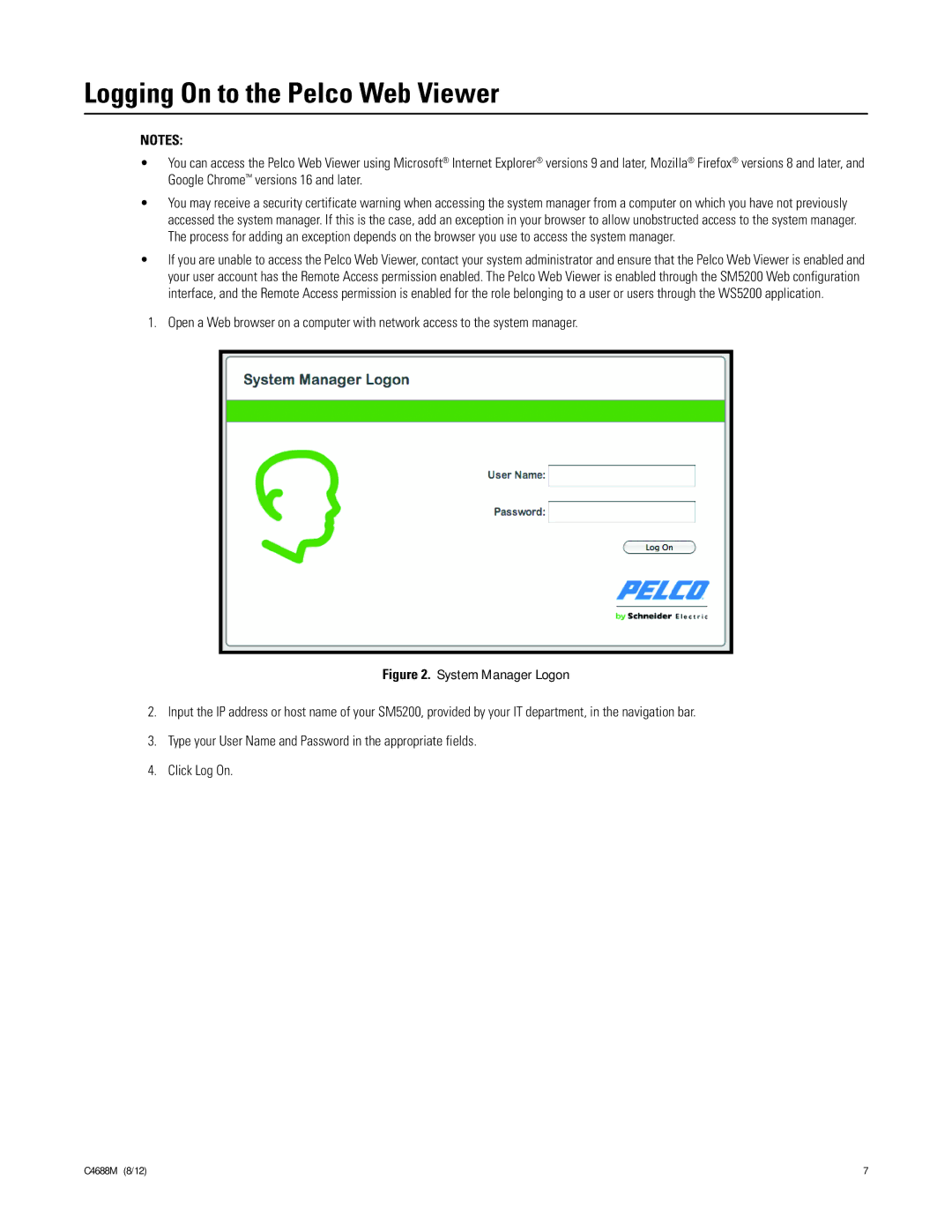Logging On to the Pelco Web Viewer
NOTES:
•You can access the Pelco Web Viewer using Microsoft® Internet Explorer® versions 9 and later, Mozilla® Firefox® versions 8 and later, and Google Chrome™ versions 16 and later.
•You may receive a security certificate warning when accessing the system manager from a computer on which you have not previously accessed the system manager. If this is the case, add an exception in your browser to allow unobstructed access to the system manager. The process for adding an exception depends on the browser you use to access the system manager.
•If you are unable to access the Pelco Web Viewer, contact your system administrator and ensure that the Pelco Web Viewer is enabled and your user account has the Remote Access permission enabled. The Pelco Web Viewer is enabled through the SM5200 Web configuration interface, and the Remote Access permission is enabled for the role belonging to a user or users through the WS5200 application.
1.Open a Web browser on a computer with network access to the system manager.
Figure 2. System Manager Logon
2.Input the IP address or host name of your SM5200, provided by your IT department, in the navigation bar.
3.Type your User Name and Password in the appropriate fields.
4.Click Log On.
C4688M (8/12) | 7 |