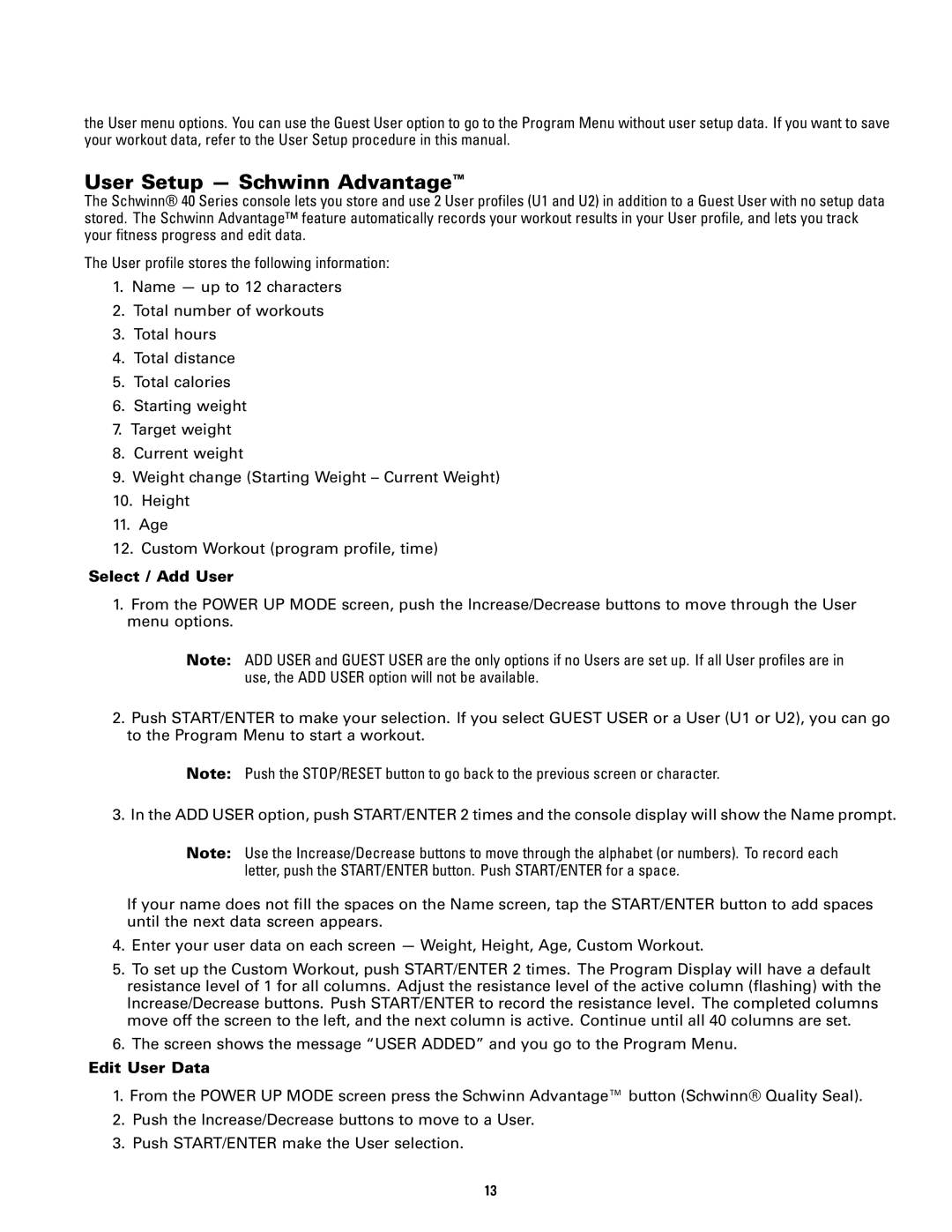the User menu options. You can use the Guest User option to go to the Program Menu without user setup data. If you want to save your workout data, refer to the User Setup procedure in this manual.
User Setup — Schwinn Advantage™
The Schwinn® 40 Series console lets you store and use 2 User profiles (U1 and U2) in addition to a Guest User with no setup data stored. The Schwinn Advantage™ feature automatically records your workout results in your User profile, and lets you track your fitness progress and edit data.
The User profile stores the following information:
1.Name — up to 12 characters
2.Total number of workouts
3.Total hours
4.Total distance
5.Total calories
6.Starting weight
7.Target weight
8.Current weight
9.Weight change (Starting Weight – Current Weight)
10.Height
11.Age
12.Custom Workout (program profile, time)
Select / Add User
1.From the POWER UP MODE screen, push the Increase/Decrease buttons to move through the User menu options.
Note: ADD USER and GUEST USER are the only options if no Users are set up. If all User profiles are in use, the ADD USER option will not be available.
2.Push START/ENTER to make your selection. If you select GUEST USER or a User (U1 or U2), you can go to the Program Menu to start a workout.
Note: Push the STOP/RESET button to go back to the previous screen or character.
3. In the ADD USER option, push START/ENTER 2 times and the console display will show the Name prompt.
Note: Use the Increase/Decrease buttons to move through the alphabet (or numbers). To record each letter, push the START/ENTER button. Push START/ENTER for a space.
If your name does not fill the spaces on the Name screen, tap the START/ENTER button to add spaces until the next data screen appears.
4.Enter your user data on each screen — Weight, Height, Age, Custom Workout.
5.To set up the Custom Workout, push START/ENTER 2 times. The Program Display will have a default resistance level of 1 for all columns. Adjust the resistance level of the active column (flashing) with the Increase/Decrease buttons. Push START/ENTER to record the resistance level. The completed columns move off the screen to the left, and the next column is active. Continue until all 40 columns are set.
6.The screen shows the message “USER ADDED” and you go to the Program Menu.
Edit User Data
1.From the POWER UP MODE screen press the Schwinn Advantage™ button (Schwinn® Quality Seal).
2.Push the Increase/Decrease buttons to move to a User.
3.Push START/ENTER make the User selection.
13