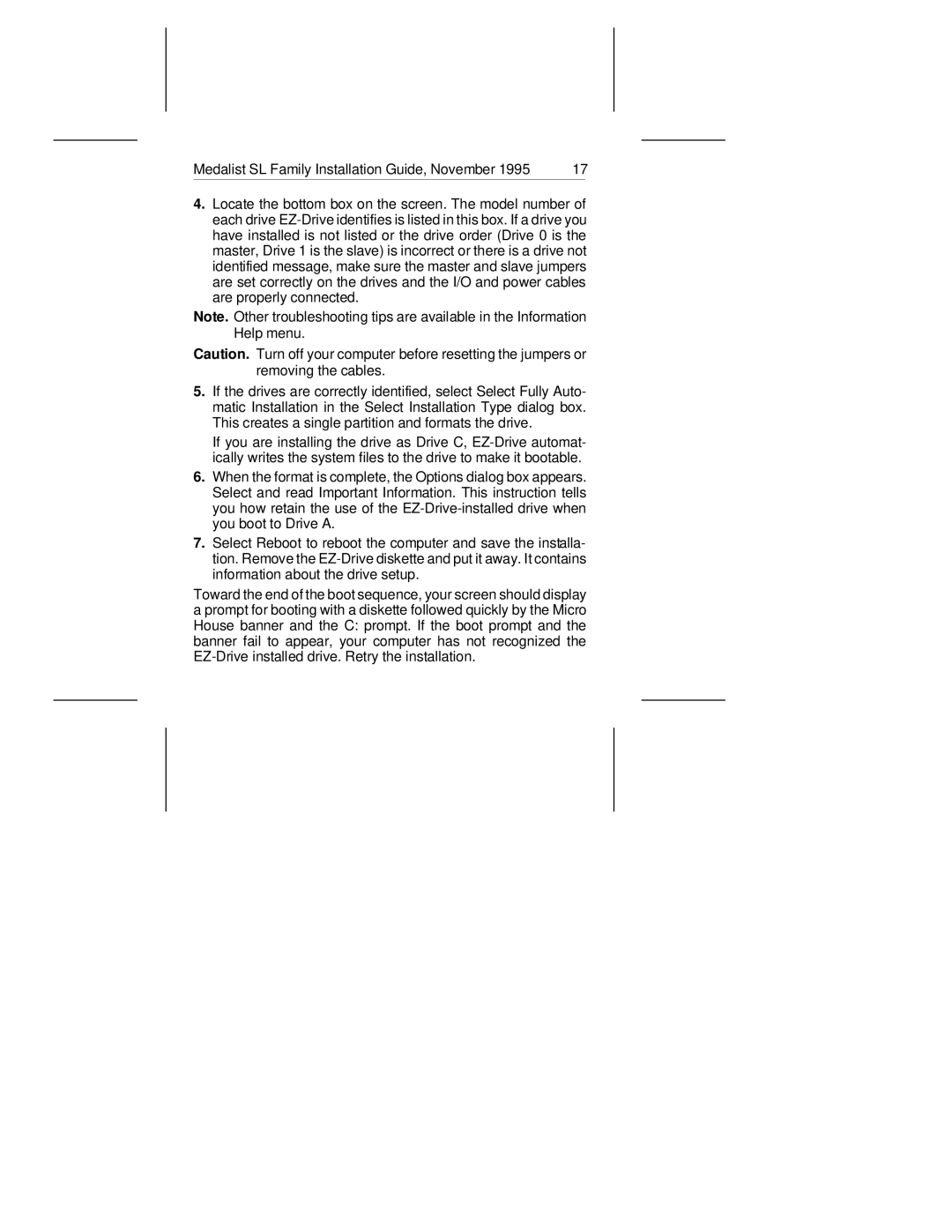Medalist SL Family Installation Guide, November 1995 | 17 | |
|
|
|
4.Locate the bottom box on the screen. The model number of each drive
Note. Other troubleshooting tips are available in the Information Help menu.
Caution. Turn off your computer before resetting the jumpers or removing the cables.
5.If the drives are correctly identified, select Select Fully Auto- matic Installation in the Select Installation Type dialog box. This creates a single partition and formats the drive.
If you are installing the drive as Drive C,
6.When the format is complete, the Options dialog box appears. Select and read Important Information. This instruction tells you how retain the use of the
7.Select Reboot to reboot the computer and save the installa- tion. Remove the
Toward the end of the boot sequence, your screen should display a prompt for booting with a diskette followed quickly by the Micro House banner and the C: prompt. If the boot prompt and the banner fail to appear, your computer has not recognized the