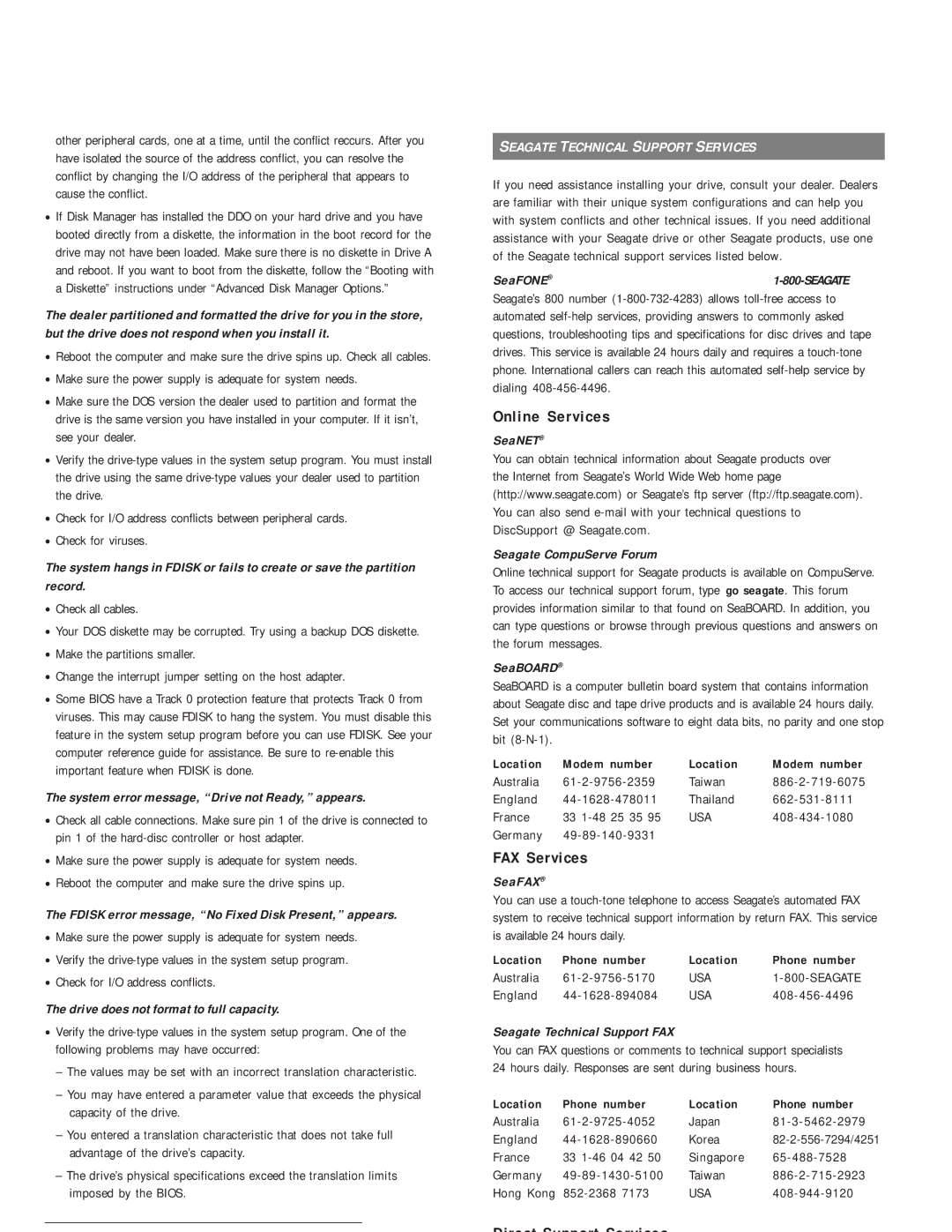other peripheral cards, one at a time, until the conflict reccurs. After you have isolated the source of the address conflict, you can resolve the conflict by changing the I/O address of the peripheral that appears to cause the conflict.
•If Disk Manager has installed the DDO on your hard drive and you have booted directly from a diskette, the information in the boot record for the drive may not have been loaded. Make sure there is no diskette in Drive A and reboot. If you want to boot from the diskette, follow the “Booting with a Diskette” instructions under “Advanced Disk Manager Options.”
The dealer partitioned and formatted the drive for you in the store, but the drive does not respond when you install it.
•Reboot the computer and make sure the drive spins up. Check all cables.
•Make sure the power supply is adequate for system needs.
•Make sure the DOS version the dealer used to partition and format the drive is the same version you have installed in your computer. If it isn’t, see your dealer.
•Verify the
•Check for I/O address conflicts between peripheral cards.
•Check for viruses.
The system hangs in FDISK or fails to create or save the partition record.
•Check all cables.
•Your DOS diskette may be corrupted. Try using a backup DOS diskette.
•Make the partitions smaller.
•Change the interrupt jumper setting on the host adapter.
•Some BIOS have a Track 0 protection feature that protects Track 0 from viruses. This may cause FDISK to hang the system. You must disable this feature in the system setup program before you can use FDISK. See your computer reference guide for assistance. Be sure to
The system error message, “Drive not Ready,” appears.
•Check all cable connections. Make sure pin 1 of the drive is connected to pin 1 of the
•Make sure the power supply is adequate for system needs.
•Reboot the computer and make sure the drive spins up.
The FDISK error message, “No Fixed Disk Present,” appears.
•Make sure the power supply is adequate for system needs.
•Verify the
•Check for I/O address conflicts.
The drive does not format to full capacity.
•Verify the
–The values may be set with an incorrect translation characteristic.
–You may have entered a parameter value that exceeds the physical capacity of the drive.
–You entered a translation characteristic that does not take full advantage of the drive’s capacity.
–The drive’s physical specifications exceed the translation limits imposed by the BIOS.
SEAGATE TECHNICAL SUPPORT SERVICES
If you need assistance installing your drive, consult your dealer. Dealers are familiar with their unique system configurations and can help you with system conflicts and other technical issues. If you need additional assistance with your Seagate drive or other Seagate products, use one of the Seagate technical support services listed below.
SeaFONE® |
Seagate’s 800 number
Online Services
SeaNET®
You can obtain technical information about Seagate products over the Internet from Seagate’s World Wide Web home page (http://www.seagate.com) or Seagate’s ftp server (ftp://ftp.seagate.com). You can also send
Seagate CompuServe Forum
Online technical support for Seagate products is available on CompuServe. To access our technical support forum, type go seagate. This forum provides information similar to that found on SeaBOARD. In addition, you can type questions or browse through previous questions and answers on the forum messages.
SeaBOARD®
SeaBOARD is a computer bulletin board system that contains information about Seagate disc and tape drive products and is available 24 hours daily. Set your communications software to eight data bits, no parity and one stop bit
Location | Modem number | Location | Modem number |
Australia | Taiwan | ||
England | Thailand | ||
France | 33 | USA | |
Germany |
|
|
FAX Services
SeaFAX®
You can use a
Location | Phone number | Location | Phone number |
Australia | USA | ||
England | USA |
Seagate Technical Support FAX
You can FAX questions or comments to technical support specialists 24 hours daily. Responses are sent during business hours.
Location | Phone number | Location | Phone number |
Australia | Japan | ||
England | Korea | ||
France | 33 | Singapore | |
Germany | Taiwan | ||
Hong Kong | USA |