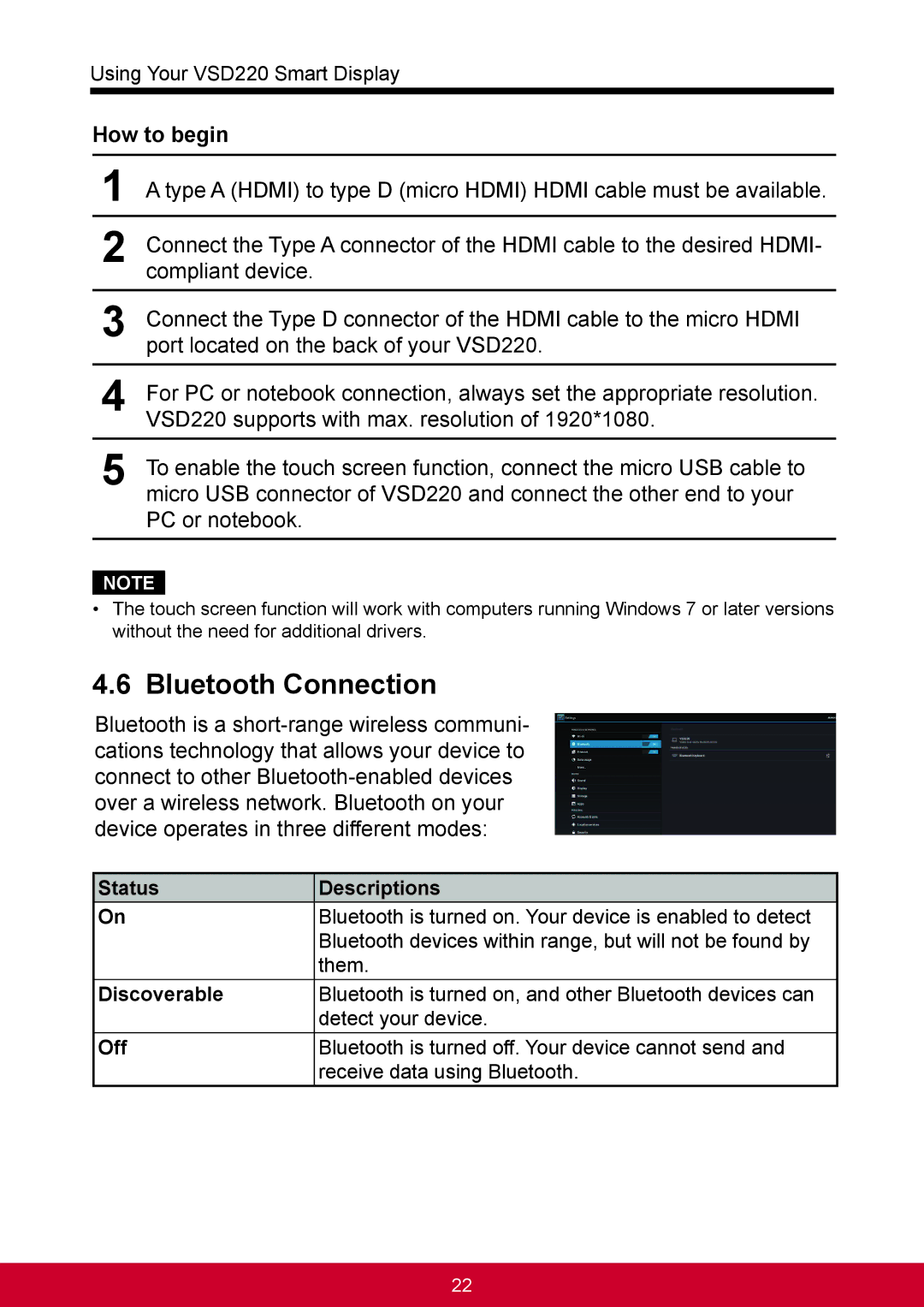Using Your VSD220 Smart Display
How to begin
1A type A (HDMI) to type D (micro HDMI) HDMI cable must be available.
2Connect the Type A connector of the HDMI cable to the desired HDMI- compliant device.
3Connect the Type D connector of the HDMI cable to the micro HDMI port located on the back of your VSD220.
4For PC or notebook connection, always set the appropriate resolution. VSD220 supports with max. resolution of 1920*1080.
5To enable the touch screen function, connect the micro USB cable to micro USB connector of VSD220 and connect the other end to your PC or notebook.
NOTE
•The touch screen function will work with computers running Windows 7 or later versions without the need for additional drivers.
4.6Bluetooth Connection
Bluetooth is a
Status | Descriptions |
On | Bluetooth is turned on. Your device is enabled to detect |
| Bluetooth devices within range, but will not be found by |
| them. |
Discoverable | Bluetooth is turned on, and other Bluetooth devices can |
| detect your device. |
Off | Bluetooth is turned off. Your device cannot send and |
| receive data using Bluetooth. |
22