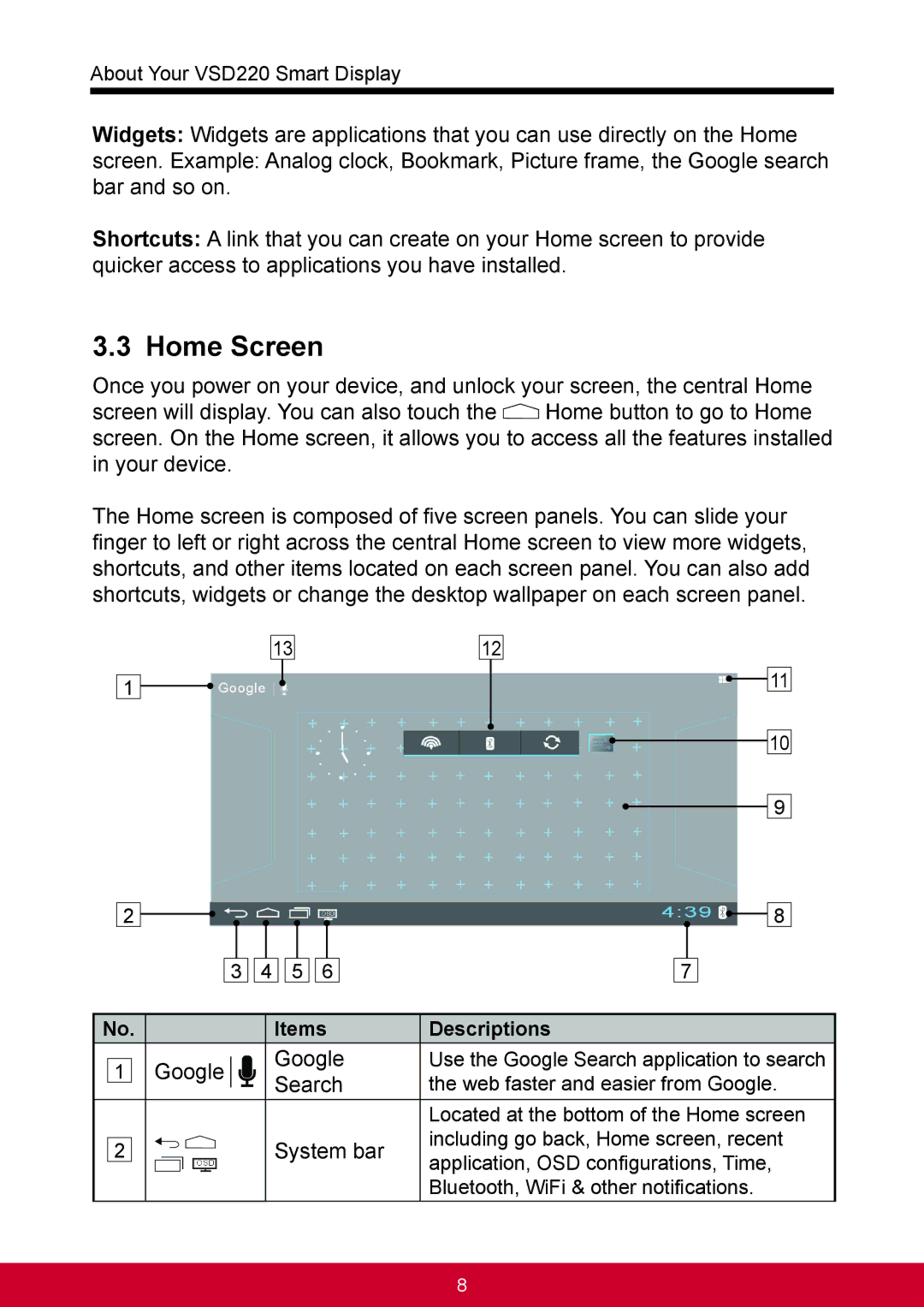About Your VSD220 Smart Display
Widgets: Widgets are applications that you can use directly on the Home
screen. Example: Analog clock, Bookmark, Picture frame, the Google search bar and so on.
Shortcuts: A link that you can create on your Home screen to provide quicker access to applications you have installed.
3.3 Home Screen
Once you power on your device, and unlock your screen, the central Home
screen will display. You can also touch the ![]() Home button to go to Home screen. On the Home screen, it allows you to access all the features installed in your device.
Home button to go to Home screen. On the Home screen, it allows you to access all the features installed in your device.
The Home screen is composed of five screen panels. You can slide your finger to left or right across the central Home screen to view more widgets, shortcuts, and other items located on each screen panel. You can also add shortcuts, widgets or change the desktop wallpaper on each screen panel.
13
1
2
3 ![]()
![]() 4
4 ![]()
![]() 5
5 ![]()
![]() 6
6
12
11
10
9
8
7
No. |
|
| Items | Descriptions |
1 |
| Use the Google Search application to search | ||
| ||||
| Search | the web faster and easier from Google. | ||
|
|
| ||
|
|
|
| Located at the bottom of the Home screen |
2 |
|
| System bar | including go back, Home screen, recent |
|
| application, OSD configurations, Time, | ||
|
|
|
| |
|
|
|
| Bluetooth, WiFi & other notifications. |
8