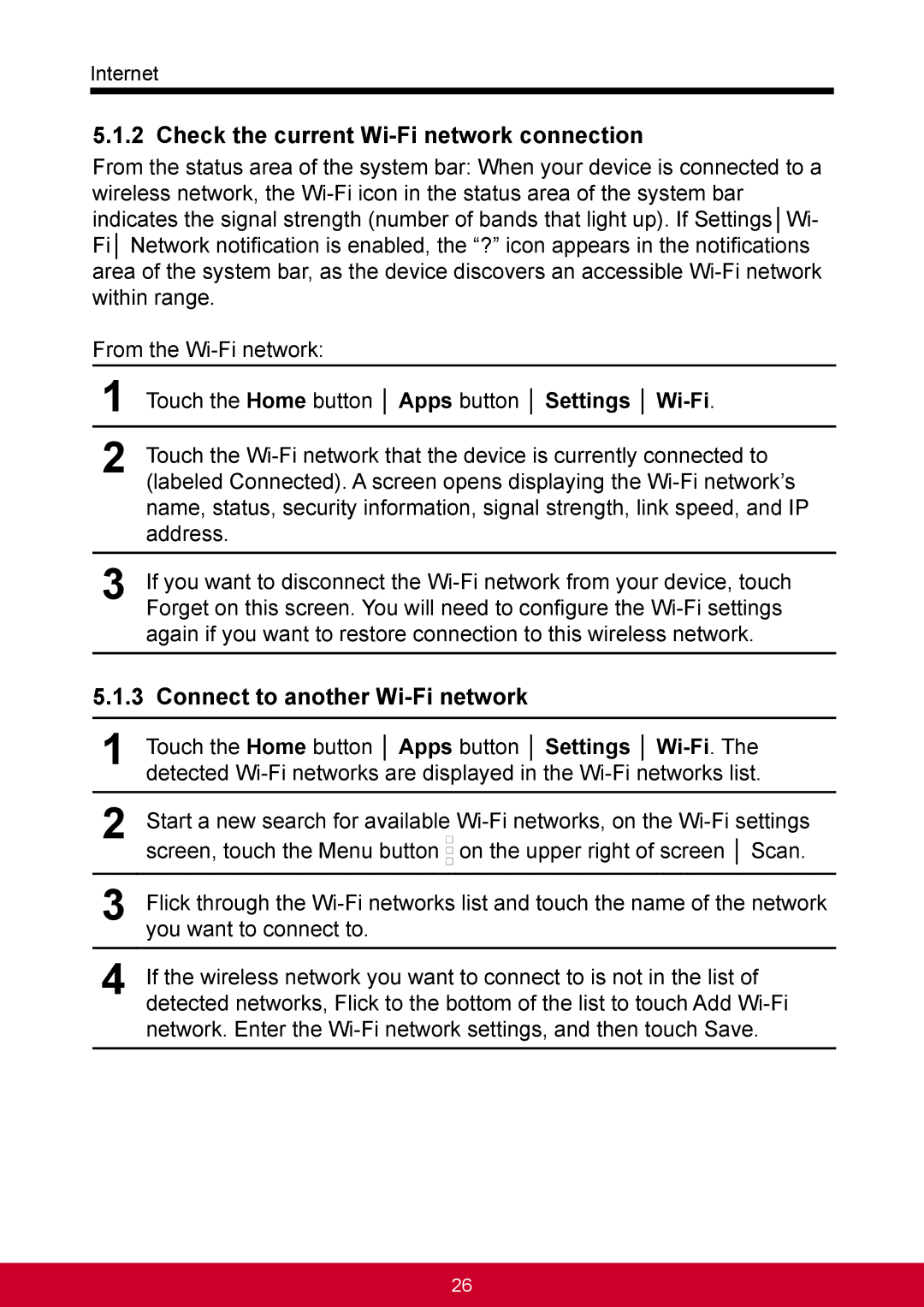Internet
5.1.2 Check the current Wi-Fi network connection
From the status area of the system bar: When your device is connected to a wireless network, the Wi-Fi icon in the status area of the system bar indicates the signal strength (number of bands that light up). If Settings│Wi- Fi│ Network notification is enabled, the “?” icon appears in the notifications area of the system bar, as the device discovers an accessible Wi-Fi network within range.
From the Wi-Fi network:
1Touch the Home button │ Apps button │ Settings │ Wi-Fi.
2Touch the Wi-Fi network that the device is currently connected to (labeled Connected). A screen opens displaying the Wi-Fi network’s name, status, security information, signal strength, link speed, and IP address.
3If you want to disconnect the Wi-Fi network from your device, touch Forget on this screen. You will need to configure the Wi-Fi settings again if you want to restore connection to this wireless network.
5.1.3 Connect to another Wi-Fi network
1Touch the Home button │ Apps button │ Settings │ Wi-Fi. The detected Wi-Fi networks are displayed in the Wi-Fi networks list.
2Start a new search for available Wi-Fi networks, on the Wi-Fi settings screen, touch the Menu button  on the upper right of screen │ Scan.
on the upper right of screen │ Scan.
3Flick through the Wi-Fi networks list and touch the name of the network you want to connect to.
4If the wireless network you want to connect to is not in the list of detected networks, Flick to the bottom of the list to touch Add Wi-Fi network. Enter the Wi-Fi network settings, and then touch Save.

![]() on the upper right of screen │ Scan.
on the upper right of screen │ Scan.