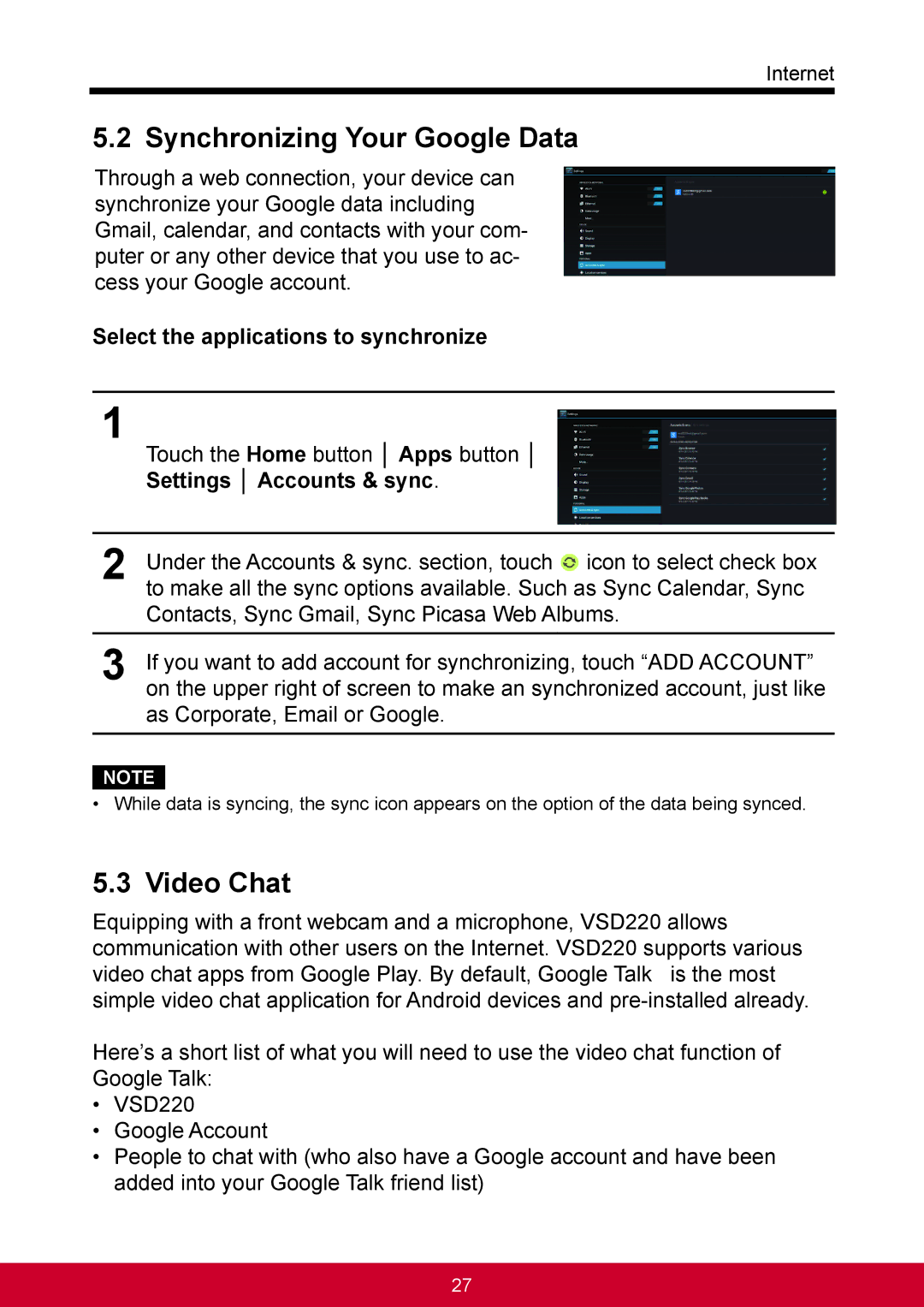Internet
5.2 Synchronizing Your Google Data
Through a web connection, your device can synchronize your Google data including Gmail, calendar, and contacts with your com- puter or any other device that you use to ac- cess your Google account.
Select the applications to synchronize
1
Touch the Home button │ Apps button │
Settings │ Accounts & sync.
2Under the Accounts & sync. section, touch ![]() icon to select check box to make all the sync options available. Such as Sync Calendar, Sync Contacts, Sync Gmail, Sync Picasa Web Albums.
icon to select check box to make all the sync options available. Such as Sync Calendar, Sync Contacts, Sync Gmail, Sync Picasa Web Albums.
3If you want to add account for synchronizing, touch “ADD ACCOUNT” on the upper right of screen to make an synchronized account, just like as Corporate, Email or Google.
NOTE
•While data is syncing, the sync icon appears on the option of the data being synced.
5.3Video Chat
Equipping with a front webcam and a microphone, VSD220 allows communication with other users on the Internet. VSD220 supports various video chat apps from Google Play. By default, Google Talk is the most simple video chat application for Android devices and
Here’s a short list of what you will need to use the video chat function of Google Talk:
•VSD220
•Google Account
•People to chat with (who also have a Google account and have been added into your Google Talk friend list)
27