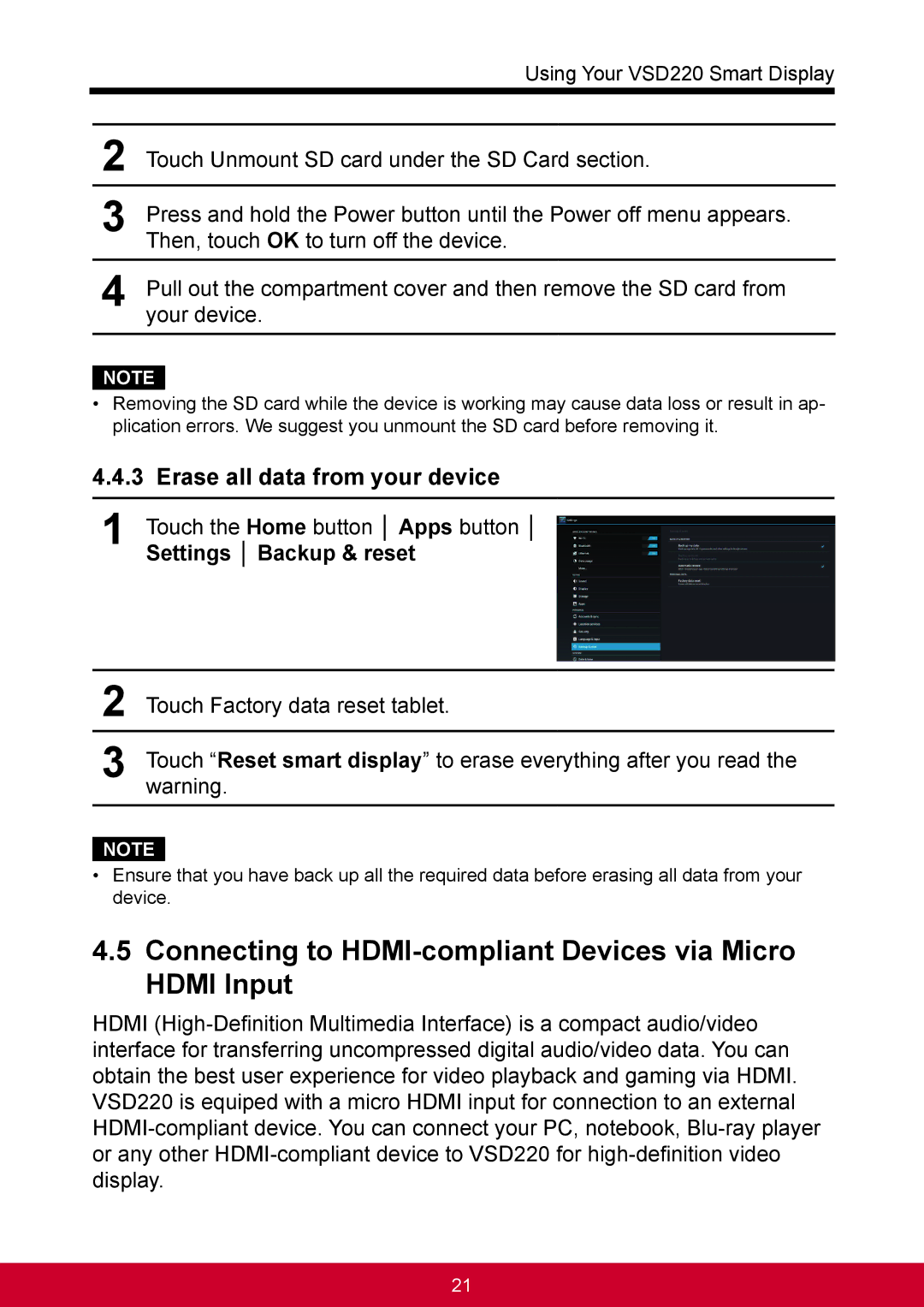Using Your VSD220 Smart Display
2Touch Unmount SD card under the SD Card section.
3Press and hold the Power button until the Power off menu appears. Then, touch OK to turn off the device.
4Pull out the compartment cover and then remove the SD card from your device.
NOTE
•Removing the SD card while the device is working may cause data loss or result in ap- plication errors. We suggest you unmount the SD card before removing it.
4.4.3Erase all data from your device
1Touch the Home button │ Apps button │ Settings │ Backup & reset
2Touch Factory data reset tablet.
3Touch “Reset smart display” to erase everything after you read the warning.
NOTE
•Ensure that you have back up all the required data before erasing all data from your device.
4.5Connecting to HDMI-compliant Devices via Micro HDMI Input
HDMI
21