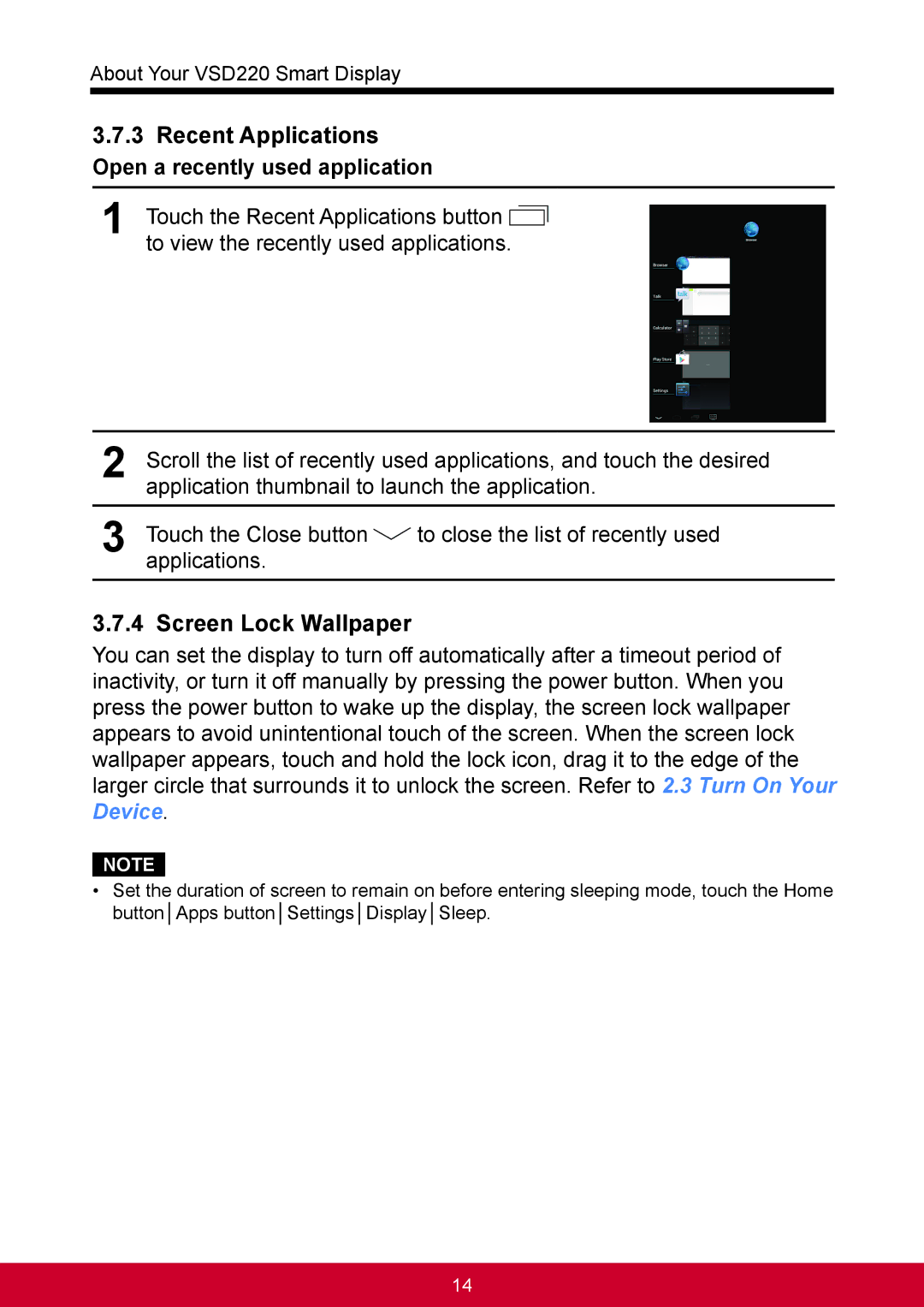About Your VSD220 Smart Display
3.7.3Recent Applications
Open a recently used application
1Touch the Recent Applications button ![]() to view the recently used applications.
to view the recently used applications.
2Scroll the list of recently used applications, and touch the desired application thumbnail to launch the application.
3Touch the Close button ![]() to close the list of recently used applications.
to close the list of recently used applications.
3.7.4 Screen Lock Wallpaper
You can set the display to turn off automatically after a timeout period of inactivity, or turn it off manually by pressing the power button. When you press the power button to wake up the display, the screen lock wallpaper appears to avoid unintentional touch of the screen. When the screen lock wallpaper appears, touch and hold the lock icon, drag it to the edge of the larger circle that surrounds it to unlock the screen. Refer to 2.3 Turn On Your Device.
NOTE
•Set the duration of screen to remain on before entering sleeping mode, touch the Home button│Apps button│Settings│Display│Sleep.
14