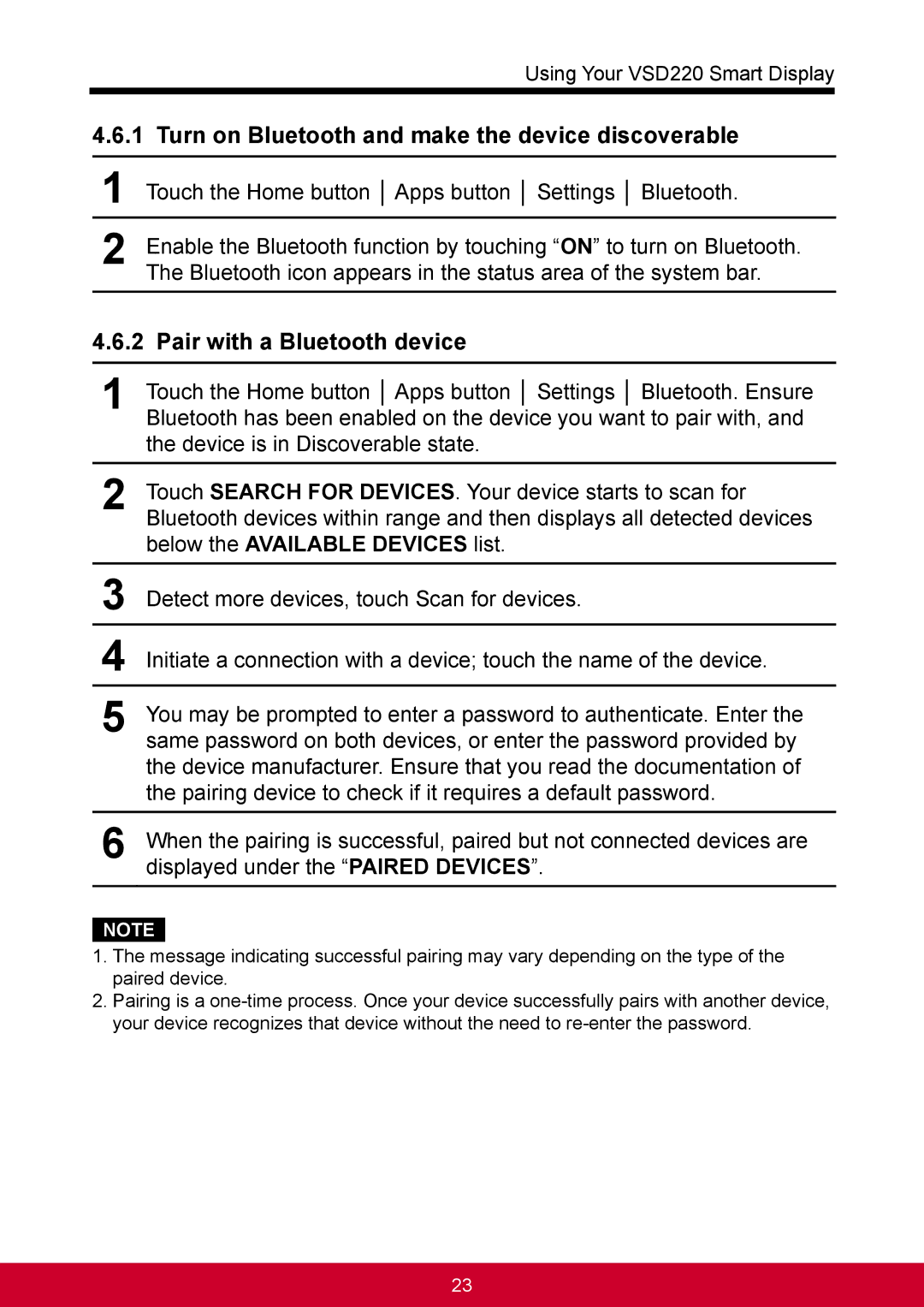Using Your VSD220 Smart Display
4.6.1 Turn on Bluetooth and make the device discoverable
1Touch the Home button │ Apps button │ Settings │ Bluetooth.
2Enable the Bluetooth function by touching “ON” to turn on Bluetooth. The Bluetooth icon appears in the status area of the system bar.
4.6.2 Pair with a Bluetooth device
1Touch the Home button │ Apps button │ Settings │ Bluetooth. Ensure Bluetooth has been enabled on the device you want to pair with, and the device is in Discoverable state.
2Touch SEARCH FOR DEVICES. Your device starts to scan for Bluetooth devices within range and then displays all detected devices below the AVAILABLE DEVICES list.
3Detect more devices, touch Scan for devices.
4Initiate a connection with a device; touch the name of the device.
5You may be prompted to enter a password to authenticate. Enter the same password on both devices, or enter the password provided by the device manufacturer. Ensure that you read the documentation of the pairing device to check if it requires a default password.
6When the pairing is successful, paired but not connected devices are displayed under the “PAIRED DEVICES”.
NOTE
1.The message indicating successful pairing may vary depending on the type of the paired device.
2.Pairing is a
23