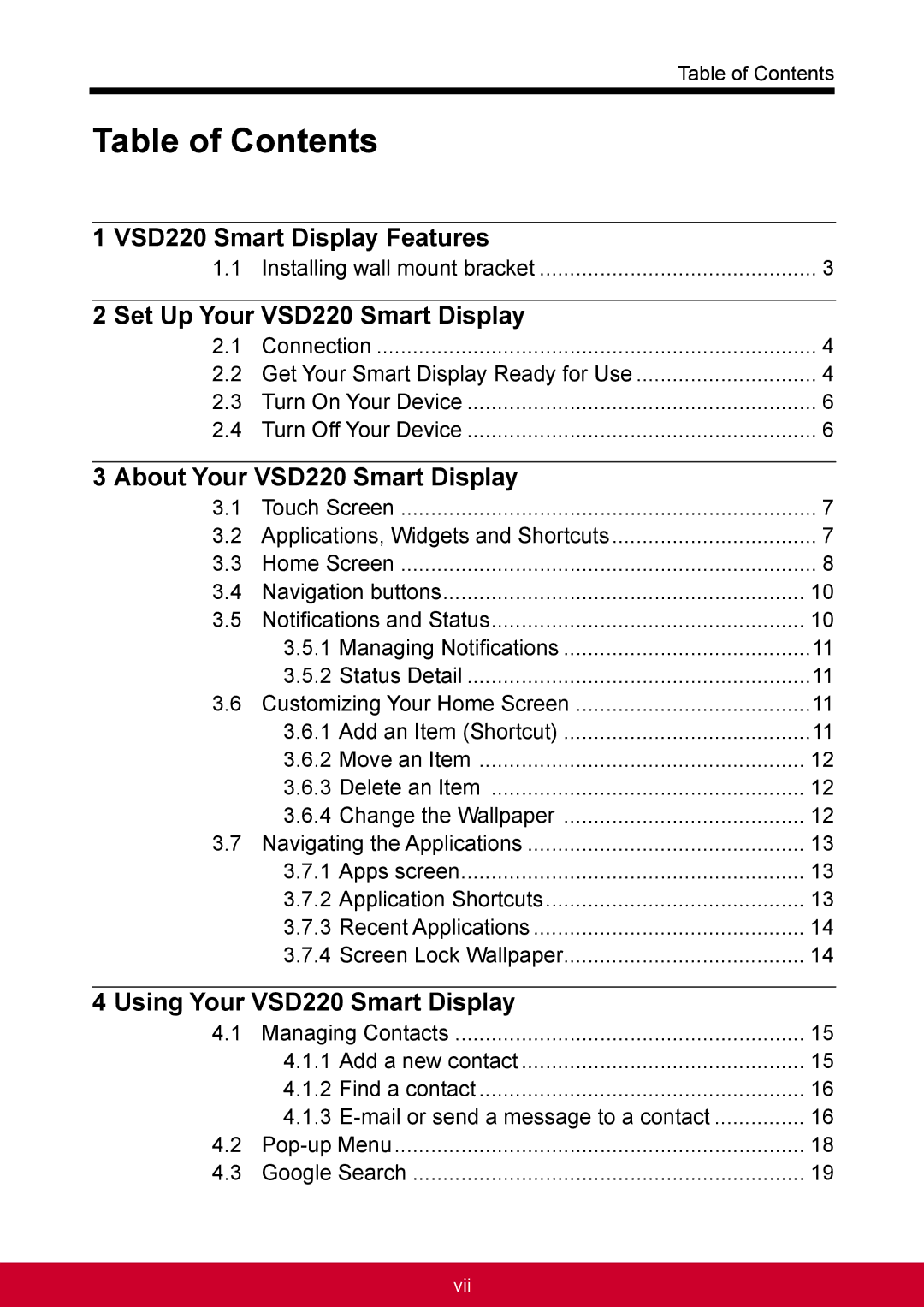Table of Contents
Table of Contents
1 VSD220 Smart Display Features |
| |
1.1 | Installing wall mount bracket | 3 |
2 Set Up Your VSD220 Smart Display |
| |
2.1 | Connection | 4 |
2.2 | Get Your Smart Display Ready for Use | 4 |
2.3 | Turn On Your Device | 6 |
2.4 | Turn Off Your Device | 6 |
3 About Your VSD220 Smart Display |
| |
3.1 | Touch Screen | 7 |
3.2 | Applications, Widgets and Shortcuts | 7 |
3.3 | Home Screen | 8 |
3.4 | Navigation buttons | 10 |
3.5 | Notifications and Status | 10 |
| 3.5.1 Managing Notifications | 11 |
| 3.5.2 Status Detail | 11 |
3.6 | Customizing Your Home Screen | 11 |
| 3.6.1 Add an Item (Shortcut) | 11 |
| 3.6.2 Move an Item | 12 |
| 3.6.3 Delete an Item | 12 |
| 3.6.4 Change the Wallpaper | 12 |
3.7 | Navigating the Applications | 13 |
| 3.7.1 Apps screen | 13 |
| 3.7.2 Application Shortcuts | 13 |
| 3.7.3 Recent Applications | 14 |
| 3.7.4 Screen Lock Wallpaper | 14 |
4 Using Your VSD220 Smart Display |
| |
4.1 | Managing Contacts | 15 |
| 4.1.1 Add a new contact | 15 |
| 4.1.2 Find a contact | 16 |
| 4.1.3 | 16 |
4.2 | 18 | |
4.3 | Google Search | 19 |
vii