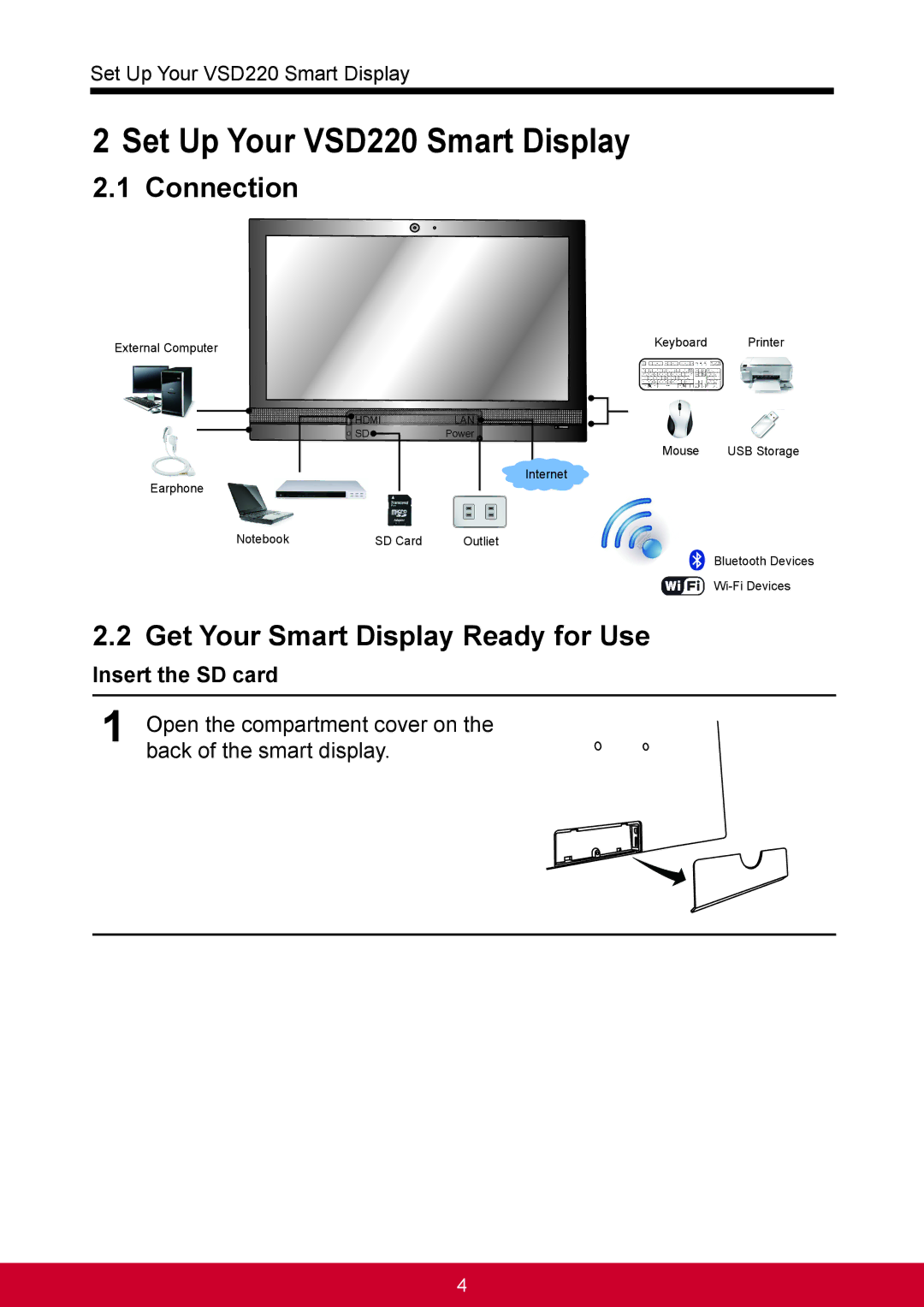Set Up Your VSD220 Smart Display
2 Set Up Your VSD220 Smart Display
2.1 Connection
External Computer | Keyboard | Printer |
|
| |
HDMI | LAN |
|
SD | Power |
|
| Mouse | USB Storage |
Earphone | Internet |
|
|
|
Notebook | SD Card | Outliet |
Bluetooth Devices
2.2 Get Your Smart Display Ready for Use
Insert the SD card
1Open the compartment cover on the back of the smart display.
4