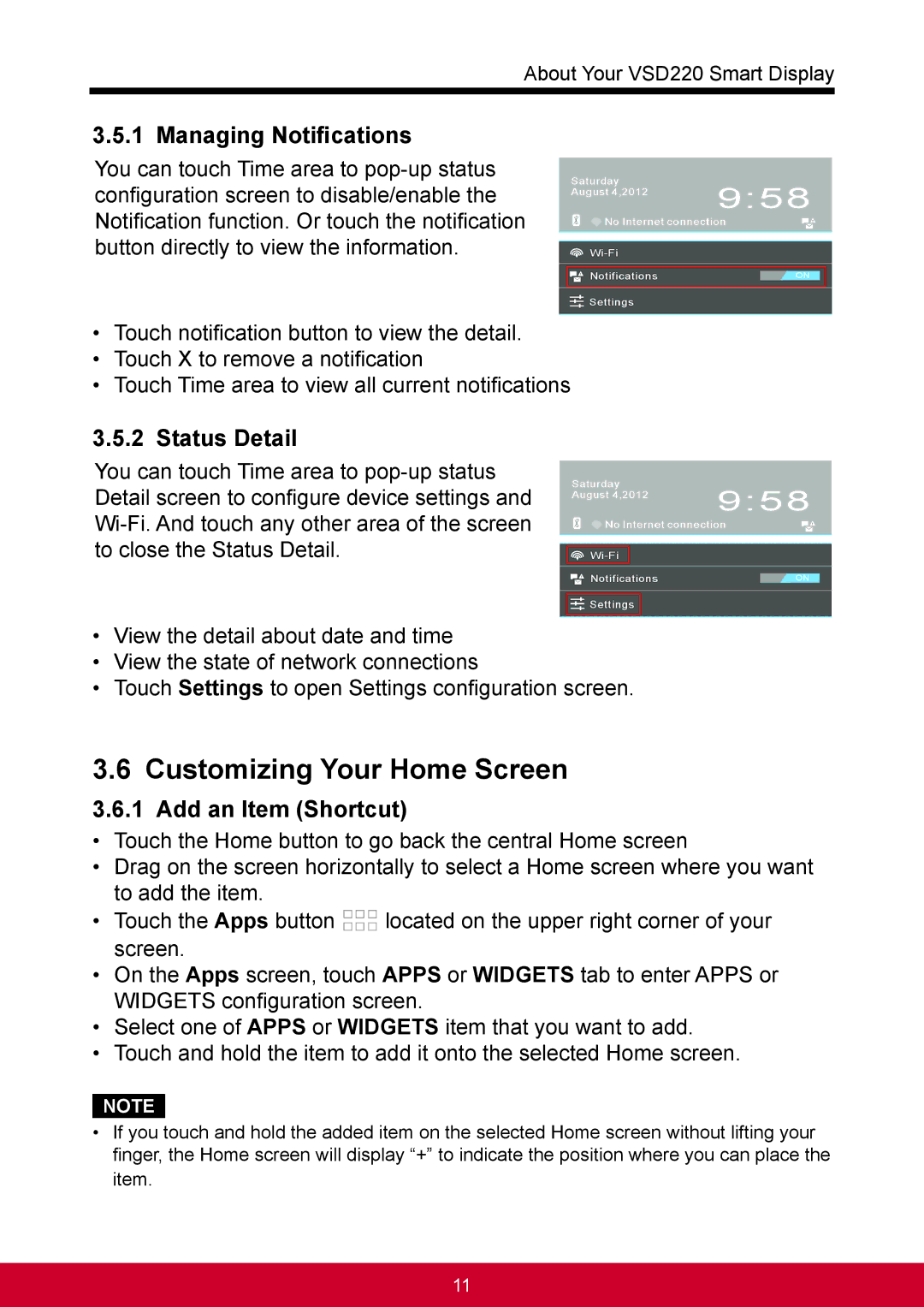About Your VSD220 Smart Display
3.5.1 Managing Notifications
You can touch Time area to
•Touch notification button to view the detail.
•Touch X to remove a notification
•Touch Time area to view all current notifications
3.5.2 Status Detail
You can touch Time area to
•View the detail about date and time
•View the state of network connections
•Touch Settings to open Settings configuration screen.
3.6 Customizing Your Home Screen
3.6.1 Add an Item (Shortcut)
•Touch the Home button to go back the central Home screen
•Drag on the screen horizontally to select a Home screen where you want to add the item.
•Touch the Apps button ![]()
![]()
![]() located on the upper right corner of your screen.
located on the upper right corner of your screen.
•On the Apps screen, touch APPS or WIDGETS tab to enter APPS or WIDGETS configuration screen.
•Select one of APPS or WIDGETS item that you want to add.
•Touch and hold the item to add it onto the selected Home screen.
NOTE
•If you touch and hold the added item on the selected Home screen without lifting your finger, the Home screen will display “+” to indicate the position where you can place the item.
11