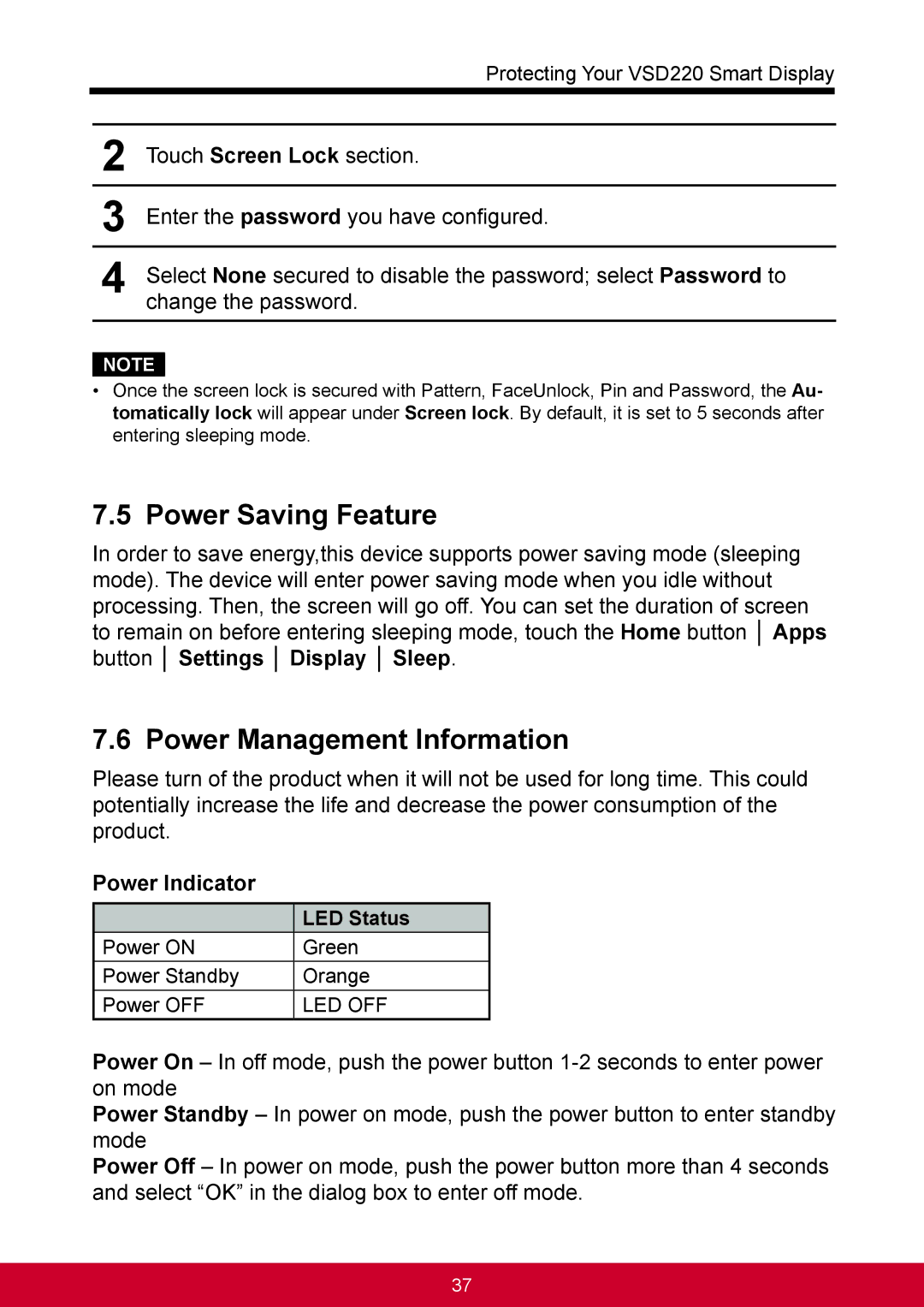Protecting Your VSD220 Smart Display
2Touch Screen Lock section.
3Enter the password you have configured.
4Select None secured to disable the password; select Password to change the password.
NOTE
•Once the screen lock is secured with Pattern, FaceUnlock, Pin and Password, the Au- tomatically lock will appear under Screen lock. By default, it is set to 5 seconds after entering sleeping mode.
7.5Power Saving Feature
In order to save energy,this device supports power saving mode (sleeping mode). The device will enter power saving mode when you idle without processing. Then, the screen will go off. You can set the duration of screen to remain on before entering sleeping mode, touch the Home button │ Apps button │ Settings │ Display │ Sleep.
7.6 Power Management Information
Please turn of the product when it will not be used for long time. This could potentially increase the life and decrease the power consumption of the product.
Power Indicator
| LED Status |
Power ON | Green |
Power Standby | Orange |
Power OFF | LED OFF |
Power On – In off mode, push the power button
Power Standby – In power on mode, push the power button to enter standby mode
Power Off – In power on mode, push the power button more than 4 seconds and select “OK” in the dialog box to enter off mode.
37