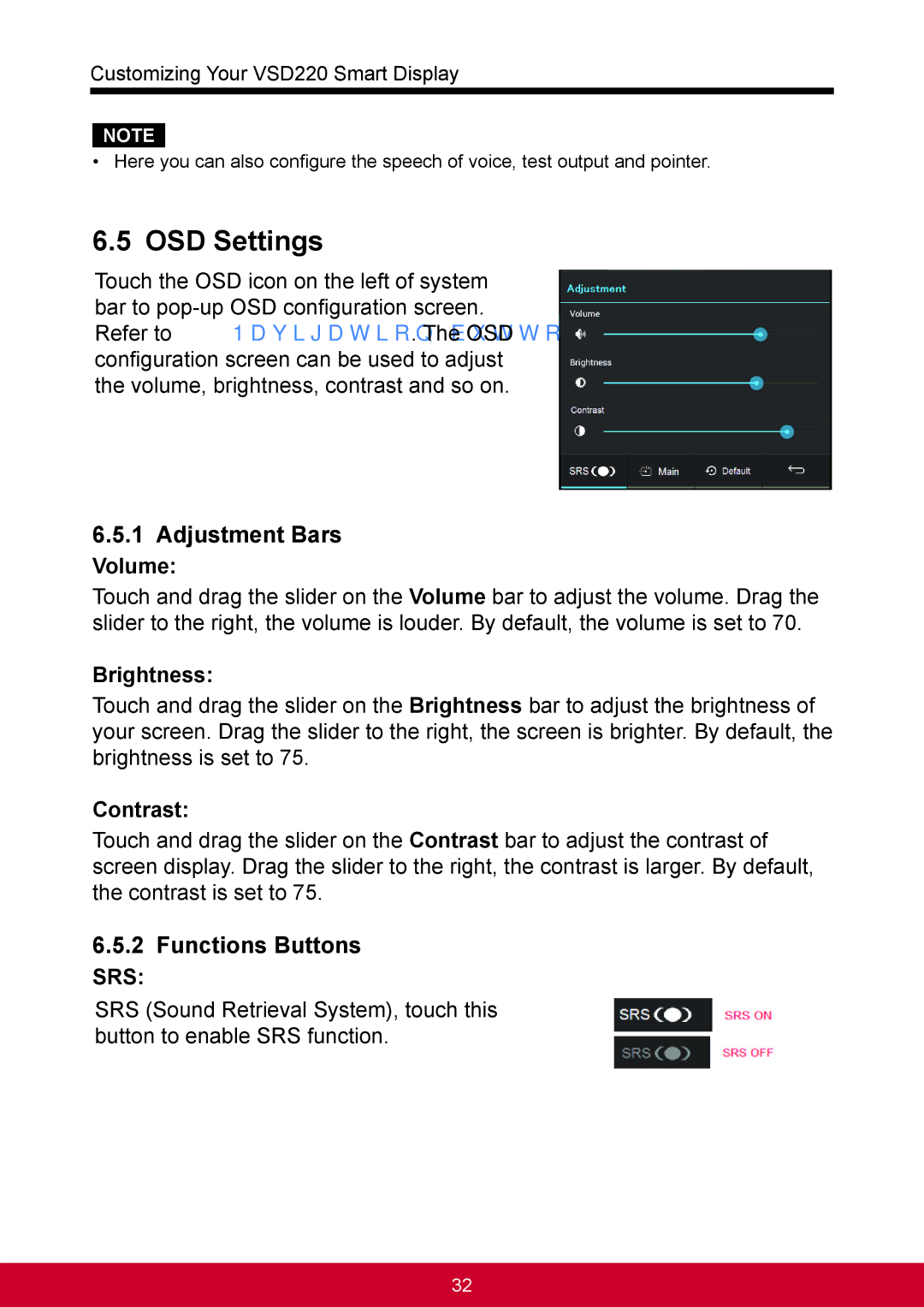Customizing Your VSD220 Smart Display
NOTE
•Here you can also configure the speech of voice, test output and pointer.
6.5OSD Settings
Touch the OSD icon on the left of system bar to
6.5.1Adjustment Bars
Volume:
Touch and drag the slider on the Volume bar to adjust the volume. Drag the slider to the right, the volume is louder. By default, the volume is set to 70.
Brightness:
Touch and drag the slider on the Brightness bar to adjust the brightness of your screen. Drag the slider to the right, the screen is brighter. By default, the brightness is set to 75.
Contrast:
Touch and drag the slider on the Contrast bar to adjust the contrast of screen display. Drag the slider to the right, the contrast is larger. By default, the contrast is set to 75.
6.5.2Functions Buttons
SRS:
SRS (Sound Retrieval System), touch this button to enable SRS function.
32