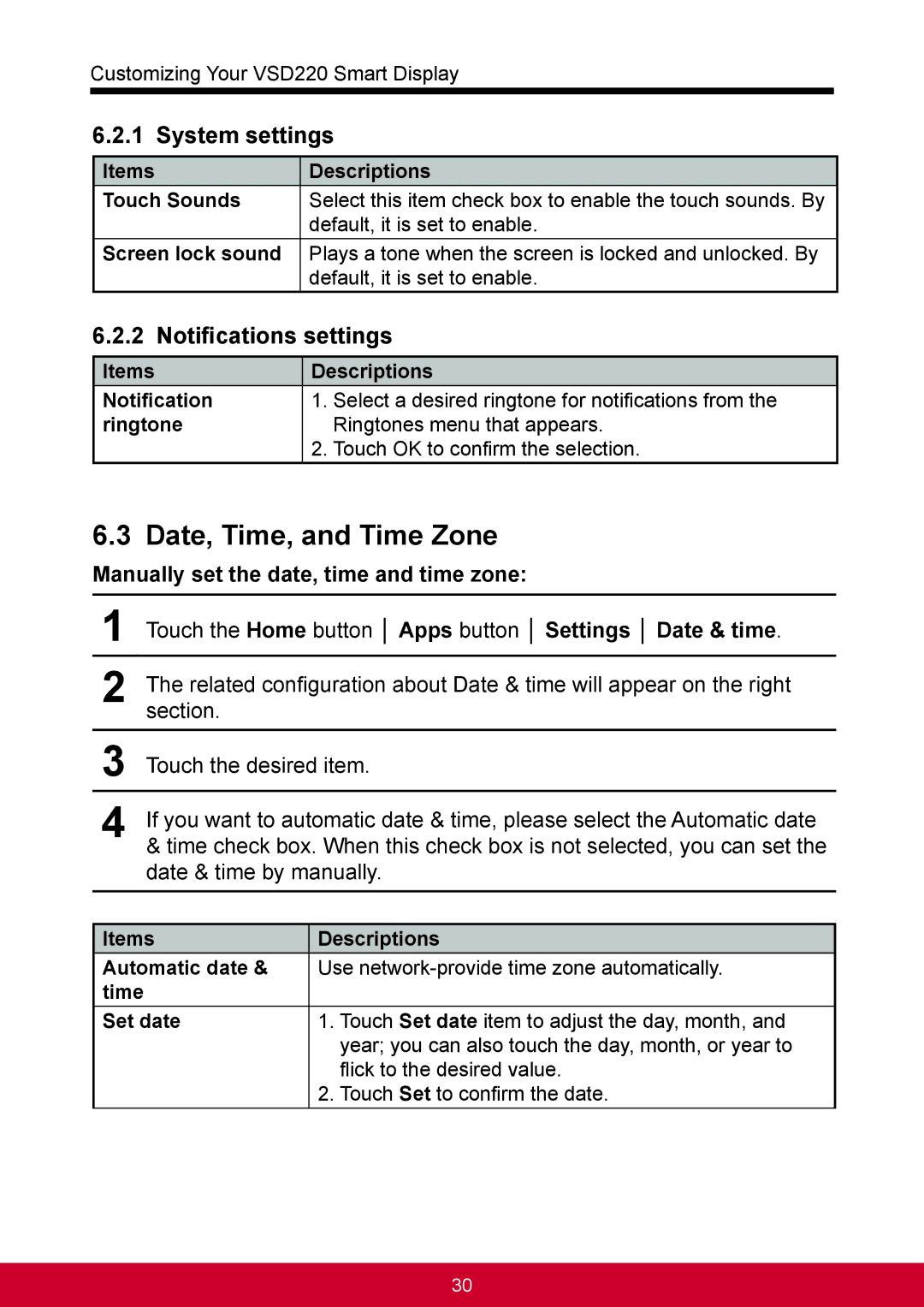Customizing Your VSD220 Smart Display
6.2.1 System settings
Items | Descriptions |
Touch Sounds | Select this item check box to enable the touch sounds. By |
| default, it is set to enable. |
Screen lock sound | Plays a tone when the screen is locked and unlocked. By |
| default, it is set to enable. |
6.2.2 Notifications settings
Items | Descriptions |
Notification | 1. Select a desired ringtone for notifications from the |
ringtone | Ringtones menu that appears. |
2.Touch OK to confirm the selection.
6.3Date, Time, and Time Zone
Manually set the date, time and time zone:
1Touch the Home button │ Apps button │ Settings │ Date & time.
2The related configuration about Date & time will appear on the right section.
3Touch the desired item.
4If you want to automatic date & time, please select the Automatic date & time check box. When this check box is not selected, you can set the date & time by manually.
Items | Descriptions | |
Automatic date & | Use | |
time |
|
|
Set date | 1. | Touch Set date item to adjust the day, month, and |
|
| year; you can also touch the day, month, or year to |
|
| flick to the desired value. |
| 2. | Touch Set to confirm the date. |
30