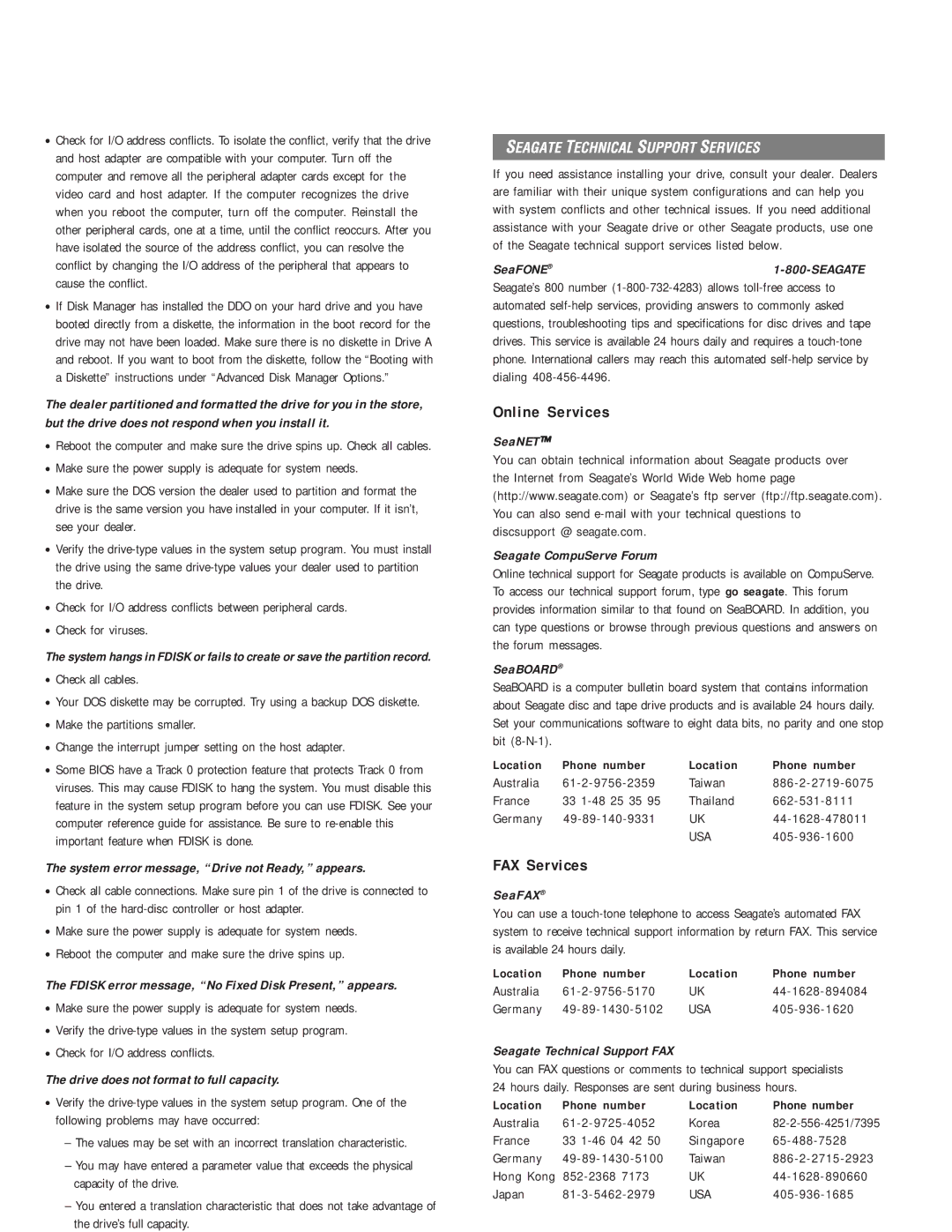•Check for I/O address conflicts. To isolate the conflict, verify that the drive and host adapter are compatible with your computer. Turn off the computer and remove all the peripheral adapter cards except for the video card and host adapter. If the computer recognizes the drive when you reboot the computer, turn off the computer. Reinstall the other peripheral cards, one at a time, until the conflict reoccurs. After you have isolated the source of the address conflict, you can resolve the conflict by changing the I/O address of the peripheral that appears to cause the conflict.
•If Disk Manager has installed the DDO on your hard drive and you have booted directly from a diskette, the information in the boot record for the drive may not have been loaded. Make sure there is no diskette in Drive A and reboot. If you want to boot from the diskette, follow the “Booting with a Diskette” instructions under “Advanced Disk Manager Options.”
The dealer partitioned and formatted the drive for you in the store, but the drive does not respond when you install it.
•Reboot the computer and make sure the drive spins up. Check all cables.
•Make sure the power supply is adequate for system needs.
•Make sure the DOS version the dealer used to partition and format the drive is the same version you have installed in your computer. If it isn’t, see your dealer.
•Verify the drive-type values in the system setup program. You must install the drive using the same drive-type values your dealer used to partition the drive.
•Check for I/O address conflicts between peripheral cards.
•Check for viruses.
The system hangs in FDISK or fails to create or save the partition record.
•Check all cables.
•Your DOS diskette may be corrupted. Try using a backup DOS diskette.
•Make the partitions smaller.
•Change the interrupt jumper setting on the host adapter.
•Some BIOS have a Track 0 protection feature that protects Track 0 from viruses. This may cause FDISK to hang the system. You must disable this feature in the system setup program before you can use FDISK. See your computer reference guide for assistance. Be sure to re-enable this important feature when FDISK is done.
The system error message, “Drive not Ready,” appears.
•Check all cable connections. Make sure pin 1 of the drive is connected to pin 1 of the hard-disc controller or host adapter.
•Make sure the power supply is adequate for system needs.
•Reboot the computer and make sure the drive spins up.
The FDISK error message, “No Fixed Disk Present,” appears.
•Make sure the power supply is adequate for system needs.
•Verify the drive-type values in the system setup program.
•Check for I/O address conflicts.
The drive does not format to full capacity.
•Verify the drive-type values in the system setup program. One of the following problems may have occurred:
–The values may be set with an incorrect translation characteristic.
–You may have entered a parameter value that exceeds the physical capacity of the drive.
–You entered a translation characteristic that does not take advantage of the drive’s full capacity.
If you need assistance installing your drive, consult your dealer. Dealers are familiar with their unique system configurations and can help you with system conflicts and other technical issues. If you need additional assistance with your Seagate drive or other Seagate products, use one of the Seagate technical support services listed below.
Seagate’s 800 number (1-800-732-4283) allows toll-free access to automated self-help services, providing answers to commonly asked questions, troubleshooting tips and specifications for disc drives and tape drives. This service is available 24 hours daily and requires a touch-tone phone. International callers may reach this automated self-help service by dialing 408-456-4496.
Online Services
SeaNET™
You can obtain technical information about Seagate products over the Internet from Seagate’s World Wide Web home page (http://www.seagate.com) or Seagate’s ftp server (ftp://ftp.seagate.com). You can also send e-mail with your technical questions to discsupport @ seagate.com.
Seagate CompuServe Forum
Online technical support for Seagate products is available on CompuServe. To access our technical support forum, type go seagate. This forum provides information similar to that found on SeaBOARD. In addition, you can type questions or browse through previous questions and answers on the forum messages.
SeaBOARD®
SeaBOARD is a computer bulletin board system that contains information about Seagate disc and tape drive products and is available 24 hours daily. Set your communications software to eight data bits, no parity and one stop bit (8-N-1).
Location | Phone number | Location | Phone number |
Australia | 61-2-9756-2359 | Taiwan | 886-2-2719-6075 |
France | 33 1-48 25 35 95 | Thailand | 662-531-8111 |
Germany | 49-89-140-9331 | UK | 44-1628-478011 |
| | USA | 405-936-1600 |
FAX Services
SeaFAX®
You can use a touch-tone telephone to access Seagate’s automated FAX system to receive technical support information by return FAX. This service is available 24 hours daily.
Location | Phone number | Location | Phone number |
Australia | 61-2-9756-5170 | UK | 44-1628-894084 |
Germany | 49-89-1430-5102 | USA | 405-936-1620 |
Seagate Technical Support FAX
You can FAX questions or comments to technical support specialists 24 hours daily. Responses are sent during business hours.
Location | Phone number | Location | Phone number |
Australia | 61-2-9725-4052 | Korea | 82-2-556-4251/7395 |
France | 33 1-46 04 42 50 | Singapore | 65-488-7528 |
Germany | 49-89-1430-5100 | Taiwan | 886-2-2715-2923 |
Hong Kong 852-2368 7173 | UK | 44-1628-890660 |
Japan | 81-3-5462-2979 | USA | 405-936-1685 |