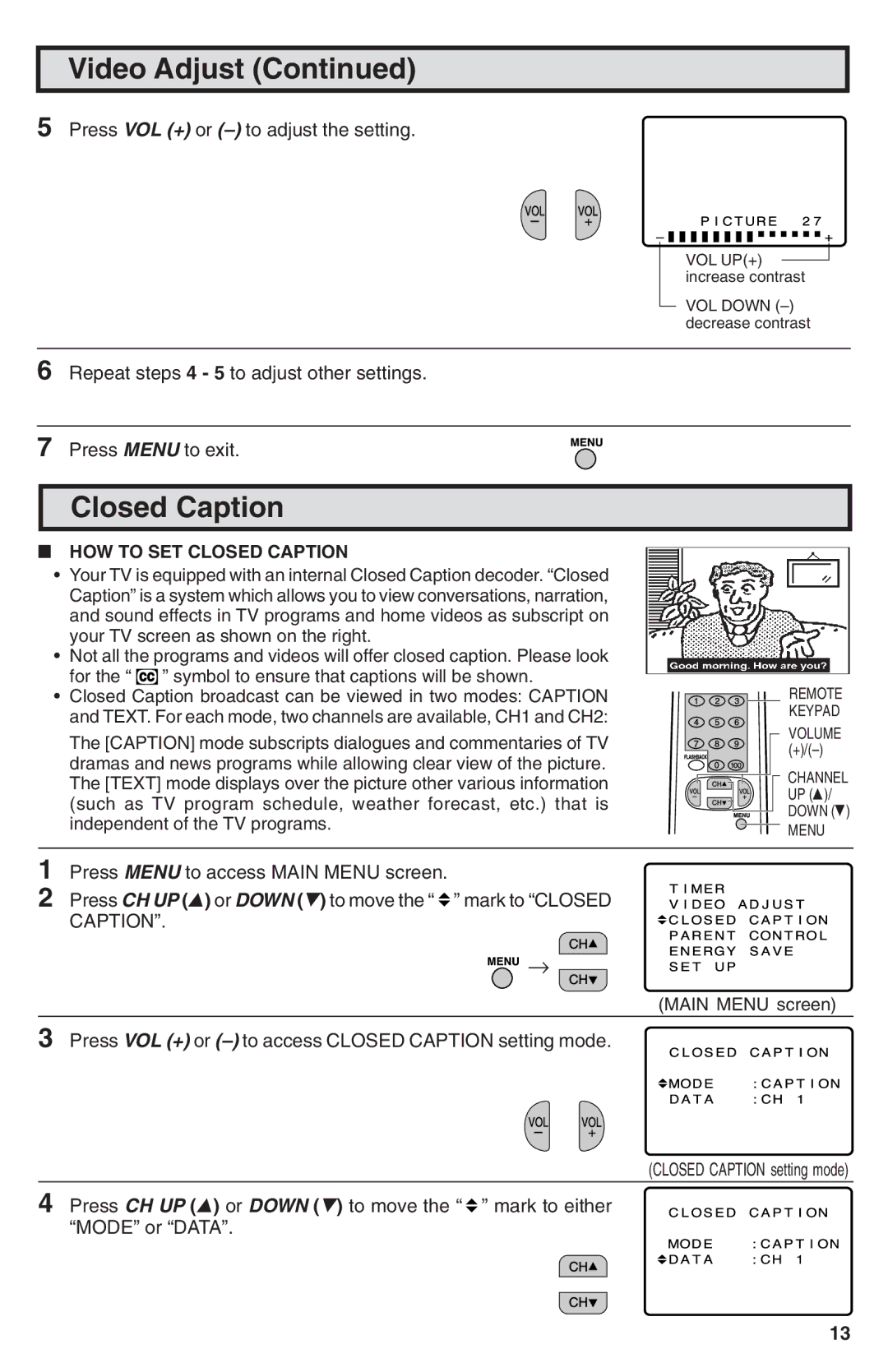Video Adjust (Continued)
5 Press VOL (+) or
VOL UP(+) ![]() increase contrast
increase contrast
VOL DOWN
6 Repeat steps 4 - 5 to adjust other settings.
7 Press MENU to exit.
Closed Caption
LHOW TO SET CLOSED CAPTION
•Your TV is equipped with an internal Closed Caption decoder. “Closed Caption” is a system which allows you to view conversations, narration, and sound effects in TV programs and home videos as subscript on your TV screen as shown on the right.
•Not all the programs and videos will offer closed caption. Please look for the “ ![]() ” symbol to ensure that captions will be shown.
” symbol to ensure that captions will be shown.
•Closed Caption broadcast can be viewed in two modes: CAPTION and TEXT. For each mode, two channels are available, CH1 and CH2:
The [CAPTION] mode subscripts dialogues and commentaries of TV dramas and news programs while allowing clear view of the picture. The [TEXT] mode displays over the picture other various information (such as TV program schedule, weather forecast, etc.) that is independent of the TV programs.
![]() REMOTE KEYPAD
REMOTE KEYPAD
VOLUME
CHANNEL
UP (8)/
DOWN (9)
MENU
1 Press MENU to access MAIN MENU screen.
2 Press CH UP (8) or DOWN (9) to move the “ ![]() ” mark to “CLOSED CAPTION”.
” mark to “CLOSED CAPTION”.
![]()
![]()
![]()
![]() →
→
(MAIN MENU screen)
3 Press VOL (+) or
(CLOSED CAPTION setting mode)
4 Press CH UP (8) or DOWN (9) to move the “ ![]() ” mark to either “MODE” or “DATA”.
” mark to either “MODE” or “DATA”.
13