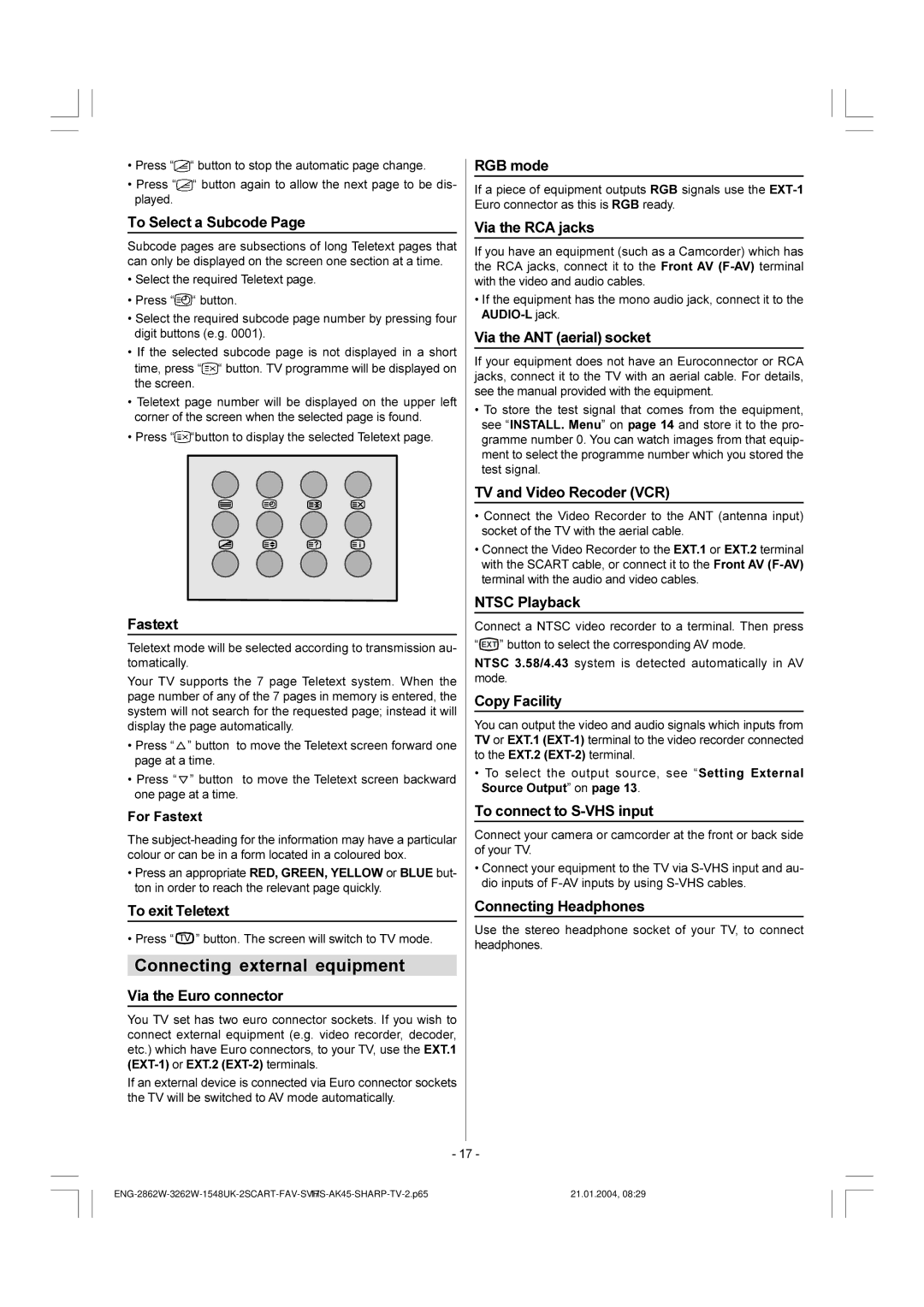•Press “![]() “ button to stop the automatic page change.
“ button to stop the automatic page change.
•Press “![]() “ button again to allow the next page to be dis- played.
“ button again to allow the next page to be dis- played.
To Select a Subcode Page
Subcode pages are subsections of long Teletext pages that can only be displayed on the screen one section at a time.
•Select the required Teletext page.
•Press “![]() “ button.
“ button.
•Select the required subcode page number by pressing four digit buttons (e.g. 0001).
•If the selected subcode page is not displayed in a short
time, press “![]() “ button. TV programme will be displayed on the screen.
“ button. TV programme will be displayed on the screen.
•Teletext page number will be displayed on the upper left corner of the screen when the selected page is found.
•Press “![]() “button to display the selected Teletext page.
“button to display the selected Teletext page.
Fastext
Teletext mode will be selected according to transmission au- tomatically.
Your TV supports the 7 page Teletext system. When the page number of any of the 7 pages in memory is entered, the system will not search for the requested page; instead it will display the page automatically.
•Press “![]() ” button to move the Teletext screen forward one page at a time.
” button to move the Teletext screen forward one page at a time.
•Press “![]() ” button to move the Teletext screen backward one page at a time.
” button to move the Teletext screen backward one page at a time.
For Fastext
The
•Press an appropriate RED, GREEN, YELLOW or BLUE but- ton in order to reach the relevant page quickly.
To exit Teletext
• Press “![]() 79” button. The screen will switch to TV mode.
79” button. The screen will switch to TV mode.
Connecting external equipment
Via the Euro connector
You TV set has two euro connector sockets. If you wish to connect external equipment (e.g. video recorder, decoder, etc.) which have Euro connectors, to your TV, use the EXT.1
If an external device is connected via Euro connector sockets the TV will be switched to AV mode automatically.
RGB mode
If a piece of equipment outputs RGB signals use the
Via the RCA jacks
If you have an equipment (such as a Camcorder) which has the RCA jacks, connect it to the Front AV
•If the equipment has the mono audio jack, connect it to the
Via the ANT (aerial) socket
If your equipment does not have an Euroconnector or RCA jacks, connect it to the TV with an aerial cable. For details, see the manual provided with the equipment.
•To store the test signal that comes from the equipment, see “INSTALL. Menu” on page 14 and store it to the pro- gramme number 0. You can watch images from that equip- ment to select the programme number which you stored the test signal.
TV and Video Recoder (VCR)
•Connect the Video Recorder to the ANT (antenna input) socket of the TV with the aerial cable.
•Connect the Video Recorder to the EXT.1 or EXT.2 terminal with the SCART cable, or connect it to the Front AV
NTSC Playback
Connect a NTSC video recorder to a terminal. Then press “![]() (;7” button to select the corresponding AV mode.
(;7” button to select the corresponding AV mode.
NTSC 3.58/4.43 system is detected automatically in AV mode.
Copy Facility
You can output the video and audio signals which inputs from TV or EXT.1
•To select the output source, see “Setting External Source Output” on page 13.
To connect to S-VHS input
Connect your camera or camcorder at the front or back side of your TV.
•Connect your equipment to the TV via
Connecting Headphones
Use the stereo headphone socket of your TV, to connect headphones.
- 17 -
21.01.2004, 08:29 |