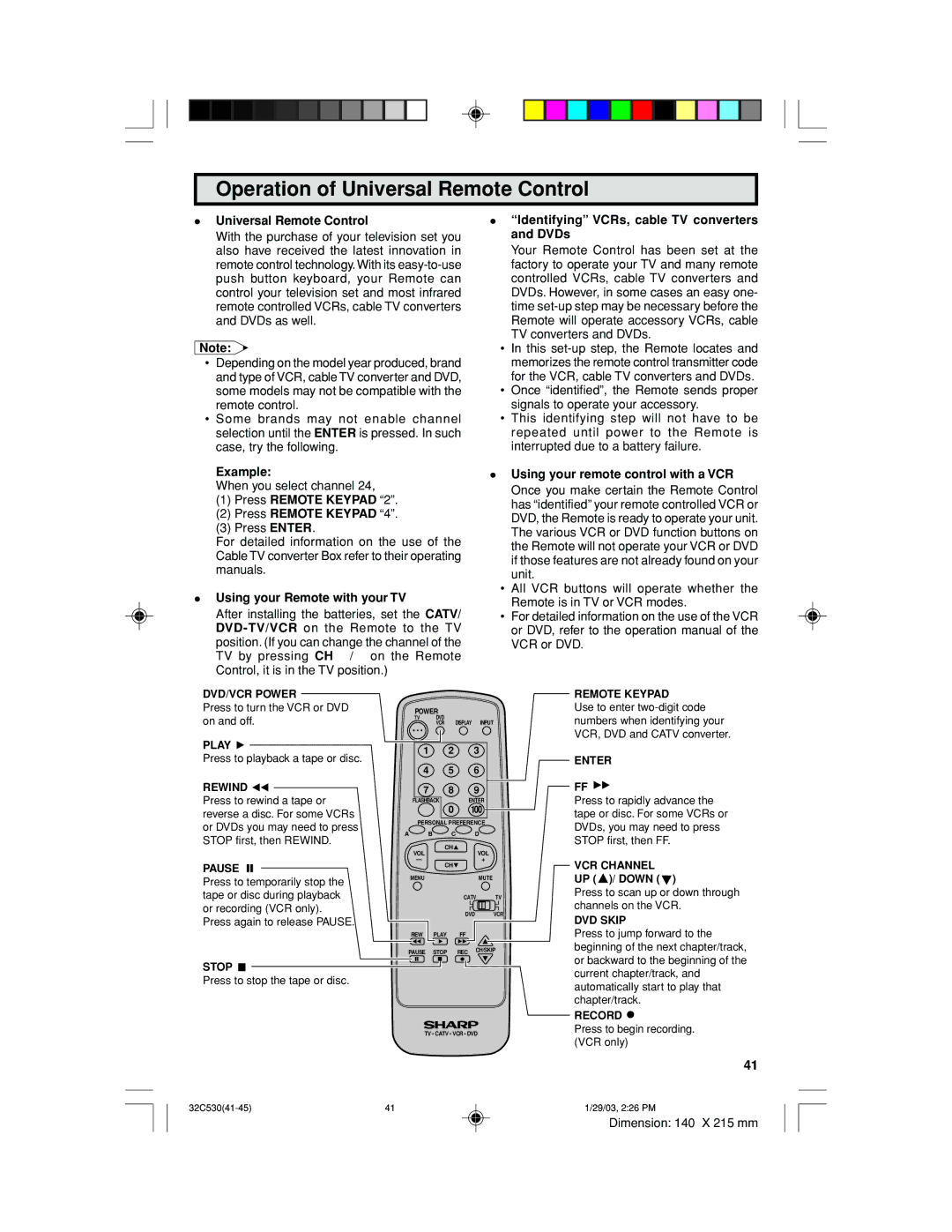Operation of Universal Remote Control
•Universal Remote Control
With the purchase of your television set you also have received the latest innovation in remote control technology. With its
Note:
•Depending on the model year produced, brand and type of VCR, cable TV converter and DVD, some models may not be compatible with the remote control.
•Some brands may not enable channel selection until the ENTER is pressed. In such case, try the following.
Example:
When you select channel 24,
(1)Press REMOTE KEYPAD “2”.
(2)Press REMOTE KEYPAD “4”.
(3)Press ENTER.
For detailed information on the use of the Cable TV converter Box refer to their operating manuals.
•Using your Remote with your TV
After installing the batteries, set the CATV/
•“Identifying” VCRs, cable TV converters and DVDs
Your Remote Control has been set at the factory to operate your TV and many remote controlled VCRs, cable TV converters and DVDs. However, in some cases an easy one- time
•In this
•Once “identified”, the Remote sends proper signals to operate your accessory.
•This identifying step will not have to be repeated until power to the Remote is interrupted due to a battery failure.
•Using your remote control with a VCR Once you make certain the Remote Control has “identified” your remote controlled VCR or DVD, the Remote is ready to operate your unit. The various VCR or DVD function buttons on the Remote will not operate your VCR or DVD if those features are not already found on your unit.
•All VCR buttons will operate whether the Remote is in TV or VCR modes.
•For detailed information on the use of the VCR or DVD, refer to the operation manual of the VCR or DVD.
DVD/VCR POWER
Press to turn the VCR or DVD on and off.
PLAY ![]()
Press to playback a tape or disc.
REWIND 
Press to rewind a tape or reverse a disc. For some VCRs or DVDs you may need to press STOP first, then REWIND.
PAUSE
Press to temporarily stop the tape or disc during playback or recording (VCR only).
Press again to release PAUSE.
POWER
TV DVD
VCR DISPLAY INPUT
1 | 2 | 3 |
4 | 5 | 6 |
7 | 8 | 9 |
FLASHBACK |
| ENTER |
| 0 | 100 |
PERSONAL PREFERENCE
A![]() B
B![]() C
C![]() D
D![]()
CH![]()
VOLVOL
—+
CH![]()
MENUMUTE
CATV TV
DVD VCR
REW PLAY FF
PAUSE STOP REC CH/SKIP
REMOTE KEYPAD
Use to enter
ENTER
FF
Press to rapidly advance the tape or disc. For some VCRs or DVDs, you may need to press STOP first, then FF.
VCR CHANNEL
UP ( ![]() )/ DOWN (
)/ DOWN ( ![]() )
)
Press to scan up or down through channels on the VCR.
DVD SKIP
Press to jump forward to the beginning of the next chapter/track, or backward to the beginning of the
STOP 
Press to stop the tape or disc.
TV • CATV • VCR • DVD
current chapter/track, and automatically start to play that chapter/track.
RECORD ![]()
Press to begin recording. (VCR only)
41
41 | 1/29/03, 2:26 PM |
Dimension: 140 X 215 mm