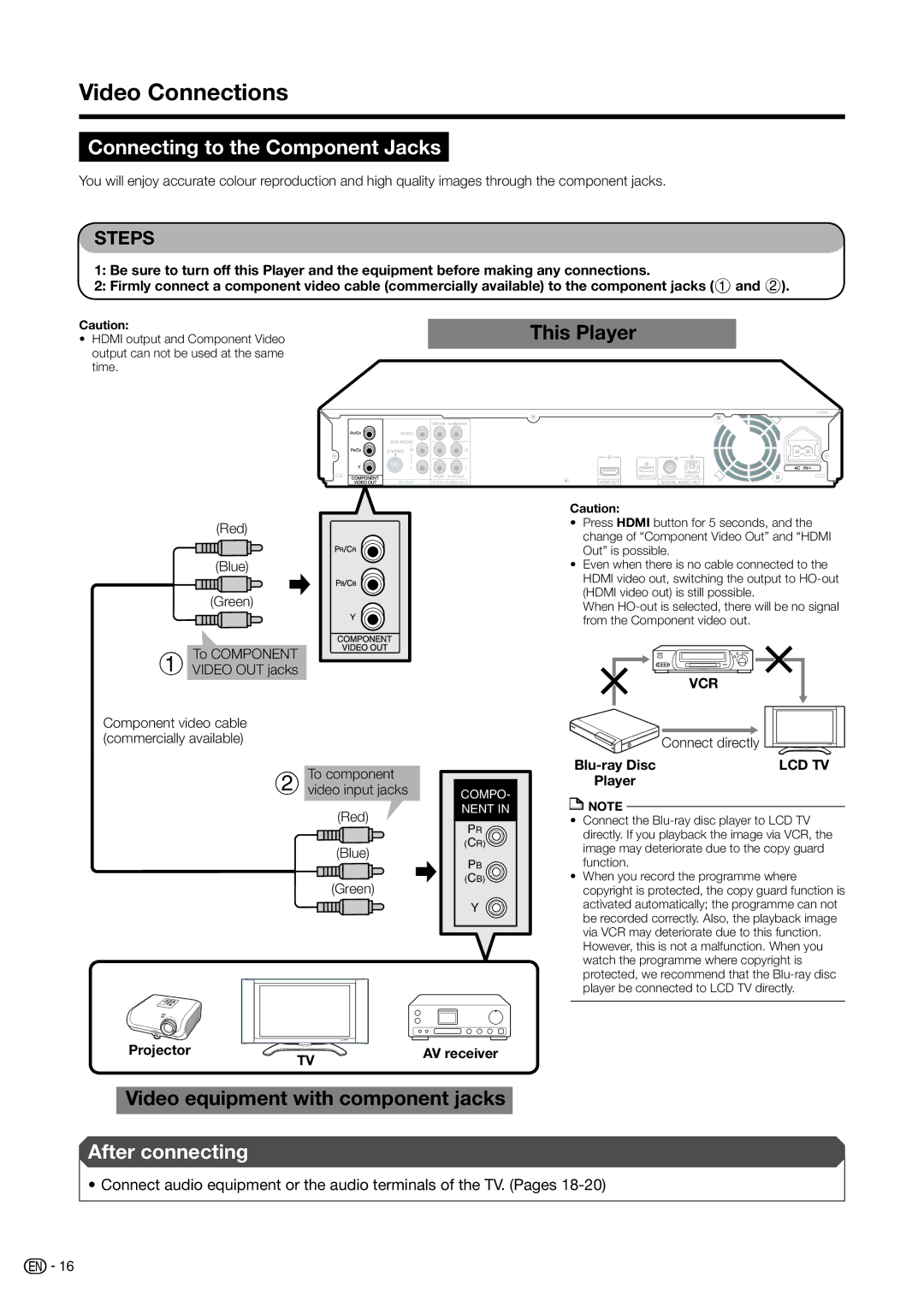Video Connections
Connecting to the Component Jacks
You will enjoy accurate colour reproduction and high quality images through the component jacks.
STEPS
1:Be sure to turn off this Player and the equipment before making any connections.
2:Firmly connect a component video cable (commercially available) to the component jacks (1 and 2).
Caution:
•HDMI output and Component Video output can not be used at the same time.
This Player
(Red)
(Blue)
(Green)
1 To COMPONENT VIDEO OUT jacks
Component video cable (commercially available)
2 To component video input jacks
(Red)
(Blue)
(Green)
COMPO- NENT IN
PR ![]() (CR)
(CR)
PB
(CB)
Y ![]()
Caution:
•Press HDMI button for 5 seconds, and the change of “Component Video Out” and “HDMI Out” is possible.
•Even when there is no cable connected to the HDMI video out, switching the output to
When
| VCR |
| Connect directly |
LCD TV | |
Player |
|
![]() NOTE
NOTE
•Connect the
•When you record the programme where copyright is protected, the copy guard function is activated automatically; the programme can not be recorded correctly. Also, the playback image via VCR may deteriorate due to this function. However, this is not a malfunction. When you watch the programme where copyright is protected, we recommend that the
Projector | TV | AV receiver |
|
|
Video equipment with component jacks
After connecting
• Connect audio equipment or the audio terminals of the TV. (Pages
![]()
![]() 16
16