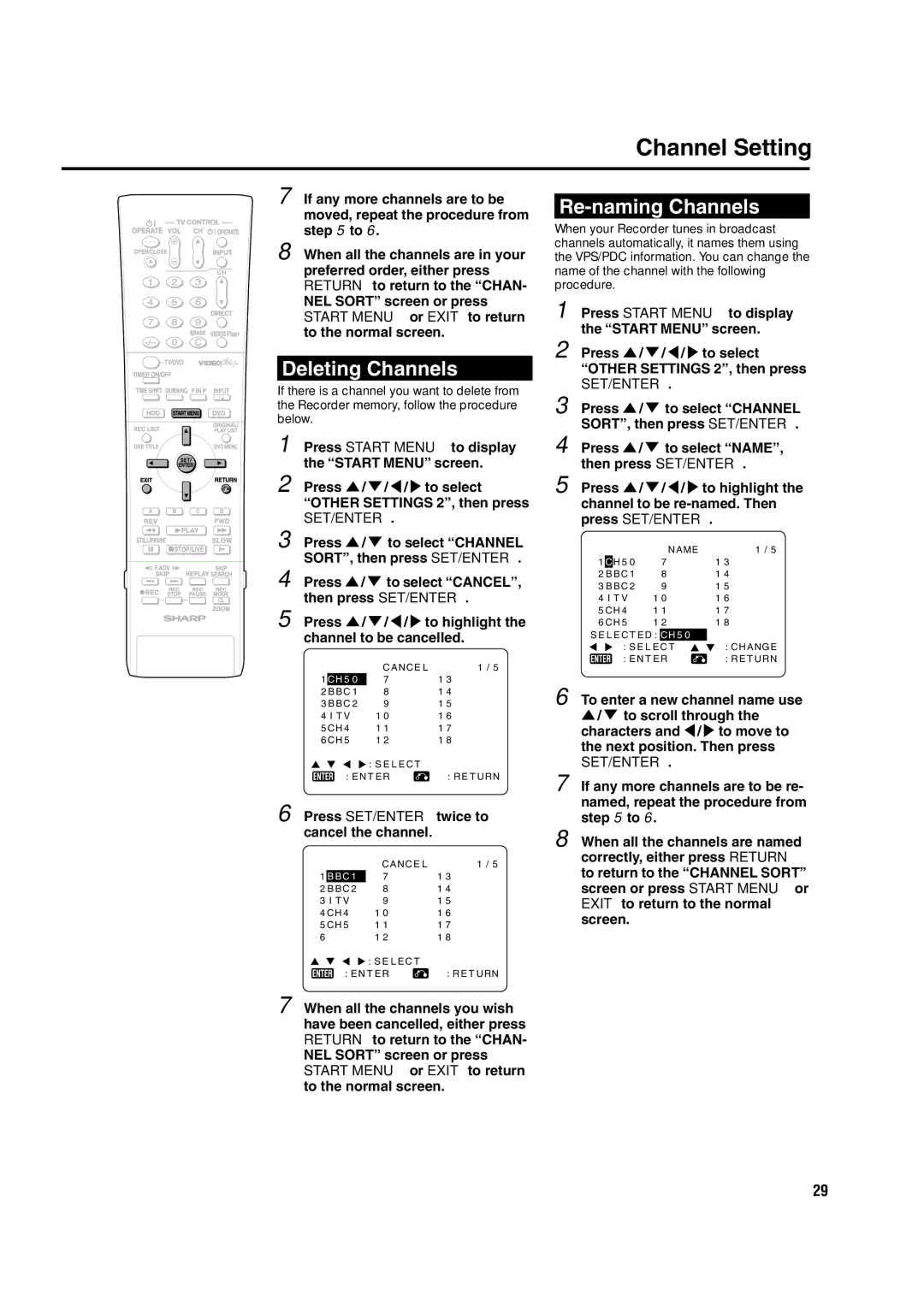For this recorder is
DV-HR350H DV-HR300H
If YOU have ANY DOUBT, Consult a Qualified Electrician
Blue Neutral Brown Live
Laser Diode Properties Material DVD AlGaInP
Power Cord Protection
Wave length DVD 658nm
Emission Duration Pulse Laser output Max. DVD 100mW
Contents
Contents
Variety of hard disc tDVD dubbing functions
Features
Comprehensive editing functions
DVD-RW/R recording/playback with outstanding compatibility
Features
Accessories
MP3 file playback
Video Plus+*3 system
Set up the Recorder so it is hori- zontal
Do not use at locations at high temperature
When moving or shipping the Recorder
Do not remove the cabinets
Precautions about Using This Product
About Hard Disc HDD
Types of Discs that Can Be Used with This Recorder
About DVD
Discs that Cannot Be Used with This Recorder
Discs For Recording and Playback
Types of Discs for Recording
About DVD
DVD-RW Discs
DVD-R Discs
Video Mode
VR Video Recording Mode
Recording Formats
Recording Time
When you want to play Recordable Video mode
Using the Proper Disc
Compatible When you want to play Recordable Video mode
Objective Disc Used
Initialization and Finalization
About the Contents of the Disc
About the Contents of the Disc
Copyright
Disc Precautions
Important Information
Main Unit Front
Major Components
Front Panel Display
Main Unit Rear
Major Components
Remote Control Unit
Remote sensor
Loading the Batteries
Setting the Manufacturer’s Code
Setting the Remote Control Code
Setting the Remote Con- trol Code of the Remote
Setting the Remote Con- trol Code of the Recorder
Basic Connection
Connection Using Antenna Cables and Scart
To Line 1TV
Scart
Basic Connection
Using Other Types of Video Output
Output jack
To component
Turning the Power On
Auto Installation
Using the Auto Installation for initial setting
To Turn the Power Off
When connecting with Aerial
Auto Installation
When connecting with Scart cable
Press Return Next to display the Clock setting screen
Basic Start Menu Operation
About Start Menu
About Start Menu
Enter
Clock Setting
Clock Setting
Channel Setting
Channel Setting
Channel Sort
SET/ENTER
Press SET/ENTER twice to cancel the channel
Channel Setting
Deleting Channels
Re-naming Channels
Post Code Security
Post Code
Changing PIN Number
This must be a 4 digit number in the range 0000
Display Information
Content of TV Screen Display
Checking the Channel Remaining Time of HDD Number of Titles
Press on Screen under the cover or HDD again
Checking the Channel Remaining Time of DVD Number of Titles
Switching Front Panel Display
Display Information
Buttons on Recorder Turn on the power of TV
Buttons on Remote Control
Switch TV input to the AV
Press
Chasing Playback PausePlay
Time Shift Viewing Pause
Fast Reverse/Forward Playback
Time shift recording
Chasing Playback
Time Shift Viewing/Chasing Playback
Time Shift Viewing
Recording to HDD
Inserting Chapter Marks Manually during Recording
Recording to HDD
Direct Recording to HDD
Direct Recording to DVD
Recording to DVD
Loading Disc
About Recording to DVD in Video Mode
Setting Record End Time during Direct Recording
Recording to DVD
Set a DVD-RW or DVD-R disc
DV-HR350H DV-HR300H
HDD Recording Mode DVD-RW/R Recording Mode Recording Time
Function
Setting the Manual Recording Mode MN
Direct Recording the TV programme you are watching
Timer Recording with Video Plus+ system
Timer Recording
When Mmanual 1~32 is selected
Press Number buttons to enter the PlusCode number
To stop recording while timer recording is in progress
Timer Recording
To check, change or cancel timer settings
Press SET/ENTER to display today’s date
Timer Recording by Specifying Date, Time and Channel
Press / to select TIMER, then press SET/ENTER
For example for 1305 stop, press 1
If any more timer recordings are to be set, repeat to
Cancelling
Confirm, Change Cancel a Timer Programme
Confirming
Changing
Dubbing Method and Dubbing Types
Dubbing HDD/DVD
Limitation during Dubbing
Dubbing Direction and Dubbing Speed
Dubbing HDD/DVD
When dubbing from DVD to
When dubbing from HDD to
Dubbing HDD↔DVD High Speed Dubbing
HDD→DVD
Front Panel Display during Dubbing
To Stop Dubbing
Press Dubbing
You can also stop dubbing by pressing STOP/LIVE or REC Stop
When You Cannot High Speed Dub
When You Cannot Record
When You Cannot Dub
When You Cannot Timer Record
Eliminating problems Recording, Timer Recording, Dubbing
Playback
HDD Playback
Resume playback function
Inserting Chapter Marks during Playback
Playback from REC List
HDD Playback
To Stop Playback
About REC List
You can start playback from the title you want to see
Playback by Selecting Title Number Direct Playback
Other Types of Playback
Zoom
Switching Audio
Repeat Playback of a Title or Chapter Repeat Play- back
Repeat Playback Repeat Playback of a Specified Part
DVD-RW/R Playback
DVD/CD Playback
To Record a Chapter Mark during Playback
Playback by Selecting Title
Audio CD/Video CD Playback
DVD/CD Playback
DVD Video Playback
When playing back a video CD or audio
When playing back a DVD
Skipping to the Beginning of a Chapter Track
Playback by Selecting a Title Track Number Direct Playback
Function Control
Switching Subtitles
Switching Angle
Playback by Selecting With the Menu in the DVD
Using the Disc Menu
Playback by Selecting a Title from the Title Menu
Language
To Play Another File music title during Playback
MP3 File Playback
To Skip the File during Playback
Menu
Procedure
Settings During Playback
Function Control
Function Control Operation
Settings During Playback
Programme Recorded on HDD while Recording to
Viewing Another
HDD
Simultaneous Recording Playback
Function Menu
How to Use
Function Menu
Press REC List or select REC List in Start Menu screen
Recordings on HDD, or on DVD-RW in VR mode
Editing Procedure
Recordings on DVD-RW/R in Video mode
Editing HDD/DVD
Original and Play List
Switching between
Editing HDD/DVD
Edit Menu
Before Starting Editing
Searching for the Start Point and End Point Scenes
Editing an Original Title HDD/DVD
Change Title Name
Inputting/Changing Title Name Change Title
Name
Change Thumbnail
Changing Thumbnail
Change Thumbnail
If this is the screen you want, select YES by pressing \
Divide Chapter
Making Sections in a Title
Combining Chapters Together
To Cancel Title Protect
Combine Chapters
Disabling Title Edit Erase Title Protect
Erasing by Selecting a Title or Chapter
Erasing All Titles
Creating a Play List
Editing a Play List HDD/DVD
TITLE/CHAPTER
Specified Scene
Adding a Scene from an
Editing a Play List HDD/DVD
Original to a Play List
ADD Scene
Specifying and Adding a
Adding a Title or Chap- ter
Scene
Press SET/ENTER at the end of the scene you want to add
Freely changes the sequence of titles
Changing the Title Sequence Move Title
Inputting/Changing Title Name
Erasing Unnecessary Scenes Erase Scene
Change Title Name
Select Edit at the Edit
DTS or Mpeg Audio with a Digital Connection
Enjoying High Quality Sounds
Playing 2 Channel Audio with a Digital Connection
Enjoying High Quality Sounds
Audio CD or Video CD
DVD Video Disc
Audio Mode
Recording from a Digital Camcorder Using i.LINK
Input of Video, Audio and Data Signals
Recording with This Recorder DV Capture
Recording from External Equipment
Example
Recording from a Camcorder VCR Using an Analogue Connection
To record to HDD
To record to DVD
Functions under Other Settings
Function Setting
Basic Operation for REC. Function Setting
Function Setting
Language Code List
Country Code List
Password Setting
VIEW/PLAY Setting
Disc Language Setting
Basic Operation for
Letter BOX
Normal
PAN Scan
BIT Stream
To perform high speed dubbing from the HDD to a DVD in Video
OFF
DV Audio Input
DV Link
OFF Stereo
+ Stereo
Press \/ to select Adjust
Adjustment Setting
Ment
Press \/ to select the de- sired option, then press SET
Comp
Auto
RGB
About NICAM/A2
Mode Setting
Number buttons
Chxx
TIMEXXXX24H
Adjust
Yearxx
∗AUTO/-OFF
When recording
With a DVD-RW in VR mode, initialize in VR mode
You can initialize in either VR mode or Video mode
Finalization
100
INITIALIZE/FINALIZE
Problem
Troubleshooting
102
Troubleshooting
Problem Suggested Solution
103
Error message Possible Error Suggested Solution
On-screen Error Messages
105
On-screen Error Messages
106
Glossary
Glossary
109
General
Specifications
0201
Terms of Guarantee
Printed on 100% post-consumer recycled paper
Sharp Corporation