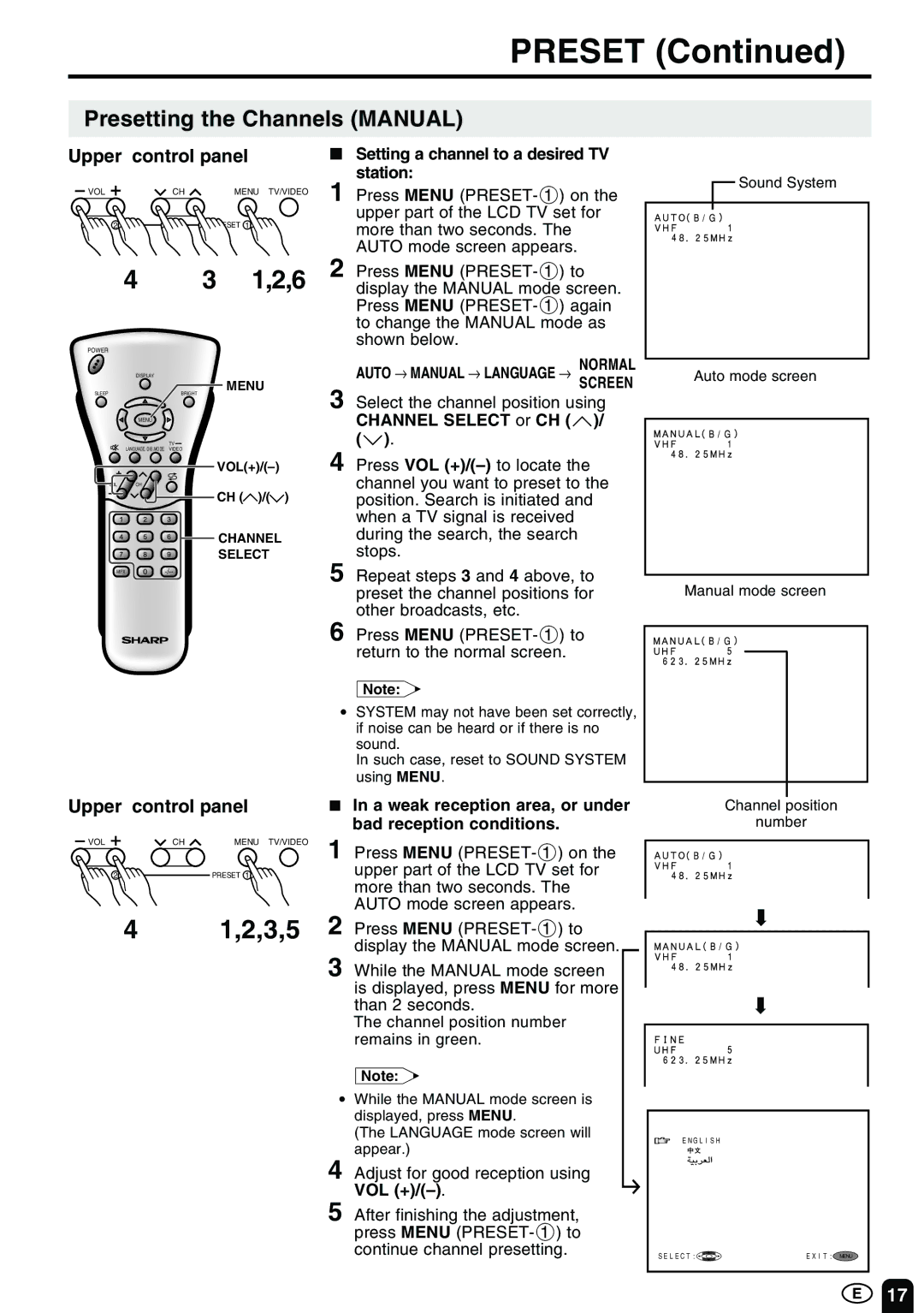PRESET (Continued)
Presetting the Channels (MANUAL)
Upper control panel
VOL | CH | MENU TV/VIDEO |
2 |
| PRESET 1 |
4 3 1,2,6
POWER
■Setting a channel to a desired TV station:
1 Press MENU
2 Press MENU
 Sound System
Sound System
DISPLAY
MENU
SLEEP | BRIGHT |
MENU
TV ![]()
LANGUAGE DIS.MODE VIDEO
VOL CH
CH ( )/( )
CHANNEL
SELECT
MPX-/--
AUTO → MANUAL → | LANGUAGE → | NORMAL | |
SCREEN | |||
|
|
3 Select the channel position using CHANNEL SELECT or CH (![]() )/ (
)/ (![]() ).
).
4 Press VOL
5 Repeat steps 3 and 4 above, to preset the channel positions for other broadcasts, etc.
6 Press MENU
Auto mode screen
Manual mode screen
Upper control panel
VOL | CH | MENU TV/VIDEO |
2 |
| PRESET 1 |
4 1,2,3,5
Note:
•SYSTEM may not have been set correctly, if noise can be heard or if there is no sound.
In such case, reset to SOUND SYSTEM using MENU.
■In a weak reception area, or under bad reception conditions.
1 Press MENU
2 Press MENU
3 While the MANUAL mode screen is displayed, press MENU for more than 2 seconds.
The channel position number remains in green.
Note:
•While the MANUAL mode screen is displayed, press MENU.
(The LANGUAGE mode screen will appear.)
4 Adjust for good reception using VOL
5 After finishing the adjustment, press MENU
Channel position
number
➡
➡
ENGLISH
SELECT: | EXIT: MENU |
17