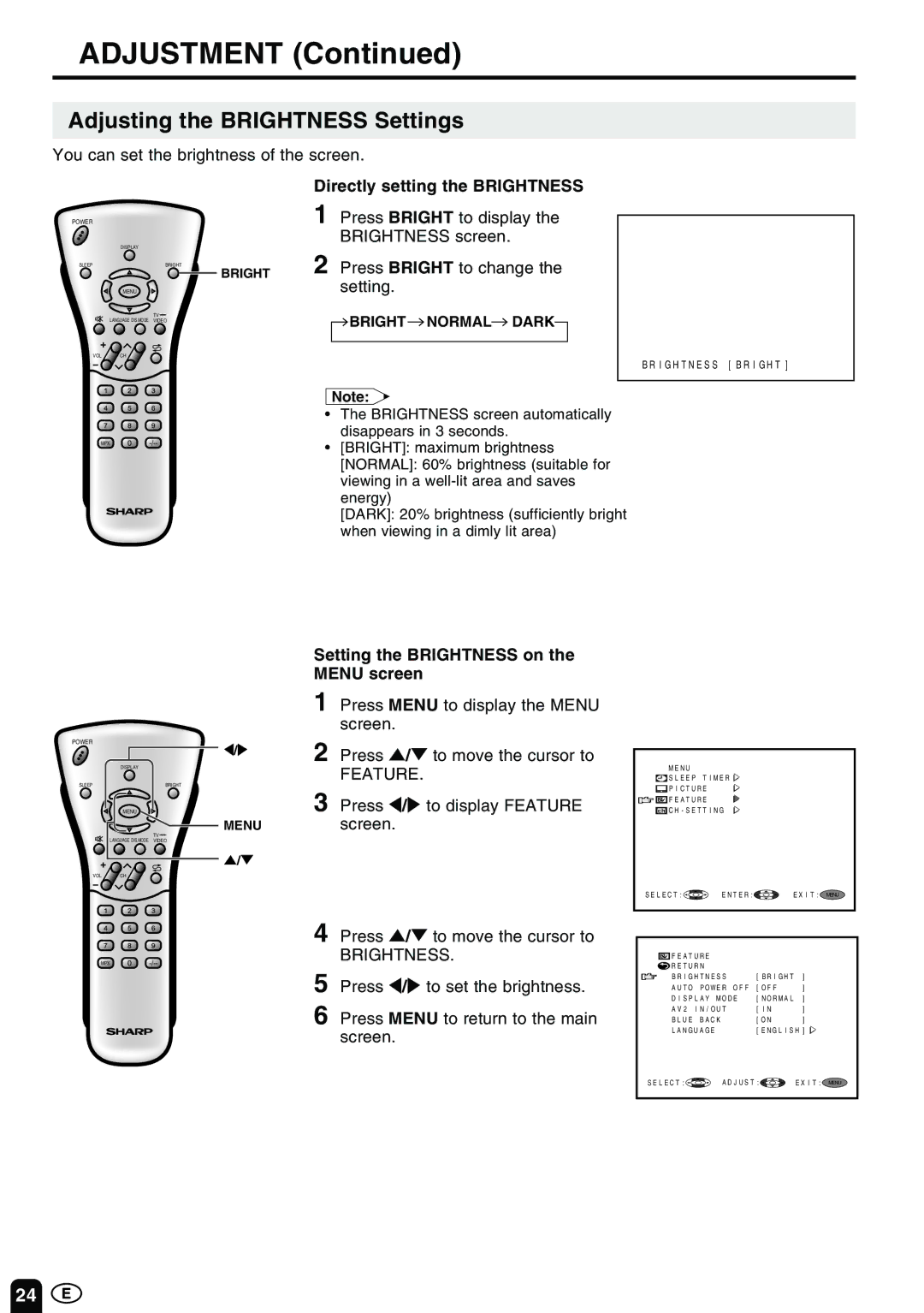ADJUSTMENT (Continued)
Adjusting the BRIGHTNESS Settings
You can set the brightness of the screen.
|
| Directly setting the BRIGHTNESS |
POWER |
| 1 Press BRIGHT to display the |
| DISPLAY | BRIGHTNESS screen. |
| 2 Press BRIGHT to change the | |
SLEEP | BRIGHT | |
BRIGHT |
| |
| MENU | setting. |
| TV | BRIGHT NORMAL DARK |
| LANGUAGE DIS.MODE VIDEO | |
VOL | CH |
|
BRIGHTNESS [BRIGHT]
MPX-/--
Note:
•The BRIGHTNESS screen automatically disappears in 3 seconds.
•[BRIGHT]: maximum brightness
[NORMAL]: 60% brightness (suitable for viewing in a
[DARK]: 20% brightness (sufficiently bright when viewing in a dimly lit area)
POWER
</>
DISPLAY
SLEEP | BRIGHT |
MENU
MENU
TV ![]()
LANGUAGE DIS.MODE VIDEO
]/[
VOL CH
MPX-/--
Setting the BRIGHTNESS on the MENU screen
1 Press MENU to display the MENU screen.
2 Press ]/[ to move the cursor to
FEATURE.
3 Press </> to display FEATURE screen.
4 Press ]/[ to move the cursor to
BRIGHTNESS.
5 Press </> to set the brightness.
6 Press MENU to return to the main screen.
MENU
![]() SLEEP TIMER
SLEEP TIMER ![]()
![]() PICTURE
PICTURE
![]()
![]() FEATURE
FEATURE
![]() CH-SETTING
CH-SETTING
SELECT:![]()
![]()
![]() ENTER:
ENTER:![]()
![]()
![]() EXIT: MENU
EXIT: MENU
FEATURE |
|
| |
RETURN |
|
| |
BRIGHTNESS | [BRIGHT | ] | |
AUTO | POWER OFF | [OFF | ] |
DISPLAY MODE | [NORMAL | ] | |
AV2 | IN/OUT | [IN | ] |
BLUE | BACK | [ON | ] |
LANGUAGE | [ENGLISH] | ||
SELECT:![]()
![]()
![]() ADJUST:
ADJUST:![]()
![]()
![]() EXIT: MENU
EXIT: MENU
24