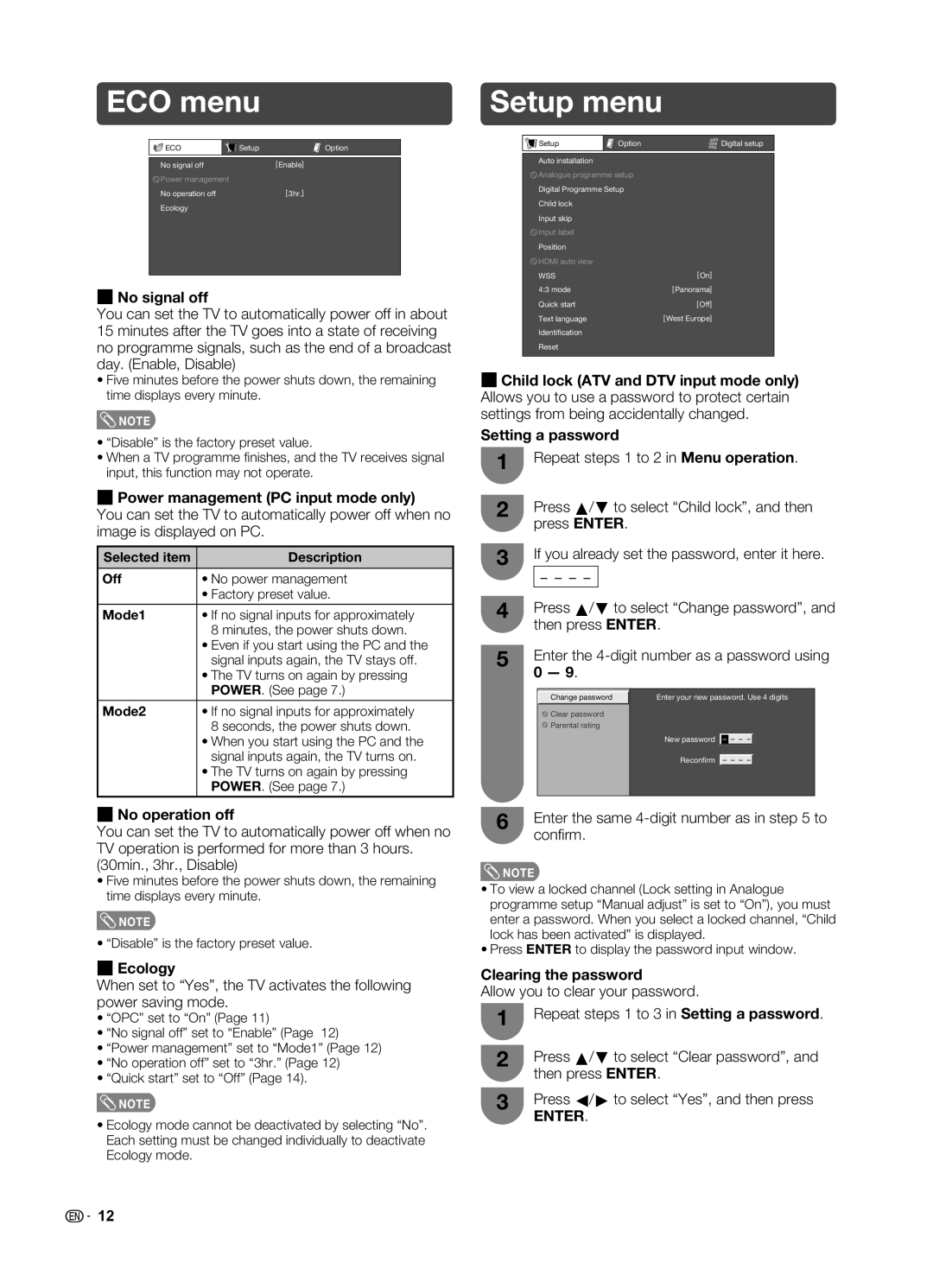ECO menu
ECO | Setup | Option |
No signal off |
| [Enable] |
4Power management
No operation off | [3hr.] |
Ecology |
|
H No signal off
You can set the TV to automatically power off in about 15 minutes after the TV goes into a state of receiving no programme signals, such as the end of a broadcast day. (Enable, Disable)
•Five minutes before the power shuts down, the remaining time displays every minute.
![]() NOTE
NOTE
•“Disable” is the factory preset value.
•When a TV programme fi nishes, and the TV receives signal input, this function may not operate.
H Power management (PC input mode only)
You can set the TV to automatically power off when no image is displayed on PC.
Selected item | Description |
|
|
Off | • No power management |
| • Factory preset value. |
|
|
Mode1 | • If no signal inputs for approximately |
| 8 minutes, the power shuts down. |
| • Even if you start using the PC and the |
| signal inputs again, the TV stays off. |
| • The TV turns on again by pressing |
| POWER. (See page 7.) |
Mode2 | • If no signal inputs for approximately |
| 8 seconds, the power shuts down. |
| • When you start using the PC and the |
| signal inputs again, the TV turns on. |
| • The TV turns on again by pressing |
| POWER. (See page 7.) |
|
|
H No operation off
You can set the TV to automatically power off when no TV operation is performed for more than 3 hours. (30min., 3hr., Disable)
•Five minutes before the power shuts down, the remaining time displays every minute.
![]() NOTE
NOTE
• “Disable” is the factory preset value.
HEcology
When set to “Yes”, the TV activates the following power saving mode.
•“OPC” set to “On” (Page 11)
•“No signal off” set to “Enable” (Page 12)
•“Power management” set to “Mode1” (Page 12)
•“No operation off” set to “3hr.” (Page 12)
•“Quick start” set to “Off” (Page 14).
![]() NOTE
NOTE
•Ecology mode cannot be deactivated by selecting “No”. Each setting must be changed individually to deactivate Ecology mode.
Setup menu
|
|
|
Setup | Option | Digital setup |
|
|
|
Auto installation |
|
|
4 Analogue programme setup |
| |
Digital Programme Setup |
| |
Child lock |
|
|
Input skip |
|
|
4 Input label |
|
|
Position |
|
|
4 HDMI auto view |
|
|
WSS |
| [On] |
4:3 mode |
| [Panorama] |
Quick start |
| [Off] |
Text language |
| [West Europe] |
Identification |
|
|
Reset |
|
|
|
|
|
H Child lock (ATV and DTV input mode only)
Allows you to use a password to protect certain settings from being accidentally changed.
Setting a password
1Repeat steps 1 to 2 in Menu operation.
2Press a/b to select “Child lock”, and then press ENTER.
3If you already set the password, enter it here.
4Press a/b to select “Change password”, and then press ENTER.
5Enter the
Change password | Enter your new password. Use 4 digits |
|
|
![]() Clear password
Clear password
![]() Parental rating
Parental rating
New password – – – –
Reconfirm – – – –
6Enter the same 4-digit number as in step 5 to confi rm.
![]() NOTE
NOTE
•To view a locked channel (Lock setting in Analogue programme setup “Manual adjust” is set to “On”), you must enter a password. When you select a locked channel, “Child lock has been activated” is displayed.
•Press ENTER to display the password input window.
Clearing the password
Allow you to clear your password.
1Repeat steps 1 to 3 in Setting a password.
2Press a/b to select “Clear password”, and then press ENTER.
3Press c/d to select “Yes”, and then press
ENTER.
![]()
![]() 12
12