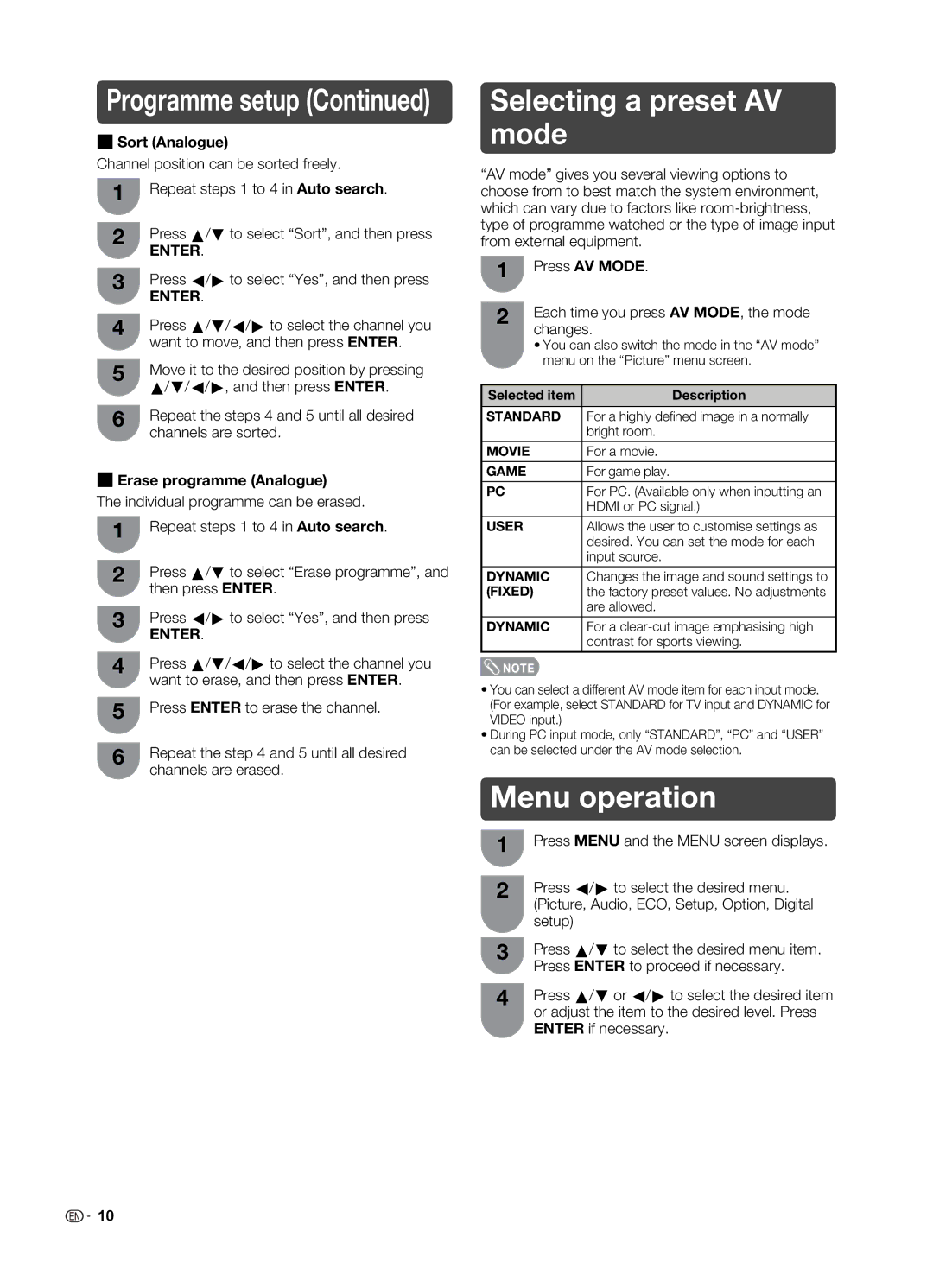Programme setup (Continued)
H Sort (Analogue)
Channel position can be sorted freely.
1Repeat steps 1 to 4 in Auto search.
2Press a/b to select “Sort”, and then press
ENTER.
3Press c/d to select “Yes”, and then press
ENTER.
4Press a/b/c/d to select the channel you want to move, and then press ENTER.
5Move it to the desired position by pressing a/b/c/d, and then press ENTER.
6Repeat the steps 4 and 5 until all desired channels are sorted.
H Erase programme (Analogue)
The individual programme can be erased.
1Repeat steps 1 to 4 in Auto search.
2Press a/b to select “Erase programme”, and then press ENTER.
3Press c/d to select “Yes”, and then press
ENTER.
4Press a/b/c/d to select the channel you want to erase, and then press ENTER.
5Press ENTER to erase the channel.
6Repeat the step 4 and 5 until all desired channels are erased.
Selecting a preset AV mode
“AV mode” gives you several viewing options to choose from to best match the system environment, which can vary due to factors like
1Press AV MODE.
2Each time you press AV MODE, the mode changes.
•You can also switch the mode in the “AV mode” menu on the “Picture” menu screen.
Selected item | Description |
|
|
STANDARD | For a highly defi ned image in a normally |
| bright room. |
|
|
MOVIE | For a movie. |
|
|
GAME | For game play. |
|
|
PC | For PC. (Available only when inputting an |
| HDMI or PC signal.) |
|
|
USER | Allows the user to customise settings as |
| desired. You can set the mode for each |
| input source. |
|
|
DYNAMIC | Changes the image and sound settings to |
(FIXED) | the factory preset values. No adjustments |
| are allowed. |
|
|
DYNAMIC | For a |
| contrast for sports viewing. |
![]() NOTE
NOTE
•You can select a different AV mode item for each input mode. (For example, select STANDARD for TV input and DYNAMIC for VIDEO input.)
•During PC input mode, only “STANDARD”, “PC” and “USER” can be selected under the AV mode selection.
Menu operation
1Press MENU and the MENU screen displays.
2Press c/d to select the desired menu. (Picture, Audio, ECO, Setup, Option, Digital setup)
3Press a/b to select the desired menu item. Press ENTER to proceed if necessary.
4Press a/b or c/d to select the desired item or adjust the item to the desired level. Press ENTER if necessary.
![]()
![]() 10
10