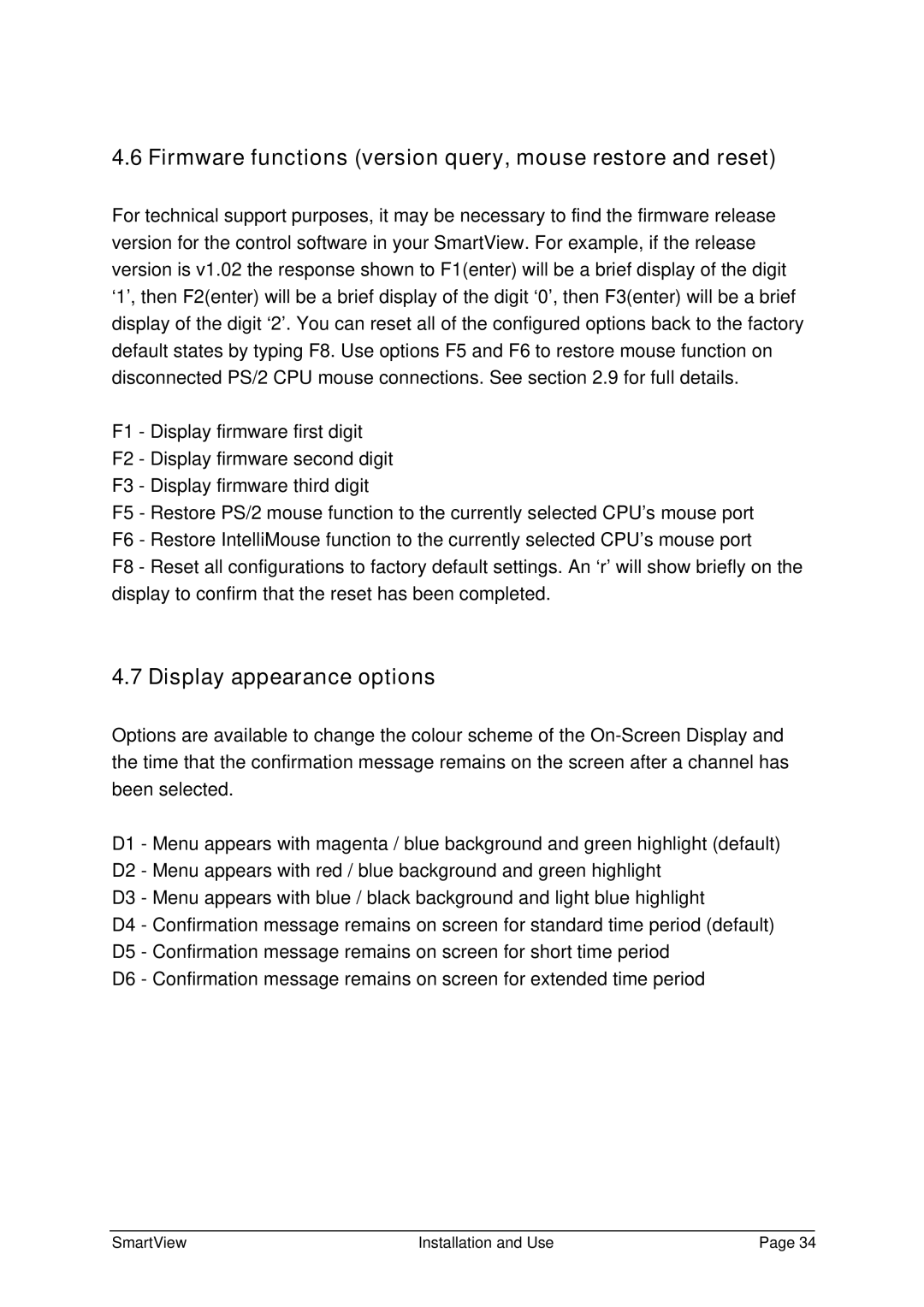4.6 Firmware functions (version query, mouse restore and reset)
For technical support purposes, it may be necessary to find the firmware release version for the control software in your SmartView. For example, if the release version is v1.02 the response shown to F1(enter) will be a brief display of the digit ‘1’, then F2(enter) will be a brief display of the digit ‘0’, then F3(enter) will be a brief display of the digit ‘2’. You can reset all of the configured options back to the factory default states by typing F8. Use options F5 and F6 to restore mouse function on disconnected PS/2 CPU mouse connections. See section 2.9 for full details.
F1 - Display firmware first digit
F2 - Display firmware second digit
F3 - Display firmware third digit
F5 - Restore PS/2 mouse function to the currently selected CPU’s mouse port F6 - Restore IntelliMouse function to the currently selected CPU’s mouse port
F8 - Reset all configurations to factory default settings. An ‘r’ will show briefly on the display to confirm that the reset has been completed.
4.7 Display appearance options
Options are available to change the colour scheme of the
D1 - Menu appears with magenta / blue background and green highlight (default) D2 - Menu appears with red / blue background and green highlight
D3 - Menu appears with blue / black background and light blue highlight
D4 - Confirmation message remains on screen for standard time period (default) D5 - Confirmation message remains on screen for short time period
D6 - Confirmation message remains on screen for extended time period
SmartView | Installation and Use | Page 34 |