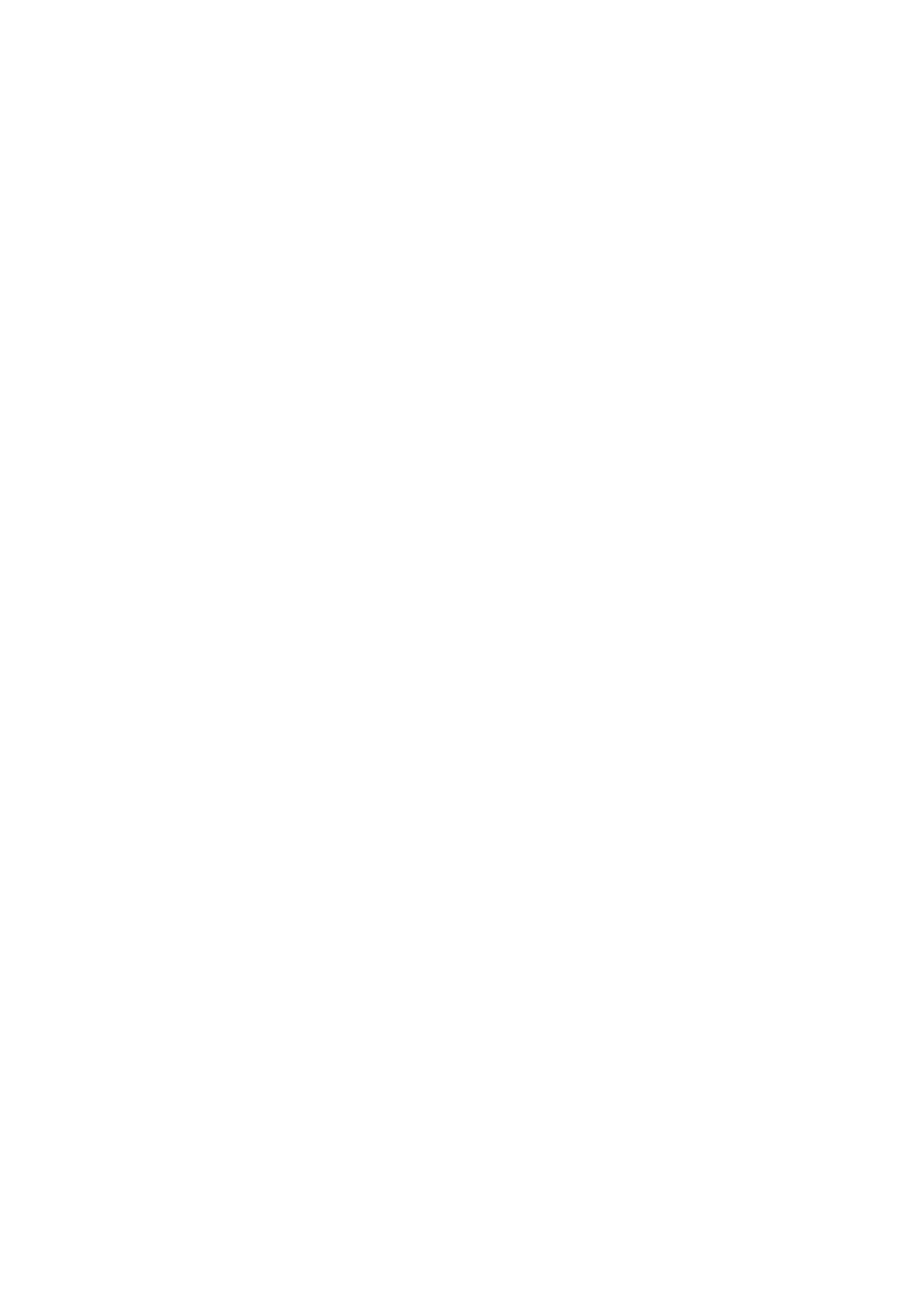S1 - 2 seconds of inactivity before allowing switchover between A & B ports (default) S2 - 5 seconds of inactivity before allowing switchover between A & B ports
S3 - 10 seconds of inactivity before allowing switchover between A & B ports S4 - 30 seconds of inactivity before allowing switchover between A & B ports S5 - 1 minute of inactivity before allowing switchover between A & B ports
S6 - 5 minutes of inactivity before allowing switchover between A & B ports
S7 - 10 minutes of inactivity before allowing switchover between A & B ports
4.4 Mouse mode and mouse switching of channels
A three button PS/2 mouse or an IntelliMouse can be used to switch channels on the SmartView by default. To switch to the next channel, the user simply holds down the central button or wheel button and presses the left hand button to change channel. If the user does not wish to take advantage of this feature, it can be disabled by selecting U2, U3 or U5. If the third button is being used to switch the SmartView then it is not available for use with PC software although the function of an IntelliMouse wheel is not affected. Consequently in modes U1, U2 and U4 the SmartView reports to the PCs that a 2 button mouse is connected. If you wish to use the full function of a 3 button mouse or IntelliMouse for your PC software then you should select options U3 or U5.
The SmartView supports ‘Internet Mice’ that are compatible with the Microsoft IntelliMouse. These are fitted with a wheel or other scroll control and sometimes have additional buttons. Examples are:
Microsoft IntelliMouse
Logitech Pilot Mouse +
Logitech MouseMan+
Genius NetMouse
Genius NetMouse Pro
Standard PS/2 and IntelliMouse compatible mice can be connected to control ports A and B in any combination. You may configure your CPUs using Microsoft PS/2 or IntelliMouse drivers in any combination as required. The IntelliMouse features are supported on both PS/2 and RS232 CPU connections. When using PS/2 CPU connections, the SmartView will automatically configure itself to the type of mouse requested by the driver. If you are using RS232 CPU connections then you will need to select mouse options U4 or U5 to enable the IntelliMouse features.
SmartView | Installation and Use | Page 32 |