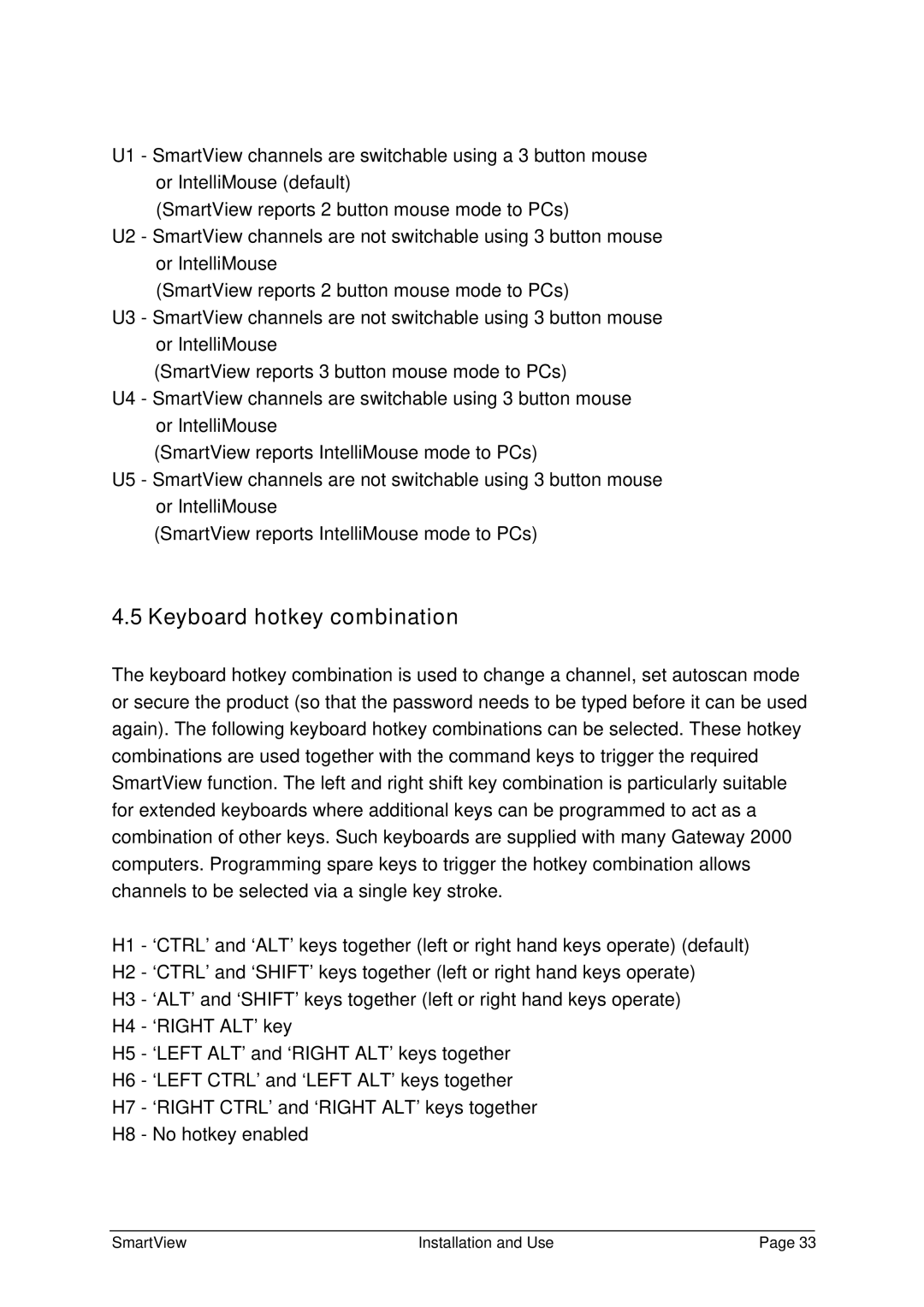U1 - SmartView channels are switchable using a 3 button mouse or IntelliMouse (default)
(SmartView reports 2 button mouse mode to PCs)
U2 - SmartView channels are not switchable using 3 button mouse or IntelliMouse
(SmartView reports 2 button mouse mode to PCs)
U3 - SmartView channels are not switchable using 3 button mouse or IntelliMouse
(SmartView reports 3 button mouse mode to PCs)
U4 - SmartView channels are switchable using 3 button mouse or IntelliMouse
(SmartView reports IntelliMouse mode to PCs)
U5 - SmartView channels are not switchable using 3 button mouse or IntelliMouse
(SmartView reports IntelliMouse mode to PCs)
4.5 Keyboard hotkey combination
The keyboard hotkey combination is used to change a channel, set autoscan mode or secure the product (so that the password needs to be typed before it can be used again). The following keyboard hotkey combinations can be selected. These hotkey combinations are used together with the command keys to trigger the required SmartView function. The left and right shift key combination is particularly suitable for extended keyboards where additional keys can be programmed to act as a combination of other keys. Such keyboards are supplied with many Gateway 2000 computers. Programming spare keys to trigger the hotkey combination allows channels to be selected via a single key stroke.
H1 - ‘CTRL’ and ‘ALT’ keys together (left or right hand keys operate) (default) H2 - ‘CTRL’ and ‘SHIFT’ keys together (left or right hand keys operate)
H3 - ‘ALT’ and ‘SHIFT’ keys together (left or right hand keys operate)
H4 - ‘RIGHT ALT’ key
H5 - ‘LEFT ALT’ and ‘RIGHT ALT’ keys together
H6 - ‘LEFT CTRL’ and ‘LEFT ALT’ keys together
H7 - ‘RIGHT CTRL’ and ‘RIGHT ALT’ keys together
H8 - No hotkey enabled
SmartView | Installation and Use | Page 33 |