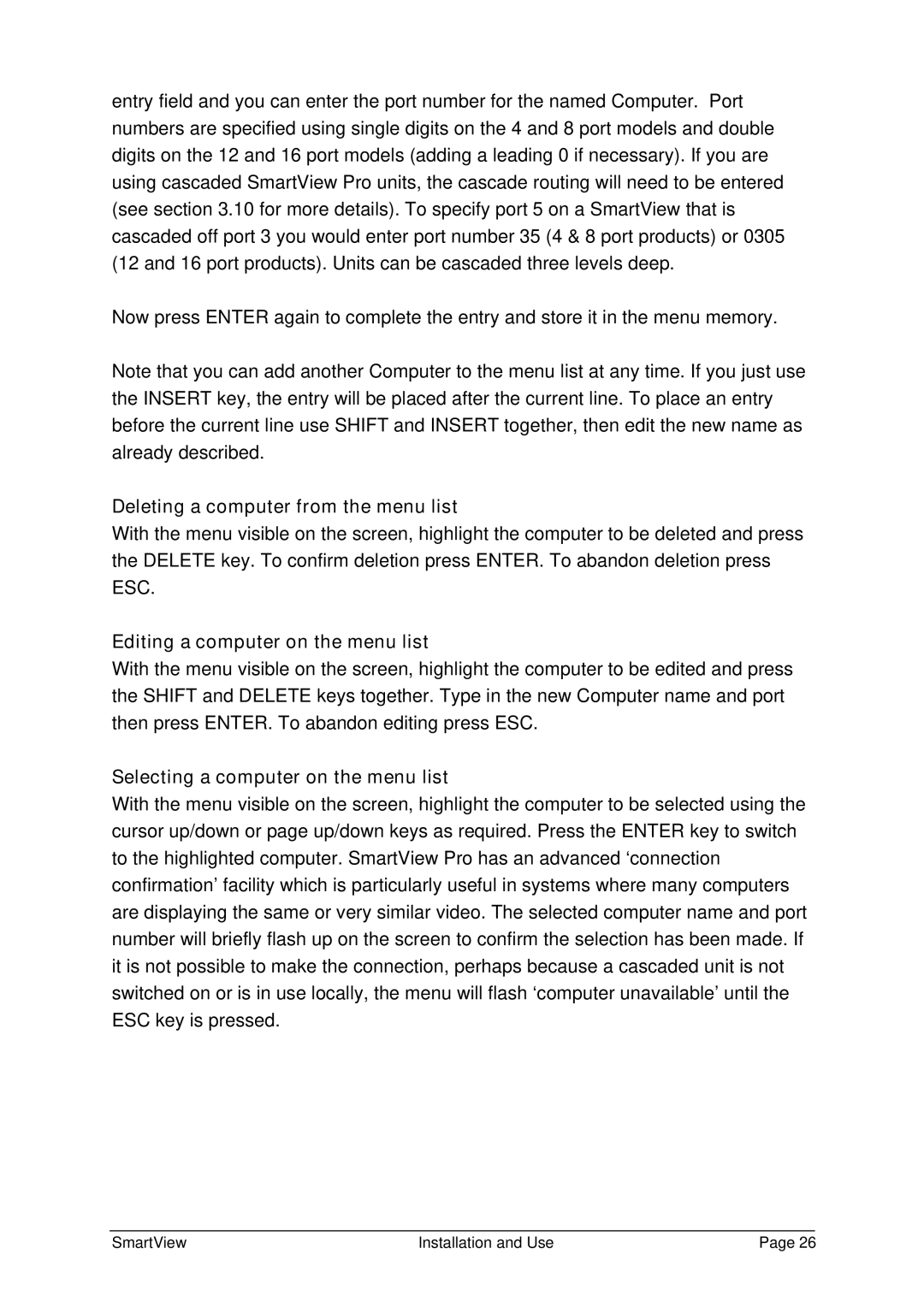entry field and you can enter the port number for the named Computer. Port numbers are specified using single digits on the 4 and 8 port models and double digits on the 12 and 16 port models (adding a leading 0 if necessary). If you are using cascaded SmartView Pro units, the cascade routing will need to be entered (see section 3.10 for more details). To specify port 5 on a SmartView that is cascaded off port 3 you would enter port number 35 (4 & 8 port products) or 0305 (12 and 16 port products). Units can be cascaded three levels deep.
Now press ENTER again to complete the entry and store it in the menu memory.
Note that you can add another Computer to the menu list at any time. If you just use the INSERT key, the entry will be placed after the current line. To place an entry before the current line use SHIFT and INSERT together, then edit the new name as already described.
Deleting a computer from the menu list
With the menu visible on the screen, highlight the computer to be deleted and press the DELETE key. To confirm deletion press ENTER. To abandon deletion press ESC.
Editing a computer on the menu list
With the menu visible on the screen, highlight the computer to be edited and press the SHIFT and DELETE keys together. Type in the new Computer name and port then press ENTER. To abandon editing press ESC.
Selecting a computer on the menu list
With the menu visible on the screen, highlight the computer to be selected using the cursor up/down or page up/down keys as required. Press the ENTER key to switch to the highlighted computer. SmartView Pro has an advanced ‘connection confirmation’ facility which is particularly useful in systems where many computers are displaying the same or very similar video. The selected computer name and port number will briefly flash up on the screen to confirm the selection has been made. If it is not possible to make the connection, perhaps because a cascaded unit is not switched on or is in use locally, the menu will flash ‘computer unavailable’ until the ESC key is pressed.
SmartView | Installation and Use | Page 26 |