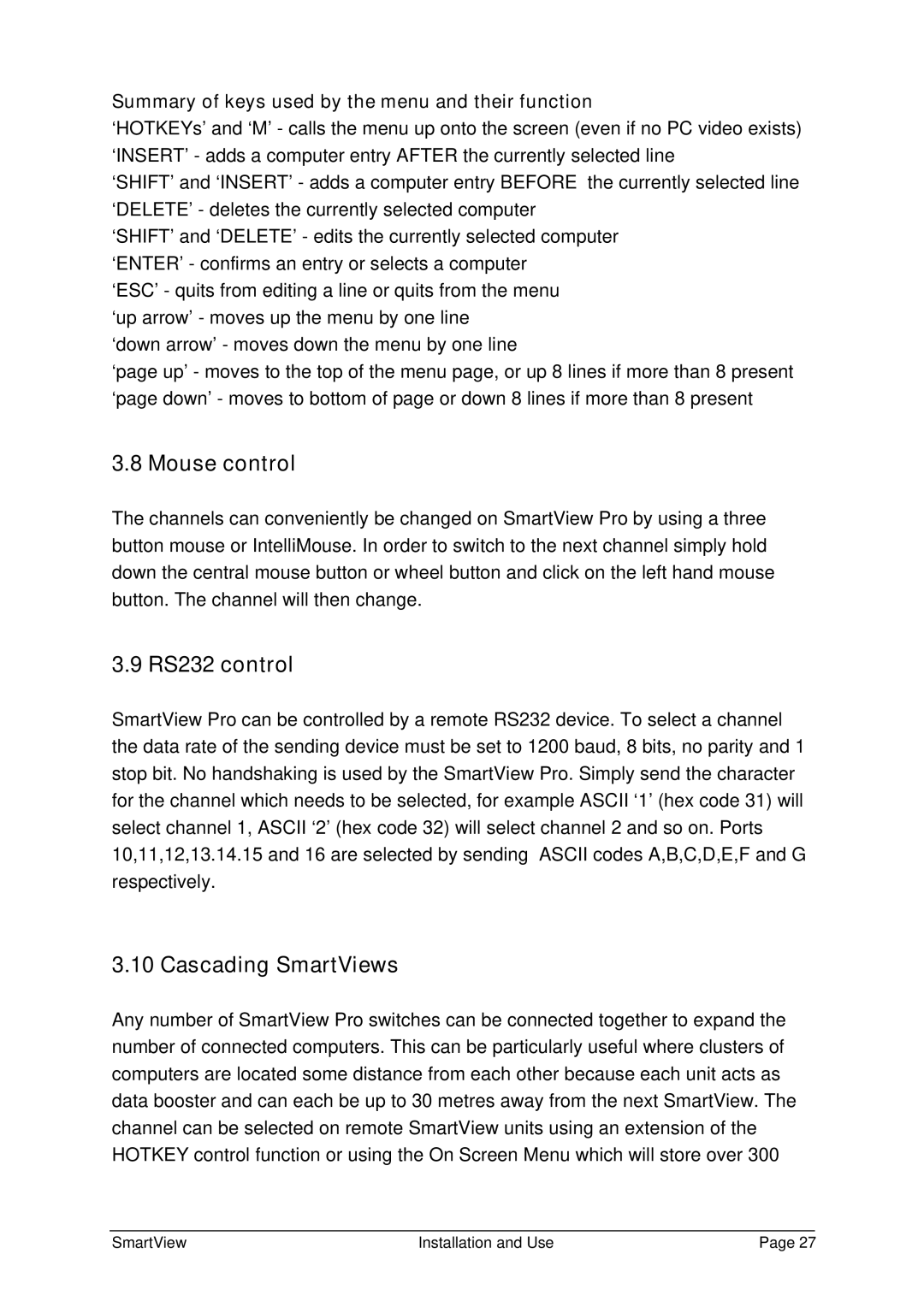Summary of keys used by the menu and their function
‘HOTKEYs’ and ‘M’ - calls the menu up onto the screen (even if no PC video exists) ‘INSERT’ - adds a computer entry AFTER the currently selected line
‘SHIFT’ and ‘INSERT’ - adds a computer entry BEFORE the currently selected line ‘DELETE’ - deletes the currently selected computer
‘SHIFT’ and ‘DELETE’ - edits the currently selected computer ‘ENTER’ - confirms an entry or selects a computer
‘ESC’ - quits from editing a line or quits from the menu ‘up arrow’ - moves up the menu by one line
‘down arrow’ - moves down the menu by one line
‘page up’ - moves to the top of the menu page, or up 8 lines if more than 8 present ‘page down’ - moves to bottom of page or down 8 lines if more than 8 present
3.8 Mouse control
The channels can conveniently be changed on SmartView Pro by using a three button mouse or IntelliMouse. In order to switch to the next channel simply hold down the central mouse button or wheel button and click on the left hand mouse button. The channel will then change.
3.9 RS232 control
SmartView Pro can be controlled by a remote RS232 device. To select a channel the data rate of the sending device must be set to 1200 baud, 8 bits, no parity and 1 stop bit. No handshaking is used by the SmartView Pro. Simply send the character for the channel which needs to be selected, for example ASCII ‘1’ (hex code 31) will select channel 1, ASCII ‘2’ (hex code 32) will select channel 2 and so on. Ports 10,11,12,13.14.15 and 16 are selected by sending ASCII codes A,B,C,D,E,F and G respectively.
3.10 Cascading SmartViews
Any number of SmartView Pro switches can be connected together to expand the number of connected computers. This can be particularly useful where clusters of computers are located some distance from each other because each unit acts as data booster and can each be up to 30 metres away from the next SmartView. The channel can be selected on remote SmartView units using an extension of the HOTKEY control function or using the On Screen Menu which will store over 300
SmartView | Installation and Use | Page 27 |