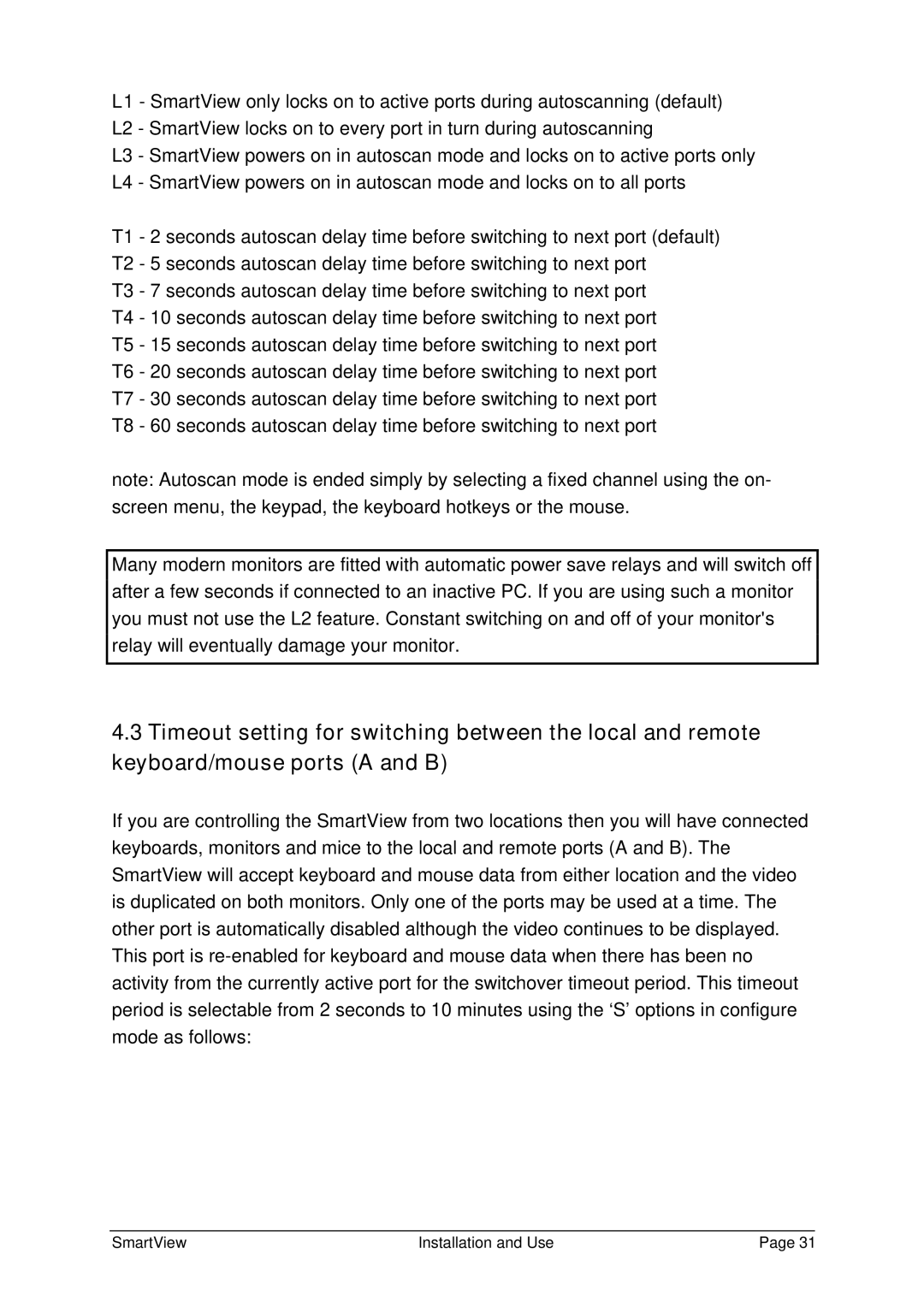L1 - SmartView only locks on to active ports during autoscanning (default)
L2 - SmartView locks on to every port in turn during autoscanning
L3 - SmartView powers on in autoscan mode and locks on to active ports only L4 - SmartView powers on in autoscan mode and locks on to all ports
T1 - 2 seconds autoscan delay time before switching to next port (default) T2 - 5 seconds autoscan delay time before switching to next port
T3 - 7 seconds autoscan delay time before switching to next port
T4 - 10 seconds autoscan delay time before switching to next port T5 - 15 seconds autoscan delay time before switching to next port T6 - 20 seconds autoscan delay time before switching to next port T7 - 30 seconds autoscan delay time before switching to next port T8 - 60 seconds autoscan delay time before switching to next port
note: Autoscan mode is ended simply by selecting a fixed channel using the on- screen menu, the keypad, the keyboard hotkeys or the mouse.
Many modern monitors are fitted with automatic power save relays and will switch off after a few seconds if connected to an inactive PC. If you are using such a monitor you must not use the L2 feature. Constant switching on and off of your monitor's relay will eventually damage your monitor.
4.3Timeout setting for switching between the local and remote keyboard/mouse ports (A and B)
If you are controlling the SmartView from two locations then you will have connected keyboards, monitors and mice to the local and remote ports (A and B). The SmartView will accept keyboard and mouse data from either location and the video is duplicated on both monitors. Only one of the ports may be used at a time. The other port is automatically disabled although the video continues to be displayed. This port is
SmartView | Installation and Use | Page 31 |