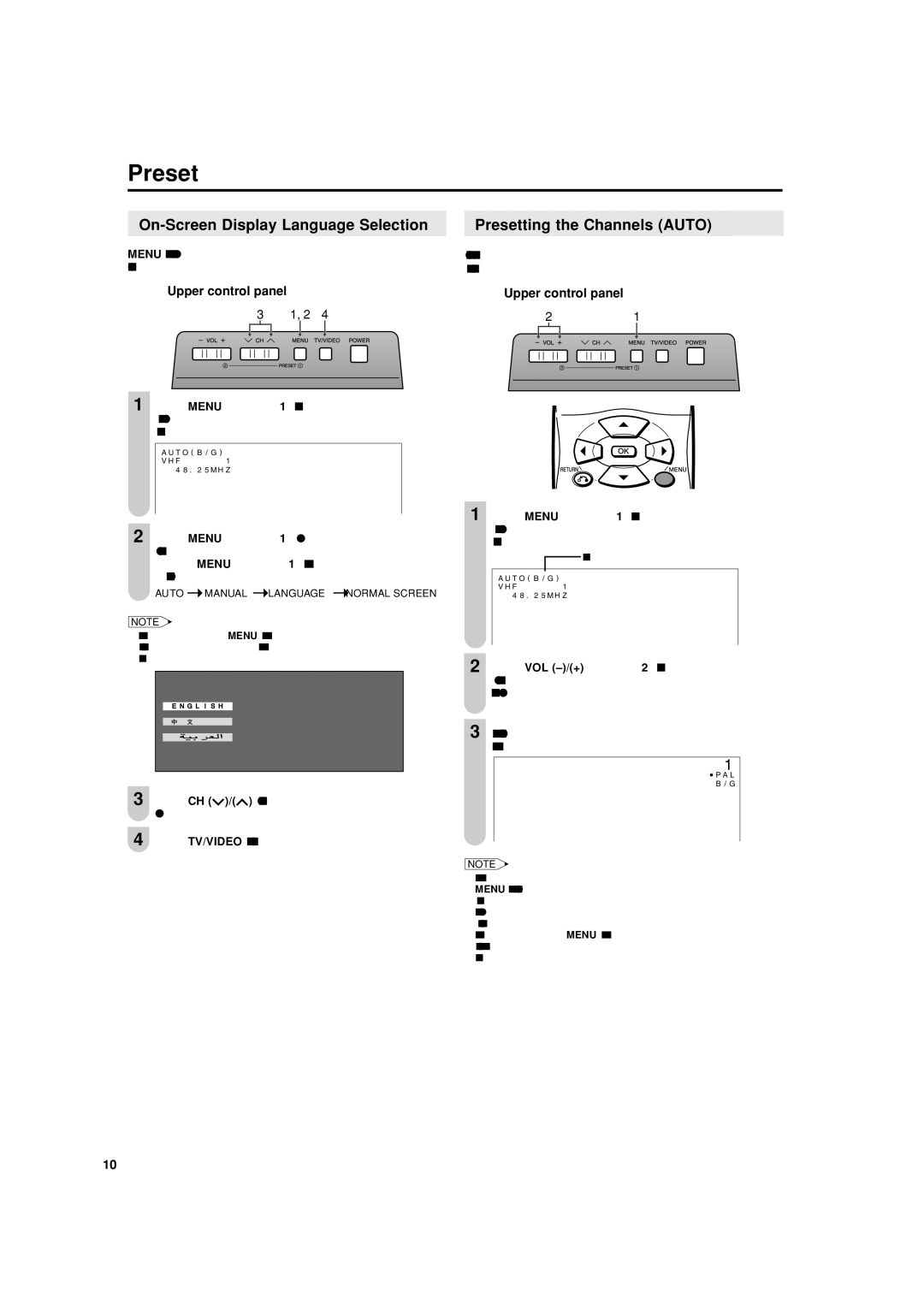Preset
Presetting the Channels (AUTO) |
MENU on the LCD TV set can also be used to select the language.
Upper control panel
3 1, 2 4
1 Press MENU
AUTO(B/G)
VHF 1 48.25MHZ
2 Press MENU
•Press MENU
AUTO  MANUAL
MANUAL  LANGUAGE
LANGUAGE  NORMAL SCREEN
NORMAL SCREEN
NOTE
•Instead of pressing MENU for more than 2 seconds, you can set the language by selecting “LANGUAGE” in “SETUP” in the Menu screen. (See page 17.)
E N G L I S H
3 Press CH (![]() )/(
)/(![]() ) to select the language you wish to display.
) to select the language you wish to display.
4 Press TV/VIDEO to return to the normal screen.
Automatically tunes in and presets receivable TV stations. Make sure the antenna cable is properly connected.
Upper control panel
21
1 Press MENU
Sound System
AUTO(B/G)
VHF 1 48.25MHZ
2 Press VOL
3 The screen shows whatever is on channel 1 when full auto channel preset is finished.
1
![]() PAL
PAL
B/G
NOTE
•When starting PRESET after setting “SOUND SYSTEM” with MENU on the remote control, “SOUND SYSTEM” for all channels are stored into memory.
•Unused channels are automatically skipped.
•The Preset mode is only available in the TV mode.
•Instead of pressing MENU for more than 2 seconds, you can set the channel by selecting “CH SETUP” in “SETUP” in the Menu screen. (See page 12.)
10