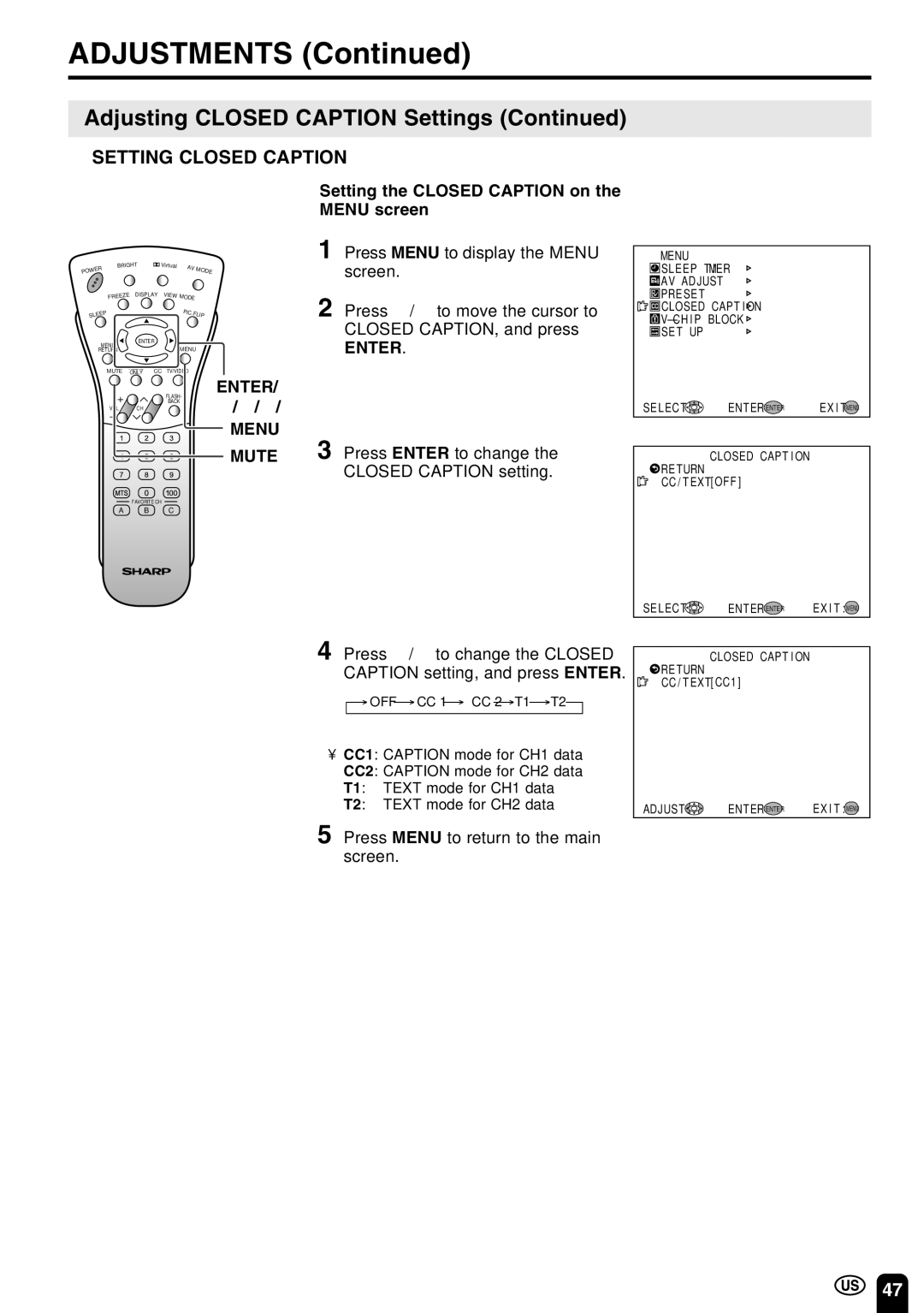LC-22SV6U specifications
The Sharp LC-22SV6U is a compact yet powerful LCD television that has gained popularity for its blend of modern technology and user-friendly features. Ideal for smaller spaces such as bedrooms, kitchens, or dorm rooms, this 22-inch TV offers a viewing experience that is both immersive and detailed.One of the standout features of the LC-22SV6U is its 720p HD resolution. With a pixel resolution of 1366x768, viewers can enjoy sharp images and vibrant colors that enhance the overall viewing experience. Whether you're watching your favorite shows, movies, or sports events, the clarity and detail in every scene are impressive for a television in this size category.
Another significant characteristic of the LC-22SV6U is its sleek design. The ultra-thin bezels and modern finish make it a stylish addition to any room. Its lightweight construction allows for easy mounting on walls or effortless placement on a TV stand or shelf, making it adaptable to various living environments.
The television is equipped with several input options, including HDMI and USB ports, allowing users to connect various devices such as gaming consoles, streaming devices, or external hard drives easily. The HDMI connection facilitates high-definition content playback, while the USB port enables playback of multimedia files, offering versatility for personal use.
Moreover, the LC-22SV6U incorporates advanced audio technologies that enhance the sound quality, providing a more immersive auditory experience. The built-in speakers deliver clear dialogue and rich sound, ensuring that viewers can enjoy their favorite content with excellent audio fidelity.
In terms of energy efficiency, the Sharp LC-22SV6U is designed to consume less power compared to older models, making it an eco-friendly choice. The television is also equipped with a user-friendly interface that simplifies navigation, allowing users to access channels, settings, and features with ease.
Overall, the Sharp LC-22SV6U stands out with its combination of high-definition display, versatile connectivity, and sleek design. Ideal for those seeking a compact television solution without sacrificing functionality, this model is a solid choice for anyone looking to enhance their entertainment setup.