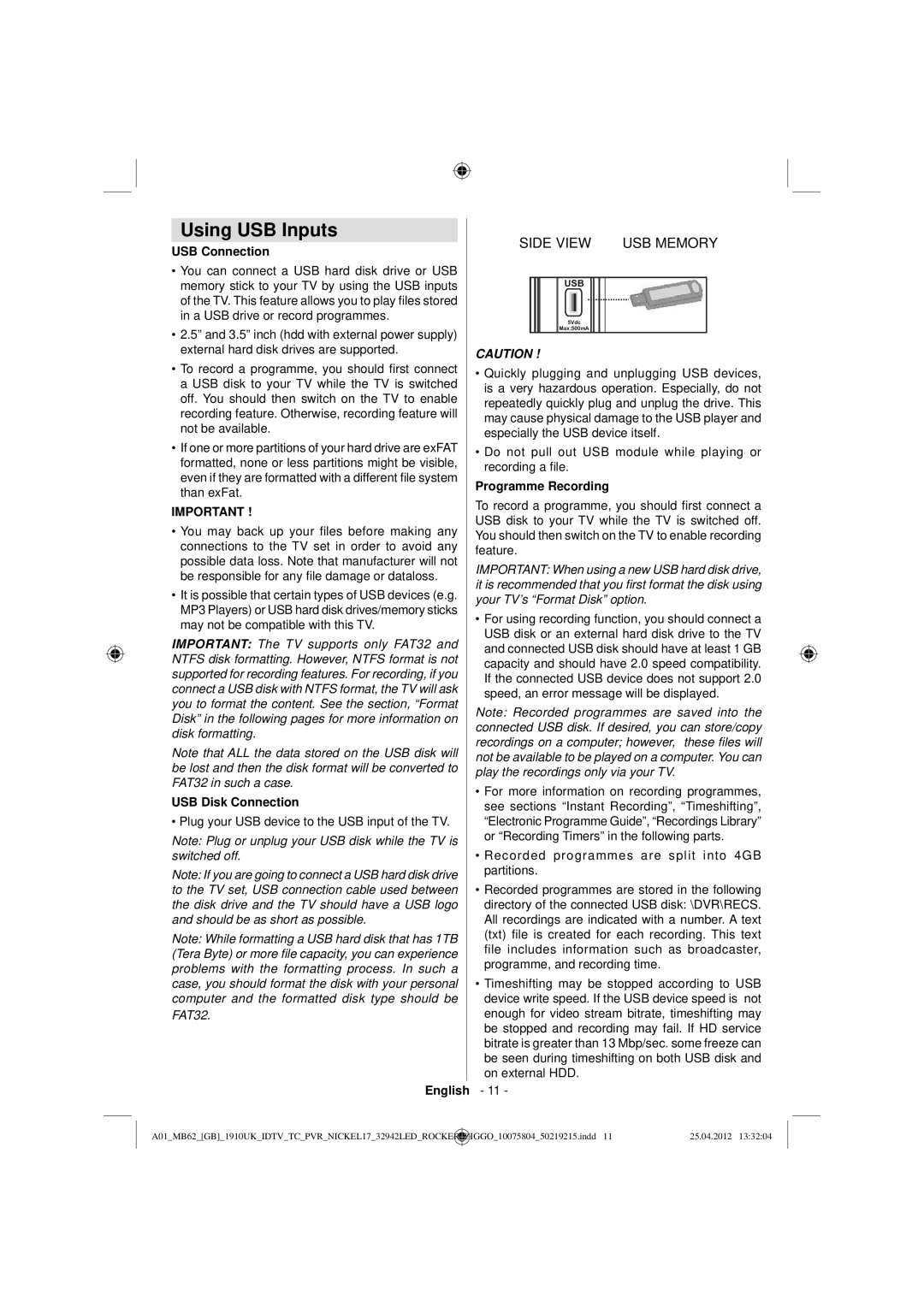Using USB Inputs
USB Connection
•You can connect a USB hard disk drive or USB memory stick to your TV by using the USB inputs of the TV. This feature allows you to play files stored in a USB drive or record programmes.
•2.5” and 3.5” inch (hdd with external power supply) external hard disk drives are supported.
•To record a programme, you should first connect a USB disk to your TV while the TV is switched off. You should then switch on the TV to enable recording feature. Otherwise, recording feature will not be available.
•If one or more partitions of your hard drive are exFAT formatted, none or less partitions might be visible, even if they are formatted with a different file system than exFat.
IMPORTANT !
•You may back up your files before making any connections to the TV set in order to avoid any possible data loss. Note that manufacturer will not be responsible for any file damage or dataloss.
•It is possible that certain types of USB devices (e.g. MP3 Players) or USB hard disk drives/memory sticks may not be compatible with this TV.
IMPORTANT: The TV supports only FAT32 and NTFS disk formatting. However, NTFS format is not supported for recording features. For recording, if you connect a USB disk with NTFS format, the TV will ask you to format the content. See the section, “Format Disk” in the following pages for more information on disk formatting.
Note that ALL the data stored on the USB disk will be lost and then the disk format will be converted to FAT32 in such a case.
USB Disk Connection
• Plug your USB device to the USB input of the TV.
Note: Plug or unplug your USB disk while the TV is switched off.
Note: If you are going to connect a USB hard disk drive to the TV set, USB connection cable used between the disk drive and the TV should have a USB logo and should be as short as possible.
Note: While formatting a USB hard disk that has 1TB (Tera Byte) or more file capacity, you can experience problems with the formatting process. In such a case, you should format the disk with your personal computer and the formatted disk type should be
FAT32.
SIDE VIEW USB MEMORY
USB
5Vdc
Max:500mA
CAUTION !
•Quickly plugging and unplugging USB devices, is a very hazardous operation. Especially, do not repeatedly quickly plug and unplug the drive. This may cause physical damage to the USB player and especially the USB device itself.
•Do not pull out USB module while playing or recording a file.
Programme Recording
To record a programme, you should first connect a USB disk to your TV while the TV is switched off. You should then switch on the TV to enable recording feature.
IMPORTANT: When using a new USB hard disk drive, it is recommended that you first format the disk using your TV’s “Format Disk” option.
•For using recording function, you should connect a USB disk or an external hard disk drive to the TV and connected USB disk should have at least 1 GB capacity and should have 2.0 speed compatibility. If the connected USB device does not support 2.0 speed, an error message will be displayed.
Note: Recorded programmes are saved into the connected USB disk. If desired, you can store/copy recordings on a computer; however, these files will not be available to be played on a computer. You can play the recordings only via your TV.
•For more information on recording programmes, see sections “Instant Recording”, “Timeshifting”, “Electronic Programme Guide”, “Recordings Library” or “Recording Timers” in the following parts.
•Recorded programmes are split into 4GB partitions.
•Recorded programmes are stored in the following directory of the connected USB disk: \DVR\RECS. All recordings are indicated with a number. A text (txt) file is created for each recording. This text file includes information such as broadcaster, programme, and recording time.
•Timeshifting may be stopped according to USB device write speed. If the USB device speed is not enough for video stream bitrate, timeshifting may be stopped and recording may fail. If HD service bitrate is greater than 13 Mbp/sec. some freeze can be seen during timeshifting on both USB disk and on external HDD.
English - 11 -
A01_MB62_[GB]_1910UK_IDTV_TC_PVR_NICKEL17_32942LED_ROCKER | _ | ZIGGO_10075804_50219215.indd 11 | 25.04.2012 13:32:04 |