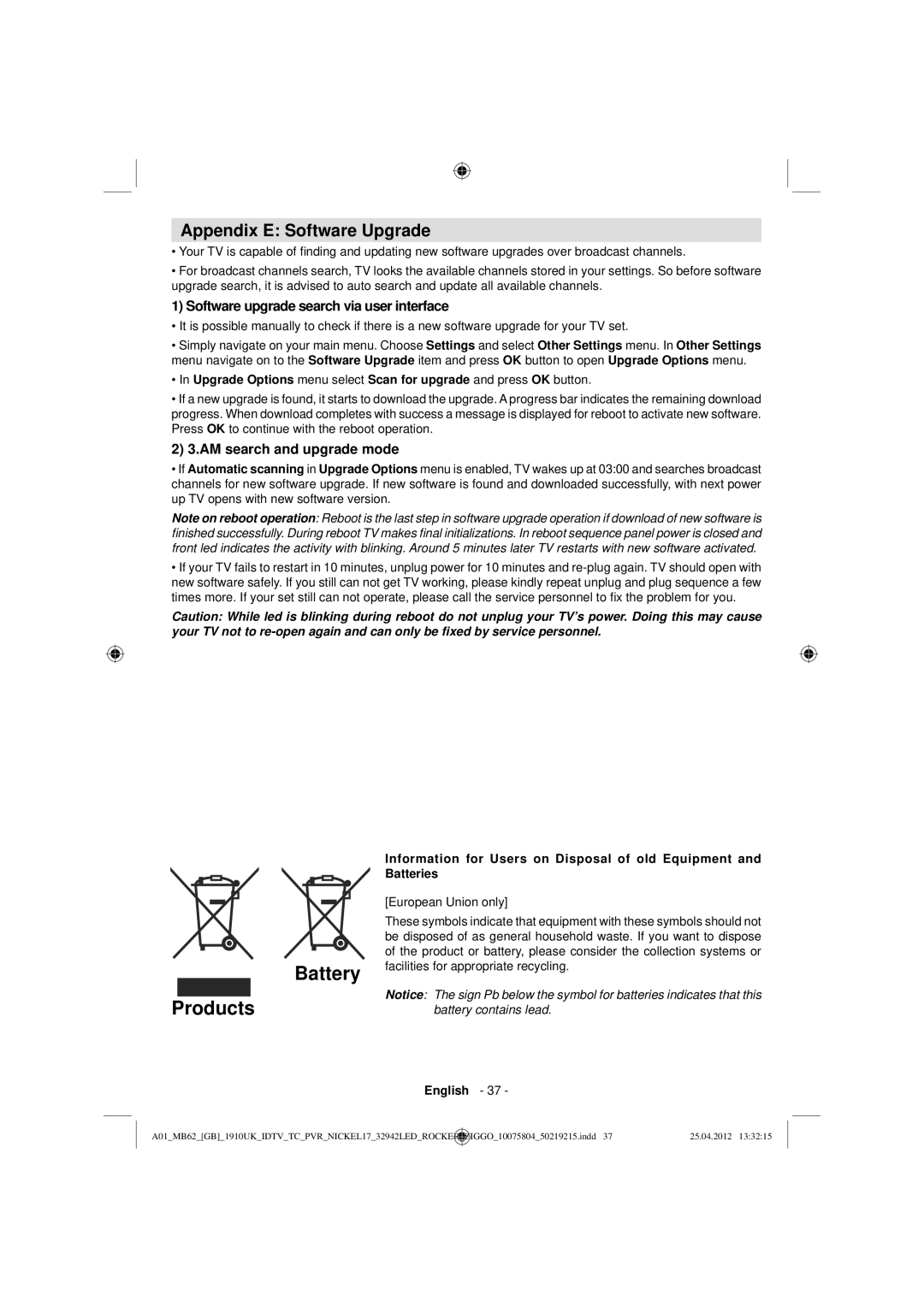Appendix E: Software Upgrade
•Your TV is capable of finding and updating new software upgrades over broadcast channels.
•For broadcast channels search, TV looks the available channels stored in your settings. So before software upgrade search, it is advised to auto search and update all available channels.
1) Software upgrade search via user interface
•It is possible manually to check if there is a new software upgrade for your TV set.
•Simply navigate on your main menu. Choose Settings and select Other Settings menu. In Other Settings menu navigate on to the Software Upgrade item and press OK button to open Upgrade Options menu.
•In Upgrade Options menu select Scan for upgrade and press OK button.
•If a new upgrade is found, it starts to download the upgrade. A progress bar indicates the remaining download progress. When download completes with success a message is displayed for reboot to activate new software. Press OK to continue with the reboot operation.
2) 3.AM search and upgrade mode
•If Automatic scanning in Upgrade Options menu is enabled, TV wakes up at 03:00 and searches broadcast channels for new software upgrade. If new software is found and downloaded successfully, with next power up TV opens with new software version.
Note on reboot operation: Reboot is the last step in software upgrade operation if download of new software is finished successfully. During reboot TV makes final initializations. In reboot sequence panel power is closed and front led indicates the activity with blinking. Around 5 minutes later TV restarts with new software activated.
•If your TV fails to restart in 10 minutes, unplug power for 10 minutes and
Caution: While led is blinking during reboot do not unplug your TV’s power. Doing this may cause your TV not to
Information for Users on Disposal of old Equipment and
Batteries
|
|
|
|
| [European Union only] |
|
|
|
|
| |
|
|
|
|
| |
|
|
|
|
| These symbols indicate that equipment with these symbols should not |
|
|
|
|
| be disposed of as general household waste. If you want to dispose |
|
|
|
|
| of the product or battery, please consider the collection systems or |
Battery | facilities for appropriate recycling. | ||||
| |||||
Products
Notice: The sign Pb below the symbol for batteries indicates that this battery contains lead.
English - 37 -
A01_MB62_[GB]_1910UK_IDTV_TC_PVR_NICKEL17_32942LED_ROCKER | _ | ZIGGO_10075804_50219215.indd 37 | 25.04.2012 13:32:15 |