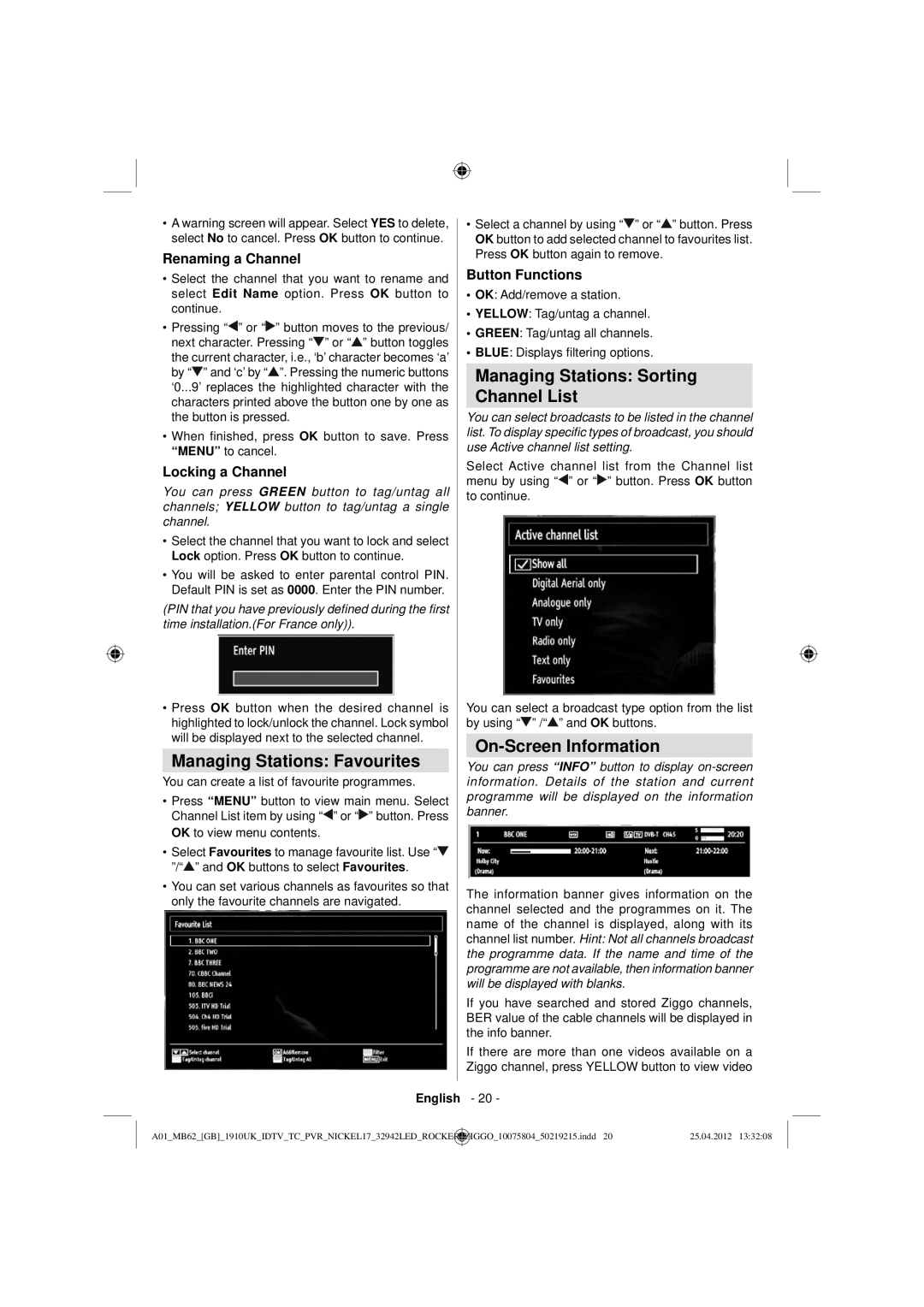•A warning screen will appear. Select YES to delete, select No to cancel. Press OK button to continue.
Renaming a Channel
•Select the channel that you want to rename and select Edit Name option. Press OK button to continue.
•Pressing “![]() ” or “
” or “![]() ” button moves to the previous/ next character. Pressing “
” button moves to the previous/ next character. Pressing “![]() ” or “
” or “![]() ” button toggles the current character, i.e., ‘b’ character becomes ‘a’ by “
” button toggles the current character, i.e., ‘b’ character becomes ‘a’ by “![]() ” and ‘c’ by “
” and ‘c’ by “![]() ”. Pressing the numeric buttons ‘0...9’ replaces the highlighted character with the characters printed above the button one by one as the button is pressed.
”. Pressing the numeric buttons ‘0...9’ replaces the highlighted character with the characters printed above the button one by one as the button is pressed.
•When finished, press OK button to save. Press “MENU” to cancel.
Locking a Channel
You can press GREEN button to tag/untag all channels; YELLOW button to tag/untag a single channel.
•Select the channel that you want to lock and select Lock option. Press OK button to continue.
•You will be asked to enter parental control PIN. Default PIN is set as 0000. Enter the PIN number.
(PIN that you have previously defined during the first time installation.(For France only)).
•Press OK button when the desired channel is highlighted to lock/unlock the channel. Lock symbol will be displayed next to the selected channel.
Managing Stations: Favourites
You can create a list of favourite programmes.
•Press “MENU” button to view main menu. Select Channel List item by using “![]() ” or “
” or “![]() ” button. Press OK to view menu contents.
” button. Press OK to view menu contents.
•Select Favourites to manage favourite list. Use “![]() ”/“
”/“![]() ” and OK buttons to select Favourites.
” and OK buttons to select Favourites.
•You can set various channels as favourites so that only the favourite channels are navigated.
•Select a channel by using “![]() ” or “
” or “![]() ” button. Press OK button to add selected channel to favourites list. Press OK button again to remove.
” button. Press OK button to add selected channel to favourites list. Press OK button again to remove.
Button Functions
•OK: Add/remove a station.
•YELLOW: Tag/untag a channel.
•GREEN: Tag/untag all channels.
•BLUE: Displays filtering options.
Managing Stations: Sorting
Channel List
You can select broadcasts to be listed in the channel list. To display specific types of broadcast, you should use Active channel list setting.
Select Active channel list from the Channel list menu by using “![]() ” or “
” or “![]() ” button. Press OK button to continue.
” button. Press OK button to continue.
You can select a broadcast type option from the list by using “![]() ” /“
” /“![]() ” and OK buttons.
” and OK buttons.
On-Screen Information
You can press “INFO” button to display
The information banner gives information on the channel selected and the programmes on it. The name of the channel is displayed, along with its channel list number. Hint: Not all channels broadcast the programme data. If the name and time of the programme are not available, then information banner will be displayed with blanks.
If you have searched and stored Ziggo channels, BER value of the cable channels will be displayed in the info banner.
If there are more than one videos available on a Ziggo channel, press YELLOW button to view video
English - 20 -
A01_MB62_[GB]_1910UK_IDTV_TC_PVR_NICKEL17_32942LED_ROCKER | _ | ZIGGO_10075804_50219215.indd 20 | 25.04.2012 13:32:08 |