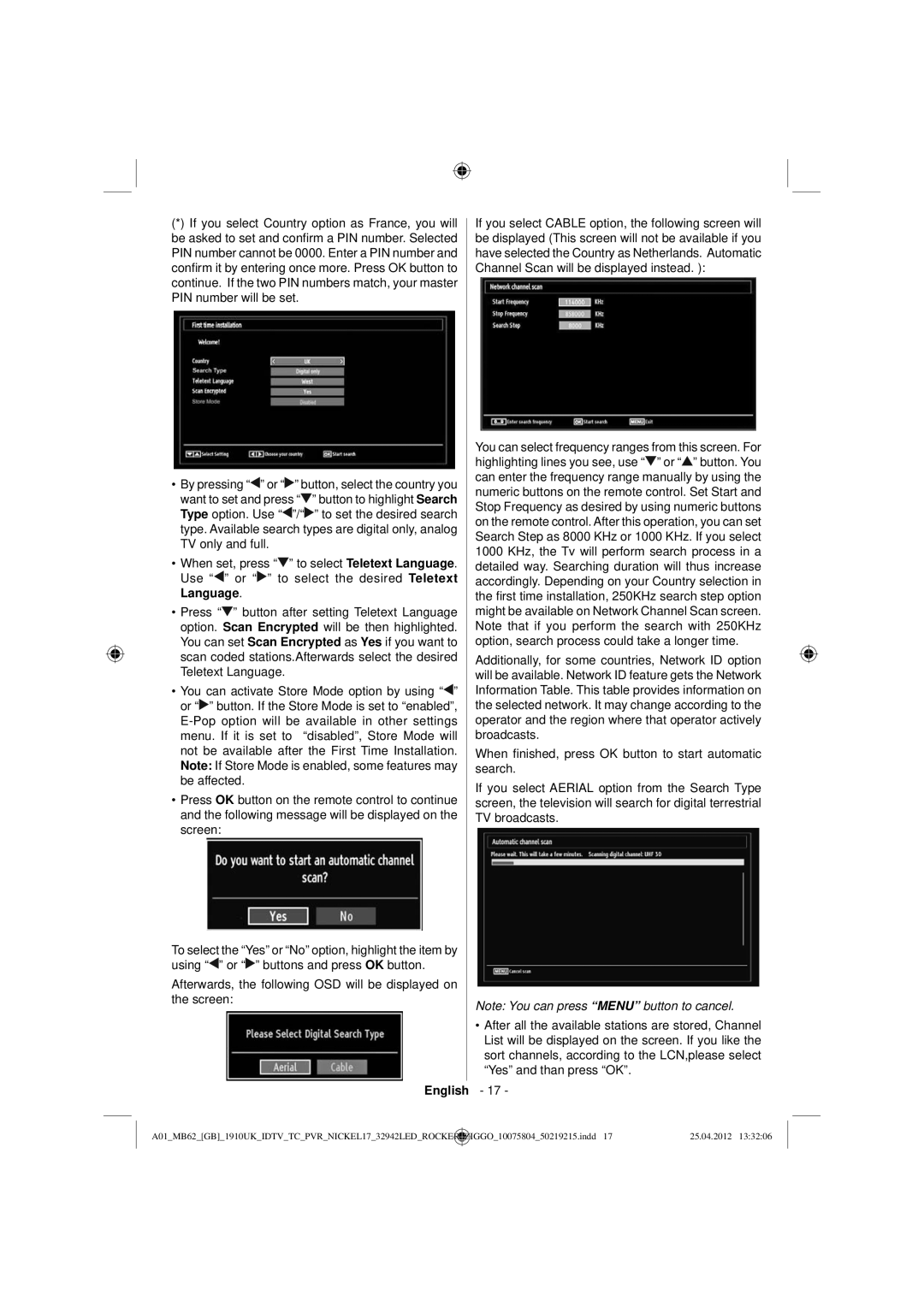(*)If you select Country option as France, you will be asked to set and confirm a PIN number. Selected PIN number cannot be 0000. Enter a PIN number and confirm it by entering once more. Press OK button to continue. If the two PIN numbers match, your master PIN number will be set.
•By pressing “![]() ” or “
” or “![]() ” button, select the country you want to set and press “
” button, select the country you want to set and press “![]() ” button to highlight Search Type option. Use “
” button to highlight Search Type option. Use “![]() ”/“
”/“![]() ” to set the desired search type. Available search types are digital only, analog TV only and full.
” to set the desired search type. Available search types are digital only, analog TV only and full.
•When set, press “![]() ” to select Teletext Language. Use “
” to select Teletext Language. Use “![]() ” or “
” or “![]() ” to select the desired Teletext Language.
” to select the desired Teletext Language.
•Press “![]() ” button after setting Teletext Language option. Scan Encrypted will be then highlighted. You can set Scan Encrypted as Yes if you want to scan coded stations.Afterwards select the desired Teletext Language.
” button after setting Teletext Language option. Scan Encrypted will be then highlighted. You can set Scan Encrypted as Yes if you want to scan coded stations.Afterwards select the desired Teletext Language.
•You can activate Store Mode option by using “![]() ” or “
” or “![]() ” button. If the Store Mode is set to “enabled”,
” button. If the Store Mode is set to “enabled”,
•Press OK button on the remote control to continue and the following message will be displayed on the screen:
To select the “Yes” or “No” option, highlight the item by using “![]() ” or “
” or “![]() ” buttons and press OK button.
” buttons and press OK button.
Afterwards, the following OSD will be displayed on the screen:
If you select CABLE option, the following screen will be displayed (This screen will not be available if you have selected the Country as Netherlands. Automatic Channel Scan will be displayed instead. ):
You can select frequency ranges from this screen. For highlighting lines you see, use “![]() ” or “
” or “![]() ” button. You can enter the frequency range manually by using the numeric buttons on the remote control. Set Start and Stop Frequency as desired by using numeric buttons on the remote control. After this operation, you can set Search Step as 8000 KHz or 1000 KHz. If you select 1000 KHz, the Tv will perform search process in a detailed way. Searching duration will thus increase accordingly. Depending on your Country selection in the first time installation, 250KHz search step option might be available on Network Channel Scan screen. Note that if you perform the search with 250KHz option, search process could take a longer time.
” button. You can enter the frequency range manually by using the numeric buttons on the remote control. Set Start and Stop Frequency as desired by using numeric buttons on the remote control. After this operation, you can set Search Step as 8000 KHz or 1000 KHz. If you select 1000 KHz, the Tv will perform search process in a detailed way. Searching duration will thus increase accordingly. Depending on your Country selection in the first time installation, 250KHz search step option might be available on Network Channel Scan screen. Note that if you perform the search with 250KHz option, search process could take a longer time.
Additionally, for some countries, Network ID option will be available. Network ID feature gets the Network Information Table. This table provides information on the selected network. It may change according to the operator and the region where that operator actively broadcasts.
When finished, press OK button to start automatic search.
If you select AERIAL option from the Search Type screen, the television will search for digital terrestrial TV broadcasts.
Note: You can press “MENU” button to cancel.
•After all the available stations are stored, Channel List will be displayed on the screen. If you like the sort channels, according to the LCN,please select “Yes” and than press “OK”.
English - 17 -
A01_MB62_[GB]_1910UK_IDTV_TC_PVR_NICKEL17_32942LED_ROCKER | _ | ZIGGO_10075804_50219215.indd 17 | 25.04.2012 13:32:06 |