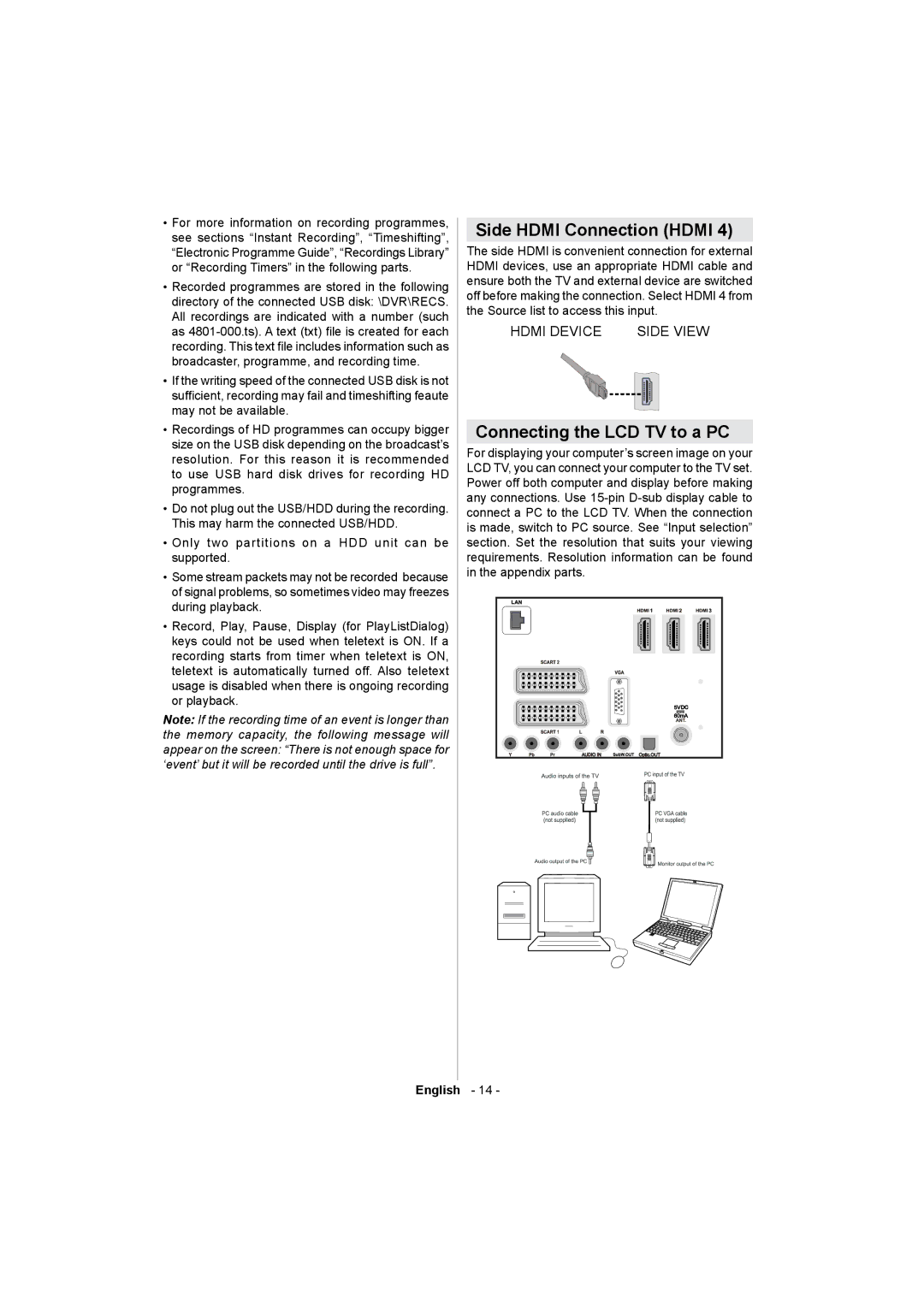•For more information on recording programmes, see sections “Instant Recording”, “Timeshifting”, “Electronic Programme Guide”, “Recordings Library” or “Recording Timers” in the following parts.
•Recorded programmes are stored in the following directory of the connected USB disk: \DVR\RECS. All recordings are indicated with a number (such as
•If the writing speed of the connected USB disk is not sufcient, recording may fail and timeshifting feaute may not be available.
•Recordings of HD programmes can occupy bigger size on the USB disk depending on the broadcast’s resolution. For this reason it is recommended to use USB hard disk drives for recording HD programmes.
•Do not plug out the USB/HDD during the recording. This may harm the connected USB/HDD.
•Only two partitions on a HDD unit can be supported.
•Some stream packets may not be recorded because of signal problems, so sometimes video may freezes during playback.
•Record, Play, Pause, Display (for PlayListDialog) keys could not be used when teletext is ON. If a recording starts from timer when teletext is ON, teletext is automatically turned off. Also teletext usage is disabled when there is ongoing recording or playback.
Note: If the recording time of an event is longer than the memory capacity, the following message will appear on the screen: “There is not enough space for ‘event’ but it will be recorded until the drive is full”.
Side HDMI Connection (HDMI 4)
The side HDMI is convenient connection for external HDMI devices, use an appropriate HDMI cable and ensure both the TV and external device are switched off before making the connection. Select HDMI 4 from the Source list to access this input.
HDMI DEVICE | SIDE VIEW |
Connecting the LCD TV to a PC
For displaying your computer’s screen image on your LCD TV, you can connect your computer to the TV set. Power off both computer and display before making any connections. Use
English - 14 -