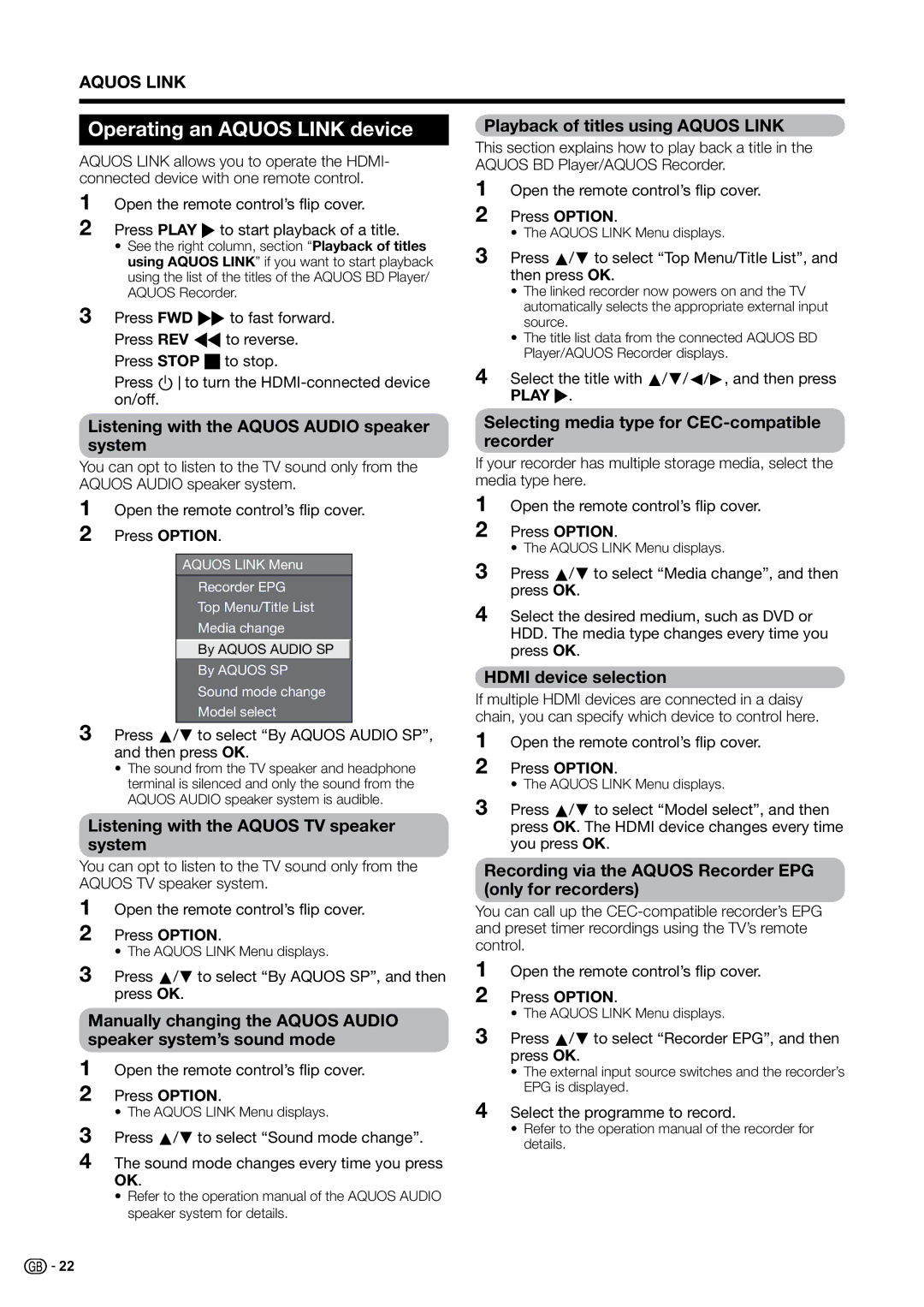AQUOS LINK
Operating an AQUOS LINK device
AQUOS LINK allows you to operate the HDMI- connected device with one remote control.
1 Open the remote control’s flip cover.
2 Press PLAY I to start playback of a title.
•See the right column, section “Playback of titles using AQUOS LINK” if you want to start playback using the list of the titles of the AQUOS BD Player/ AQUOS Recorder.
3 Press FWD Jto fast forward.
Press REV Gto reverse. Press STOP Hto stop.
Press Bto turn the
Playback of titles using AQUOS LINK
This section explains how to play back a title in the AQUOS BD Player/AQUOS Recorder.
1 Open the remote control’s flip cover.
2 Press OPTION.
• The AQUOS LINK Menu displays.
3 Press a/b to select “Top Menu/Title List”, and then press OK.
•The linked recorder now powers on and the TV automatically selects the appropriate external input source.
•The title list data from the connected AQUOS BD Player/AQUOS Recorder displays.
4 Select the title with a/b/c/d, and then press
PLAY I.
Listening with the AQUOS AUDIO speaker system
You can opt to listen to the TV sound only from the AQUOS AUDIO speaker system.
1 Open the remote control’s flip cover.
2 Press OPTION.
AQUOS LINK Menu
Recorder EPG
Top Menu/Title List
Media change
By AQUOS AUDIO SP
By AQUOS SP
Sound mode change
Model select
3 Press a/b to select “By AQUOS AUDIO SP”, and then press OK.
•The sound from the TV speaker and headphone terminal is silenced and only the sound from the AQUOS AUDIO speaker system is audible.
Listening with the AQUOS TV speaker system
You can opt to listen to the TV sound only from the AQUOS TV speaker system.
1 Open the remote control’s flip cover.
2 Press OPTION.
• The AQUOS LINK Menu displays.
3 Press a/b to select “By AQUOS SP”, and then press OK.
Manually changing the AQUOS AUDIO speaker system’s sound mode
1 Open the remote control’s flip cover.
2 Press OPTION.
• The AQUOS LINK Menu displays.
3 Press a/b to select “Sound mode change”.
4 The sound mode changes every time you press OK.
•Refer to the operation manual of the AQUOS AUDIO speaker system for details.
Selecting media type for CEC-compatible recorder
If your recorder has multiple storage media, select the media type here.
1 Open the remote control’s flip cover.
2 Press OPTION.
• The AQUOS LINK Menu displays.
3 Press a/b to select “Media change”, and then press OK.
4 Select the desired medium, such as DVD or HDD. The media type changes every time you press OK.
HDMI device selection
If multiple HDMI devices are connected in a daisy chain, you can specify which device to control here.
1 Open the remote control’s flip cover.
2 Press OPTION.
• The AQUOS LINK Menu displays.
3 Press a/b to select “Model select”, and then press OK. The HDMI device changes every time you press OK.
Recording via the AQUOS Recorder EPG (only for recorders)
You can call up the
1 Open the remote control’s flip cover.
2 Press OPTION.
• The AQUOS LINK Menu displays.
3 Press a/b to select “Recorder EPG”, and then press OK.
•The external input source switches and the recorder’s EPG is displayed.
4 Select the programme to record.
•Refer to the operation manual of the recorder for details.
![]()
![]() 22
22