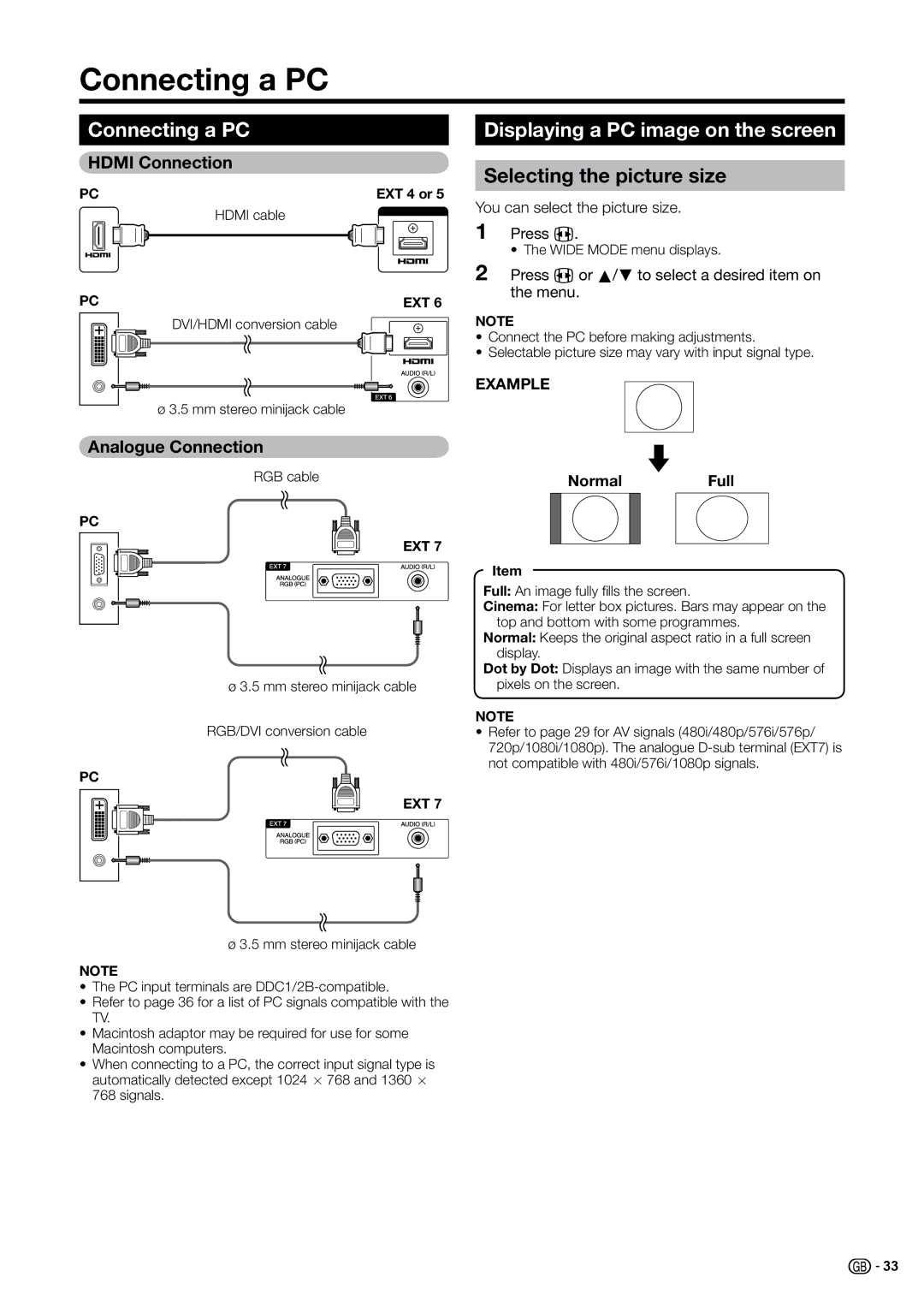Connecting a PC
Connecting a PC
HDMI Connection
PC | EXT 4 or 5 |
HDMI cable
PC | EXT 6 |
DVI/HDMI conversion cable
ø 3.5 mm stereo minijack cable
Analogue Connection
RGB cable
PC
EXT 7
ø3.5 mm stereo minijack cable RGB/DVI conversion cable
PC
EXT 7
ø 3.5 mm stereo minijack cable
NOTE
•The PC input terminals are
•Refer to page 36 for a list of PC signals compatible with the TV.
•Macintosh adaptor may be required for use for some Macintosh computers.
•When connecting to a PC, the correct input signal type is automatically detected except 1024 g 768 and 1360 g 768 signals.
Displaying a PC image on the screen
Selecting the picture size
You can select the picture size.
1 Press F.
• The WIDE MODE menu displays.
2 Press F or a/b to select a desired item on the menu.
NOTE
•Connect the PC before making adjustments.
•Selectable picture size may vary with input signal type.
EXAMPLE
Normal Full
Item
Full: An image fully fills the screen.
Cinema: For letter box pictures. Bars may appear on the top and bottom with some programmes.
Normal: Keeps the original aspect ratio in a full screen display.
Dot by Dot: Displays an image with the same number of pixels on the screen.
NOTE
•Refer to page 29 for AV signals (480i/480p/576i/576p/ 720p/1080i/1080p). The analogue
![]()
![]() 33
33