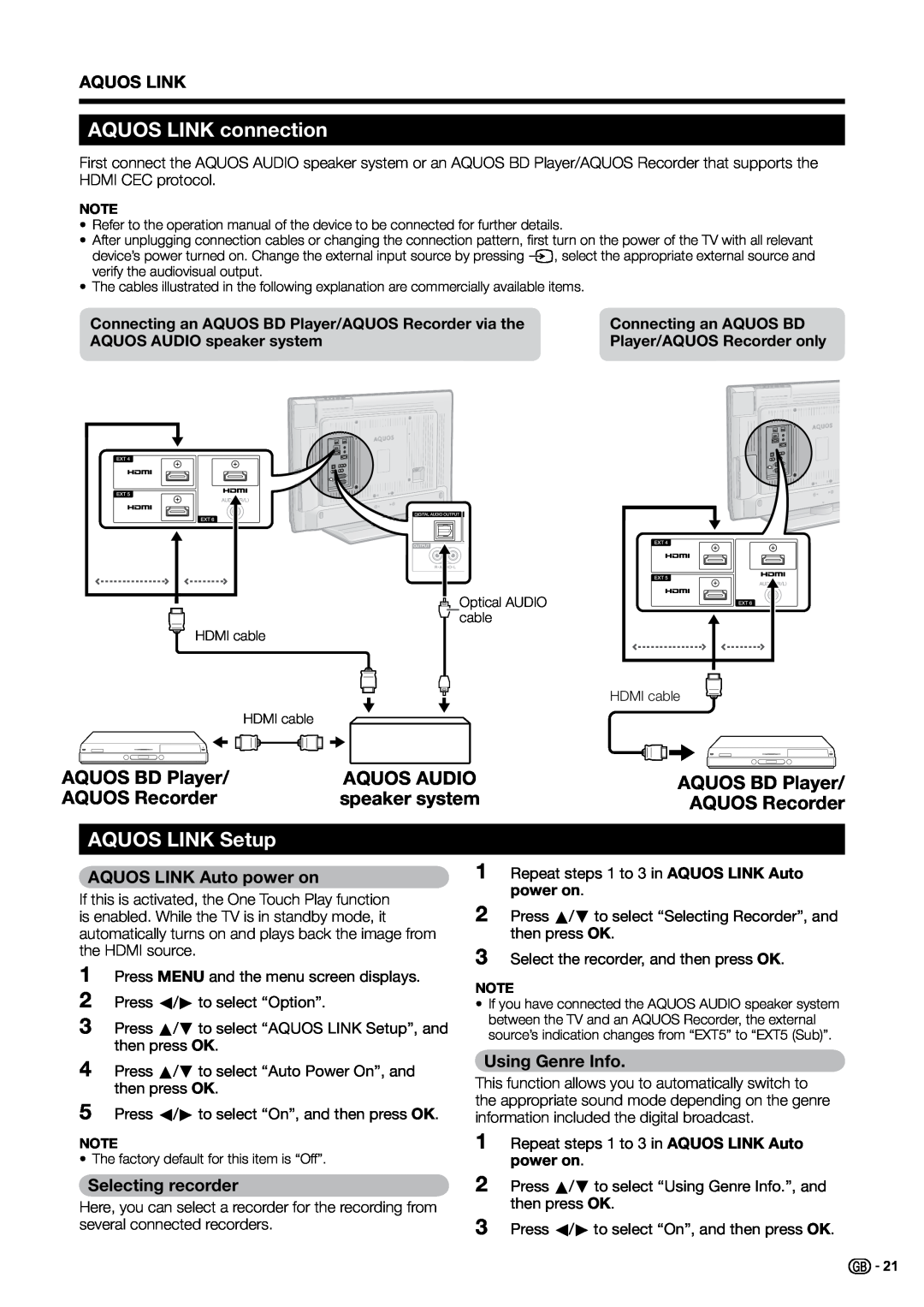AQUOS LINK
AQUOS LINK connection
First connect the AQUOS AUDIO speaker system or an AQUOS BD Player/AQUOS Recorder that supports the HDMI CEC protocol.
NOTE
•Refer to the operation manual of the device to be connected for further details.
•After unplugging connection cables or changing the connection pattern, first turn on the power of the TV with all relevant device’s power turned on. Change the external input source by pressing B, select the appropriate external source and verify the audiovisual output.
•The cables illustrated in the following explanation are commercially available items.
Connecting an AQUOS BD Player/AQUOS Recorder via the | Connecting an AQUOS BD | |
AQUOS AUDIO speaker system | Player/AQUOS | Recorder only |
| ||
|
|
|
|
|
|
|
|
|
|
| Optical AUDIO |
|
|
|
|
|
|
|
| HDMI cable |
|
|
| cable |
|
|
|
|
|
| ||
|
|
|
|
|
|
|
|
| ||||||
|
|
|
|
|
|
|
|
|
|
|
| |||
|
|
|
|
|
|
|
|
|
|
| ||||
|
|
|
|
|
|
|
|
|
|
|
|
| ||
|
|
|
|
|
|
|
|
|
|
| ||||
|
|
|
|
|
|
|
|
|
|
| ||||
|
|
|
| HDMI cable |
|
|
|
| HDMI cable | |||||
|
|
|
|
|
|
|
| |||||||
|
|
|
|
|
|
|
|
|
|
|
|
|
| |
|
|
|
|
|
|
|
|
|
|
|
|
|
| |
|
|
|
|
|
|
|
|
|
|
|
|
|
|
|
|
|
|
|
|
|
|
|
|
|
|
|
|
|
|
|
|
|
|
|
|
|
|
|
|
|
|
|
|
|
AQUOS BD Player/ |
| AQUOS AUDIO |
|
| AQUOS BD Player/ | |||||||||
|
|
| ||||||||||||
|
|
| ||||||||||||
AQUOS Recorder |
| speaker system |
|
|
| AQUOS Recorder | ||||||||
AQUOS LINK Setup
AQUOS LINK Auto power on
If this is activated, the One Touch Play function is enabled. While the TV is in standby mode, it automatically turns on and plays back the image from the HDMI source.
1
2
3 Press a/b to select “AQUOS LINK Setup”, and then press OK.
4 Press a/b to select “Auto Power On”, and then press OK.
5 Press c/d to select “On”, and then press OK.
NOTE
• The factory default for this item is “Off”.
Selecting recorder
Here, you can select a recorder for the recording from several connected recorders.
1 Repeat steps 1 to 3 in AQUOS LINK Auto power on.
2 Press a/b to select “Selecting Recorder”, and then press OK.
3 Select the recorder, and then press OK.
NOTE
•If you have connected the AQUOS AUDIO speaker system between the TV and an AQUOS Recorder, the external source’s indication changes from “EXT5” to “EXT5 (Sub)”.
Using Genre Info.
This function allows you to automatically switch to the appropriate sound mode depending on the genre information included the digital broadcast.
1 Repeat steps 1 to 3 in AQUOS LINK Auto
power on.
2 Press a/b to select “Using Genre Info.”, and then press OK.
3 Press c/d to select “On”, and then press OK.
![]()
![]() 21
21