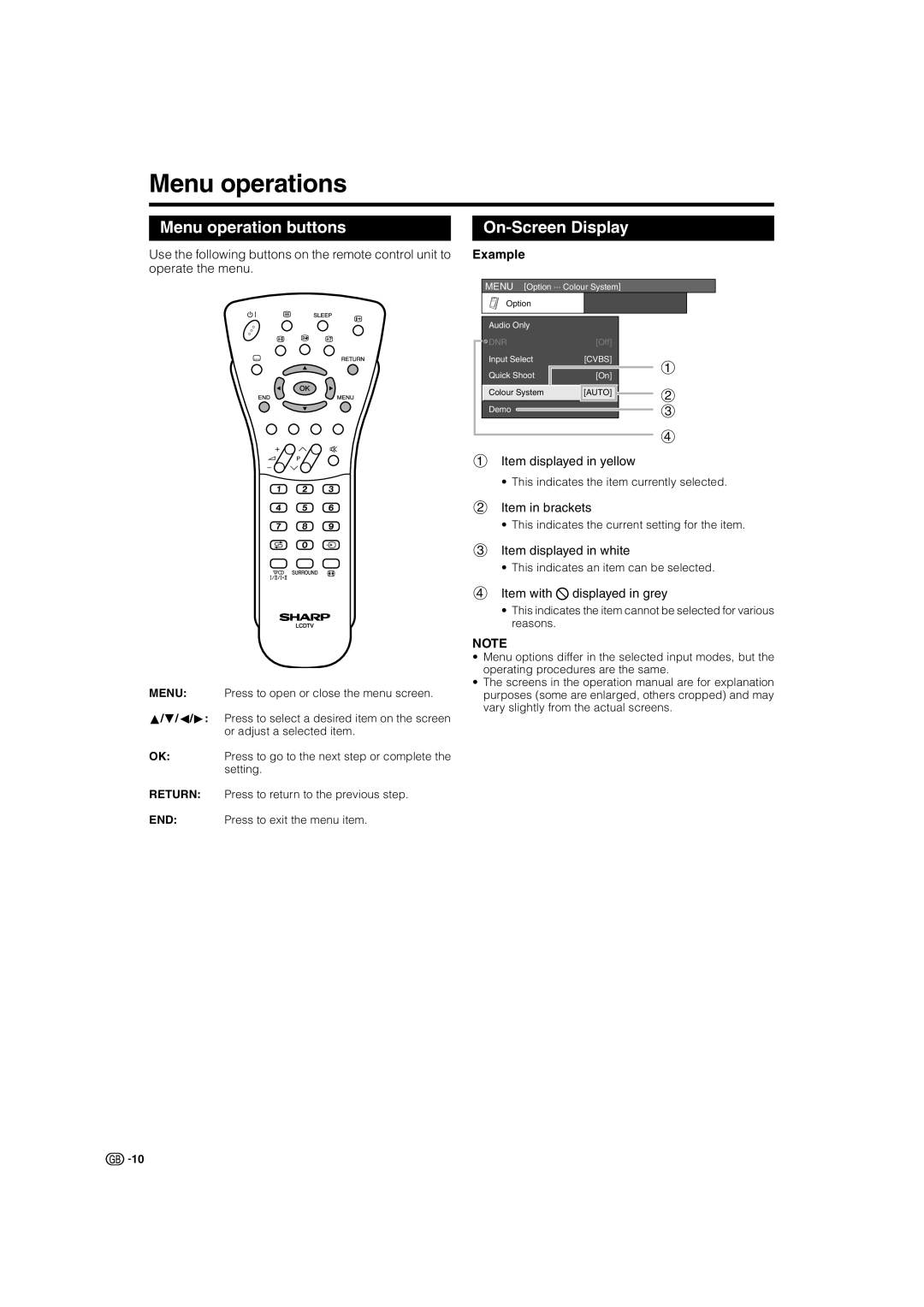LC-32GA8E, LC-37GA8E, LC-37BV8E, LC-32BV8E specifications
The Sharp LC-32GA8E, LC-37GA8E, LC-32BV8E, and LC-37BV8E are a series of high-quality flat-screen LCD televisions that enhance viewing experiences with cutting-edge features and technologies. These models are designed to cater to a wide range of entertainment needs, suitable for various room sizes and configurations.The LC-32GA8E and LC-37GA8E models boast sleek designs and come in 32-inch and 37-inch screen sizes, respectively. Both models feature Sharp's advanced LCD technology, providing vibrant colors and sharp images. The high resolution ensures images remain crisp and detailed, making them ideal for movies, sports, and gaming. The dynamic contrast ratio allows for deeper blacks and brighter whites, enhancing the overall picture quality.
Meanwhile, the LC-32BV8E and LC-37BV8E models also provide exceptional visual quality with their respective screen sizes, focusing on the best possible viewing angles. These sets incorporate a variety of picture-enhancing technologies, including 100Hz Motion Interpolation, which reduces motion blur – an essential feature for fast-paced action sequences in sports and action movies.
A standout feature of the entire series is the integration of built-in digital tuners, enabling viewers to access digital broadcasts without the need for an external tuner. This capability makes transitioning to digital broadcasting seamless and user-friendly. Additionally, HDMI and USB connectivity options are available across all models, facilitating easy connections to a range of devices such as gaming consoles, Blu-ray players, and USB flash drives.
For audio, these models come equipped with high-quality speakers that deliver rich sound experiences. The built-in equalizer and audio enhancements help in delivering clearer dialogue and immersive soundscapes.
User-friendly features like on-screen menus, various preset picture modes, and versatile aspect ratio settings provide personalized viewing experiences.
In summary, the Sharp LC-32GA8E, LC-37GA8E, LC-32BV8E, and LC-37BV8E television models offer a blend of advanced technology, stunning visual quality, and user-friendly design. They cater to diverse entertainment needs, making them a worthy addition to any home theater setup. Whether for casual viewing or an immersive cinematic experience, these Sharp models stand out in the competitive television market.