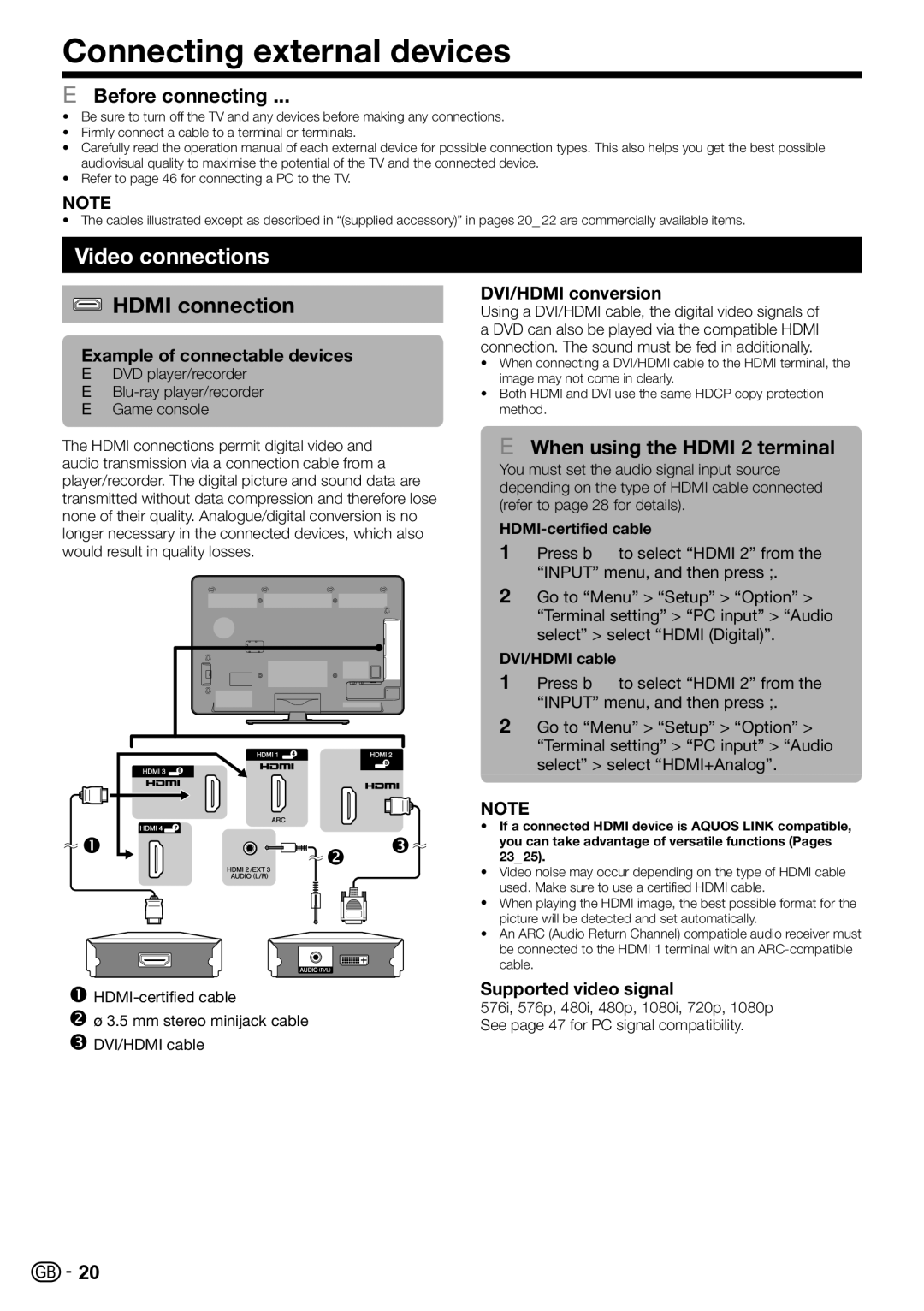LC-52LE820E, LC-46LE820E, LC-40LE810E, LC-40LE820E, LC-46LE810E specifications
The Sharp LC-40LE820E, LC-46LE810E, LC-40LE810E, LC-46LE820E, and LC-52LE820E are a series of LCD televisions that embody advanced display technologies and a suite of features designed to enhance viewing experiences. These models are part of Sharp’s AQUOS lineup, known for its sleek design and high-quality visual performance.Starting with the LC-40LE820E, this 40-inch model boasts a full HD resolution of 1920 x 1080 pixels, ensuring a crystal-clear picture that brings content to life. It features Sharp’s proprietary AQUOS LCD technology, which uses advanced pixel control for better image reproduction. The model supports a wide color gamut, allowing for vibrant colors and deeper blacks.
Transitioning to the LC-46LE810E and LC-40LE810E, both of these televisions support 1080p HD content as well and come with similar advancements in Sharp’s panel technologies. The LC-46LE810E, being a larger 46-inch variant, provides a more immersive experience that’s ideal for movie nights and gaming. One of the standout features is the built-in media player, allowing users to enjoy multimedia content directly from USB drives or other storage devices.
The LC-46LE820E takes this further, offering additional smart capabilities that make it not just a television but a hub for entertainment. With integrated internet connectivity, users can access various streaming services and online content seamlessly. The model is equipped with an intuitive interface, making navigation through smart features user-friendly.
Lastly, the LC-52LE820E is the flagship model in this series, featuring an expansive 52-inch display. It combines all the attributes found in the other models while incorporating enhanced sound technology for richer audio quality. This TV is designed for room-filling sound and supports multiple audio formats for varied content.
Overall, Sharp's LCD series offers a strong combination of sleek design, brilliant display technologies, and smart features, catering to a wide audience seeking quality and performance in their home entertainment solutions. With their full HD displays, smart connectivity options, and advanced audio technologies, these models provide excellent value for consumers looking to elevate their viewing experience.