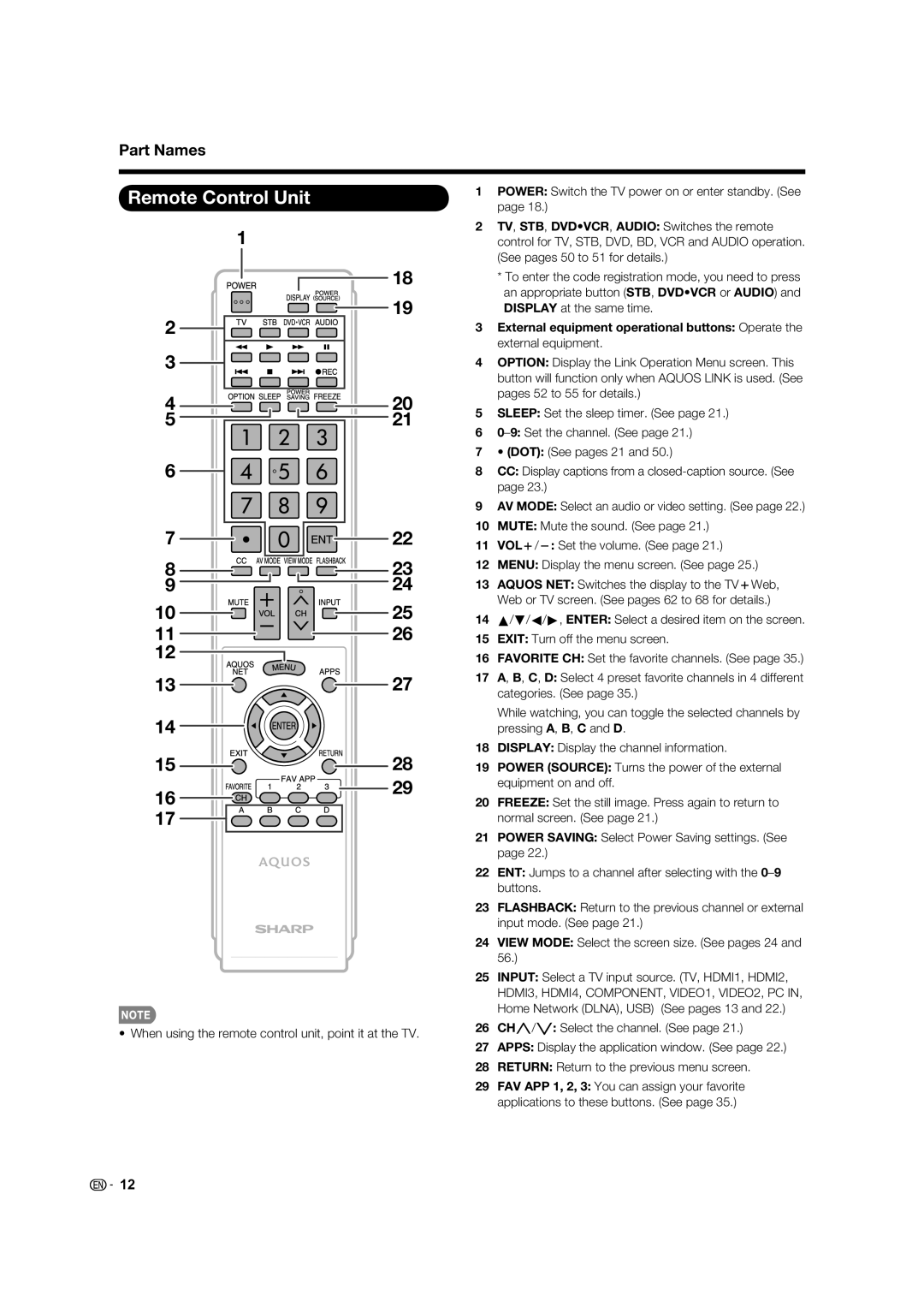Part Names
Remote Control Unit
| 1 |
| 18 |
2 | 19 |
| |
3 |
|
4 | 20 |
5 | 21 |
6 |
|
7 | 22 |
8 | 23 |
9 | 24 |
10 | 25 |
11 | 26 |
12 |
|
13 | 27 |
14 |
|
15 | 28 |
16 | 29 |
| |
17 |
|
• When using the remote control unit, point it at the TV.
1POWER: Switch the TV power on or enter standby. (See page 18.)
2TV, STB, DVD•VCR, AUDIO: Switches the remote control for TV, STB, DVD, BD, VCR and AUDIO operation. (See pages 50 to 51 for details.)
*To enter the code registration mode, you need to press an appropriate button (STB, DVD•VCR or AUDIO) and DISPLAY at the same time.
3External equipment operational buttons: Operate the external equipment.
4OPTION: Display the Link Operation Menu screen. This button will function only when AQUOS LINK is used. (See pages 52 to 55 for details.)
5SLEEP: Set the sleep timer. (See page 21.)
6
7• (DOT): (See pages 21 and 50.)
8CC: Display captions from a
9AV MODE: Select an audio or video setting. (See page 22.)
10MUTE: Mute the sound. (See page 21.)
11VOLk/l: Set the volume. (See page 21.)
12MENU: Display the menu screen. (See page 25.)
13AQUOS NET: Switches the display to the TVkWeb, Web or TV screen. (See pages 62 to 68 for details.)
14a/b/c/d, ENTER: Select a desired item on the screen.
15EXIT: Turn off the menu screen.
16FAVORITE CH: Set the favorite channels. (See page 35.)
17A, B, C, D: Select 4 preset favorite channels in 4 different categories. (See page 35.)
While watching, you can toggle the selected channels by pressing A, B, C and D.
18DISPLAY: Display the channel information.
19POWER (SOURCE): Turns the power of the external equipment on and off.
20FREEZE: Set the still image. Press again to return to normal screen. (See page 21.)
21POWER SAVING: Select Power Saving settings. (See page 22.)
22ENT: Jumps to a channel after selecting with the
23FLASHBACK: Return to the previous channel or external input mode. (See page 21.)
24VIEW MODE: Select the screen size. (See pages 24 and 56.)
25INPUT: Select a TV input source. (TV, HDMI1, HDMI2, HDMI3, HDMI4, COMPONENT, VIDEO1, VIDEO2, PC IN, Home Network (DLNA), USB) (See pages 13 and 22.)
26CHr/s: Select the channel. (See page 21.)
27APPS: Display the application window. (See page 22.)
28RETURN: Return to the previous menu screen.
29FAV APP 1, 2, 3: You can assign your favorite applications to these buttons. (See page 35.)
![]() 12
12