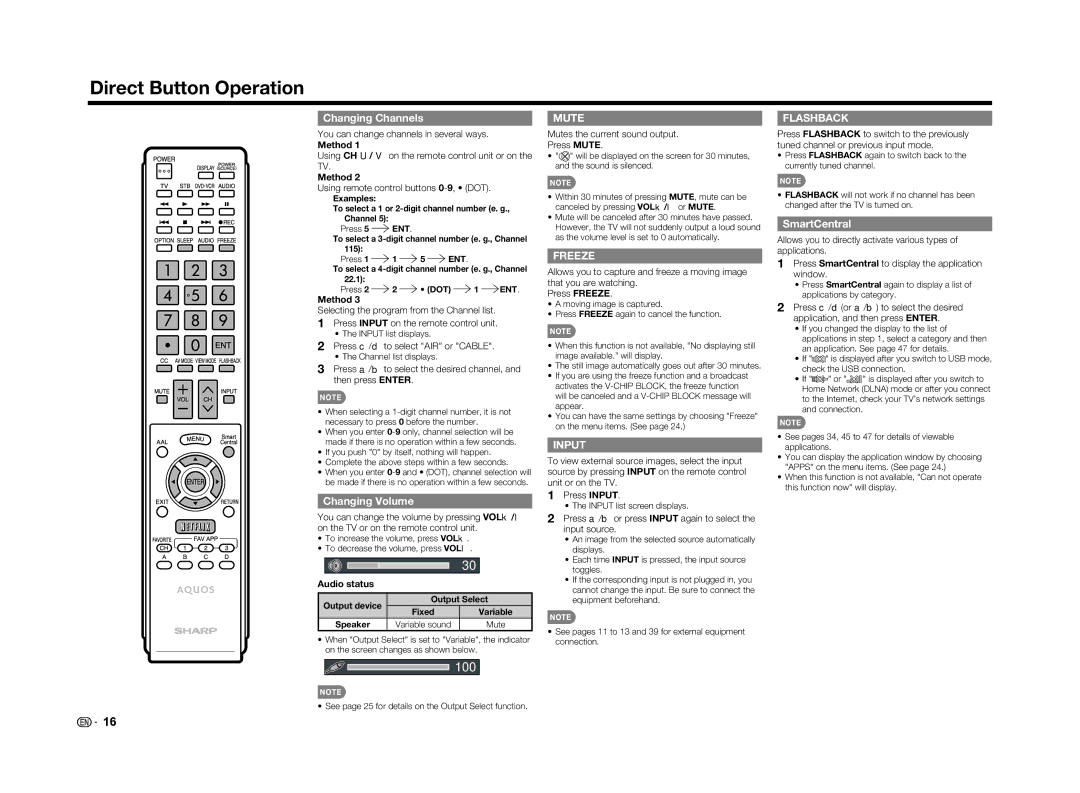LC-60LE650U specifications
The Sharp LC-60LE650U is a notable entry in the realm of big-screen televisions, offering a blend of modern technology and stylish design. This 60-inch LED TV stands out with its size, making it ideal for spacious living rooms or home theaters, where an immersive viewing experience is paramount.One of the standout features of the LC-60LE650U is its Full HD display. With a resolution of 1920x1080 pixels, it delivers crisp and sharp images, allowing viewers to enjoy their favorite movies and TV shows in stunning detail. The TV utilizes edge-lit LED technology, which not only enhances brightness but also improves energy efficiency compared to traditional LCD televisions.
The LC-60LE650U incorporates Sharp’s Aquos technology, which enhances color accuracy and depth. This technology enables more vibrant colors and deeper blacks, enhancing the overall viewing experience. The TV also includes a 120Hz refresh rate, which minimizes motion blur during fast-paced action scenes or sports events, ensuring that viewers don’t miss any detail.
In terms of connectivity, the Sharp LC-60LE650U comes equipped with multiple HDMI ports, allowing users to easily connect their Blu-ray players, gaming consoles, and other devices. It also features USB ports for direct playback of media files, making it convenient for those who enjoy streaming their content. Furthermore, the TV is equipped with built-in Wi-Fi, enabling access to a plethora of streaming services such as Netflix, Hulu, and YouTube, providing endless entertainment options.
The design of the LC-60LE650U is both sleek and modern, with slim bezels that maximize screen space and a clean aesthetic that fits well in any interior setting. Its robust stand ensures stability while allowing the television to be easily placed or mounted.
Moreover, the Sharp LC-60LE650U is designed with energy efficiency in mind, featuring energy-saving modes that reduce power consumption, making it an environmentally friendly choice for modern households.
In conclusion, the Sharp LC-60LE650U combines advanced display technology, versatile connectivity options, and a sleek design, making it a strong contender for anyone seeking a premium viewing experience. Whether watching films, playing games, or streaming content, this television provides an impressive and engaging entertainment solution.