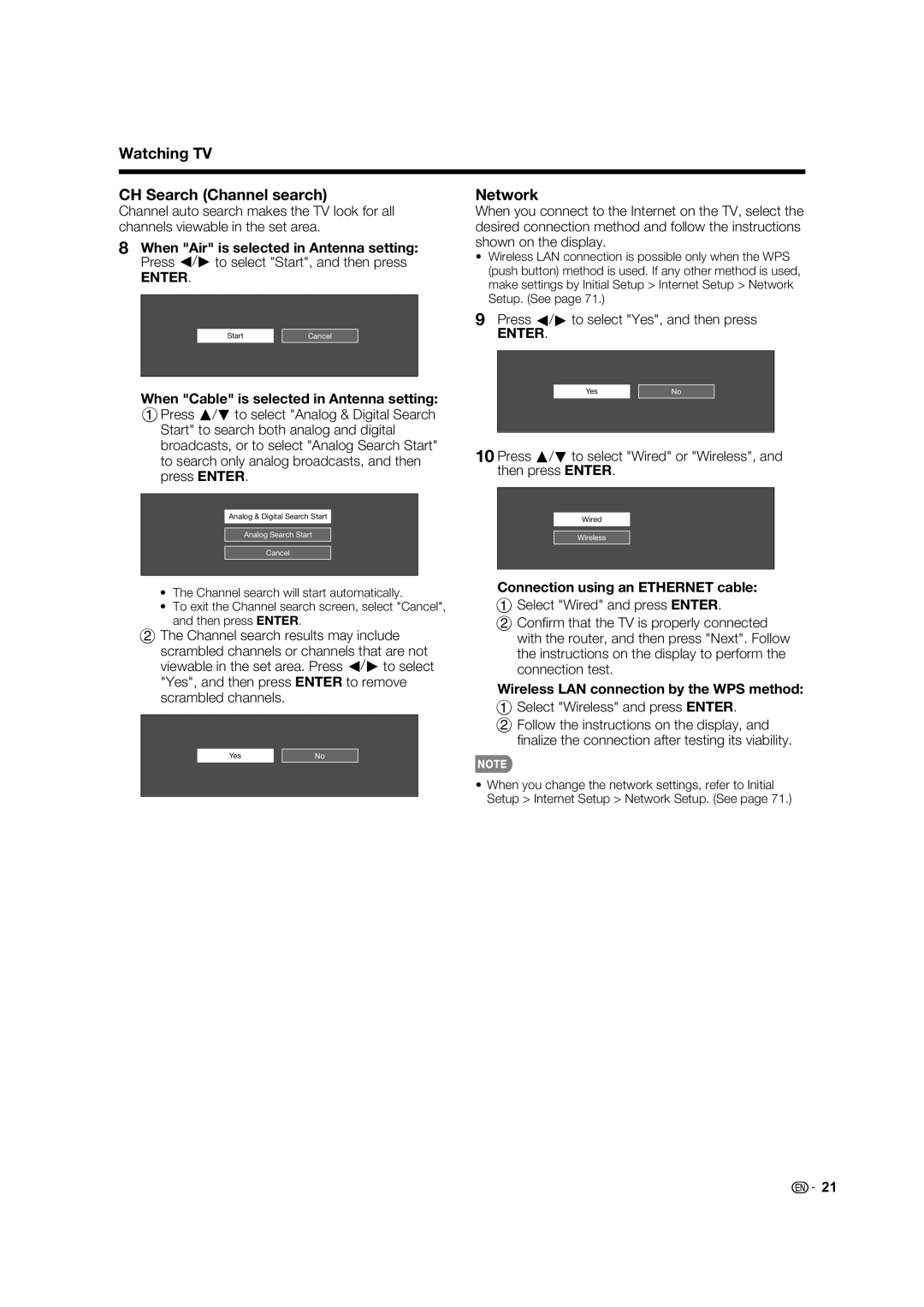Watching TV
CH Search (Channel search)
Channel auto search makes the TV look for all channels viewable in the set area.
8When "Air" is selected in Antenna setting: Press c/d to select "Start", and then press
ENTER.
Start |
|
|
Cancel |
| |
|
|
|
When "Cable" is selected in Antenna setting: 1Press a/b to select "Analog & Digital Search
Start" to search both analog and digital broadcasts, or to select "Analog Search Start" to search only analog broadcasts, and then press ENTER.
Network
When you connect to the Internet on the TV, select the desired connection method and follow the instructions shown on the display.
•Wireless LAN connection is possible only when the WPS (push button) method is used. If any other method is used, make settings by Initial Setup > Internet Setup > Network Setup. (See page 71.)
9Press c/d to select "Yes", and then press
ENTER.
Yes | No |
10 Press a/b to select "Wired" or "Wireless", and then press ENTER.
Analog & Digital Search Start
Analog Search Start
Cancel
Wired
Wireless
•The Channel search will start automatically.
•To exit the Channel search screen, select "Cancel", and then press ENTER.
2 The Channel search results may include scrambled channels or channels that are not viewable in the set area. Press c/d to select "Yes", and then press ENTER to remove scrambled channels.
Yes | No |
|
|
Connection using an ETHERNET cable:
1 Select "Wired" and press ENTER.
2 Confi rm that the TV is properly connected with the router, and then press "Next". Follow the instructions on the display to perform the connection test.
Wireless LAN connection by the WPS method: 1 Select "Wireless" and press ENTER.
2 Follow the instructions on the display, and
finalize the connection after testing its viability.
•When you change the network settings, refer to Initial Setup > Internet Setup > Network Setup. (See page 71.)
![]()
![]() 21
21