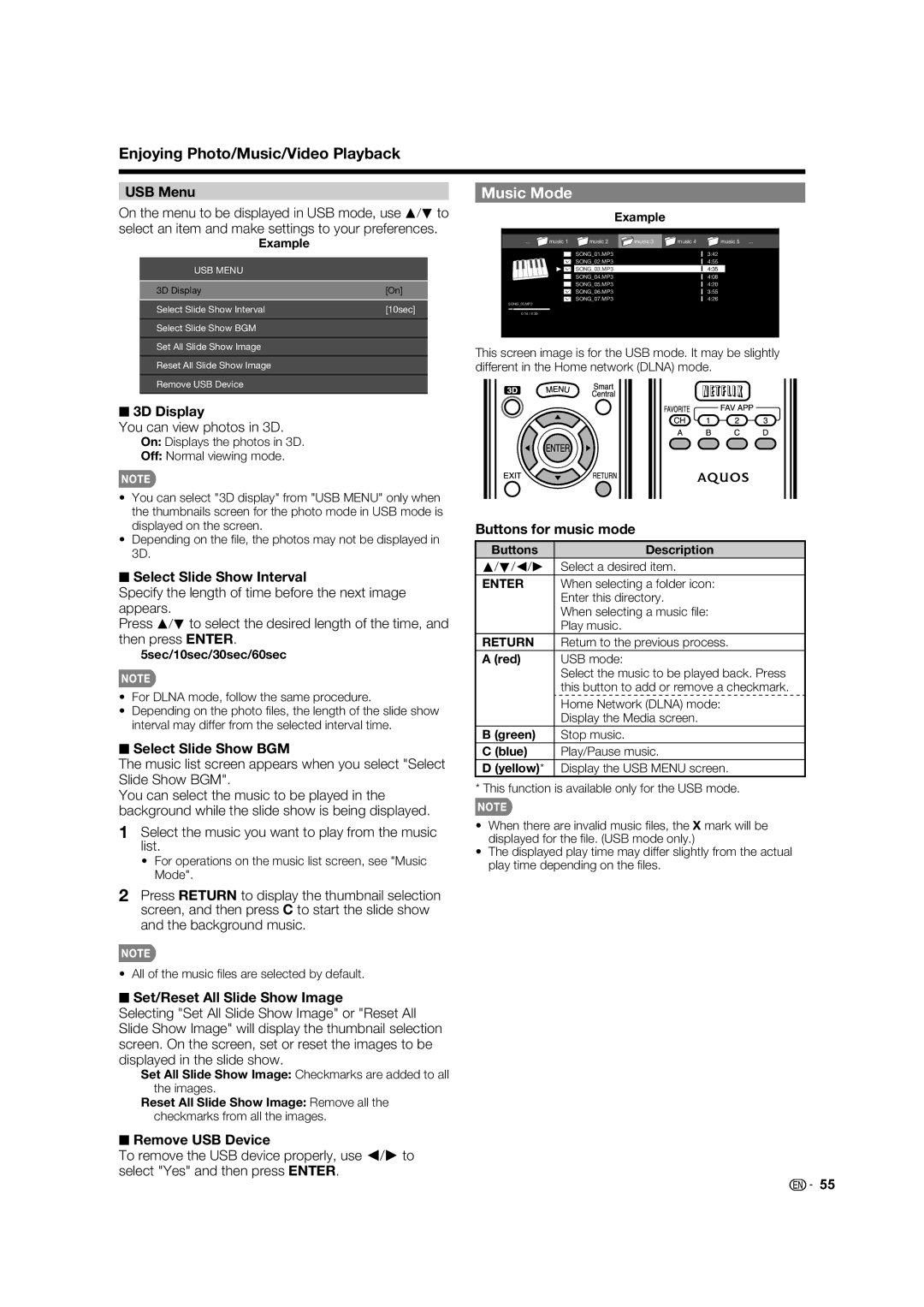Enjoying Photo/Music/Video Playback
USB Menu
On the menu to be displayed in USB mode, use a/b to select an item and make settings to your preferences.
Example
USB MENU
3D Display | [On] |
Select Slide Show Interval | [10sec] |
Select Slide Show BGM |
|
Set All Slide Show Image |
|
Reset All Slide Show Image |
|
Remove USB Device |
|
|
|
■3D Display
You can view photos in 3D.
On: Displays the photos in 3D.
Off: Normal viewing mode.
•You can select "3D display" from "USB MENU" only when the thumbnails screen for the photo mode in USB mode is displayed on the screen.
•Depending on the fi le, the photos may not be displayed in 3D.
■Select Slide Show Interval
Specify the length of time before the next image appears.
Press a/b to select the desired length of the time, and then press ENTER.
5sec/10sec/30sec/60sec
•For DLNA mode, follow the same procedure.
•Depending on the photo fi les, the length of the slide show interval may differ from the selected interval time.
■Select Slide Show BGM
The music list screen appears when you select "Select Slide Show BGM".
You can select the music to be played in the background while the slide show is being displayed.
Music Mode
Example
... | music 1 | music 2 | music 3 | music 4 | music 5 ... |
|
| SONG_01.MP3 |
| I | 3:42 |
|
| SONG_02.MP3 |
| I | 4:55 |
|
| SONG_03.MP3 |
| I | 4:35 |
|
| SONG_04.MP3 |
| I | 4:08 |
|
| SONG_05.MP3 |
| I | 4:20 |
|
| SONG_06.MP3 |
| I | 3:55 |
|
| SONG_07.MP3 |
| I | 4:26 |
SONG_03.MP3
0:14 / 4:35
This screen image is for the USB mode. It may be slightly different in the Home network (DLNA) mode.
Buttons for music mode
Buttons | Description |
a/b/c/d | Select a desired item. |
ENTER | When selecting a folder icon: |
| Enter this directory. |
| When selecting a music fi le: |
| Play music. |
RETURN | Return to the previous process. |
A (red) | USB mode: |
| Select the music to be played back. Press |
| this button to add or remove a checkmark. |
| Home Network (DLNA) mode: |
| Display the Media screen. |
B (green) | Stop music. |
C (blue) | Play/Pause music. |
D (yellow)* | Display the USB MENU screen. |
* This function is available only for the USB mode.
1Select the music you want to play from the music list.
•For operations on the music list screen, see "Music Mode".
•When there are invalid music fi les, the X mark will be displayed for the fi le. (USB mode only.)
•The displayed play time may differ slightly from the actual play time depending on the fi les.
2Press RETURN to display the thumbnail selection screen, and then press C to start the slide show and the background music.
• All of the music fi les are selected by default.
■Set/Reset All Slide Show Image
Selecting "Set All Slide Show Image" or "Reset All Slide Show Image" will display the thumbnail selection screen. On the screen, set or reset the images to be displayed in the slide show.
Set All Slide Show Image: Checkmarks are added to all the images.
Reset All Slide Show Image: Remove all the checkmarks from all the images.
■Remove USB Device
To remove the USB device properly, use c/d to select "Yes" and then press ENTER.
![]()
![]() 55
55